When you are looking for free text processing software, Notepad++ or Sublime Text comes in handy for any kind of programming. However, if you want to try something new and do not want to use traditional apps for your scripts, you can check out SciTE, which is a free text-processing software that can be used by anyone. Let’s check out all the features and functionalities of this free open-source tool for Windows.
SciTE review
SciTE comes with very few features but as the user interface is neat and clean, you will get Zero-clutter when writing any script. The best thing is you do not need to install this software because it is portable software. Talking about available features, you can find the following features in this tool.
- Export as PDF: Almost no text processing tool lets you do that except SciTE. You can export any code to Portable Document Format.
- Load previously opened file: Notepad++ has this feature, and this is useful for any user. You can open previously opened files right from the FILE menu.
- Copy file path: If you have opened a file but you do not remember the file path, you can copy from the same panel. Later, you can paste that path in File Explorer and open the file accordingly.
- Comment: For the comment in a script, you need to include “/* */”. However, if you use this tool, you do not have to include those symbols manually.
- Find in files: Let’s assume that you have thirty files and you want to find out a particular text. For that, you can utilize the Find in Files option. Apart from finding text or word in a specific file, you can choose a directory, and this app will find out the desired word in those files.
- Bookmark lines: You can bookmark any link in any code. Therefore, you can expand all the bookmarks using a particular option.
- Language support: You can find language support such as C, C++, C#, CSS, Java, JavaScript, PHP, Python, Ruby, and so on. Based on the language selection, it will show the syntax.
How to install SciTE on Windows
As mentioned before, you do not have to install this tool on your machine because it is a portable software. Simply click on the executable file to launch it.
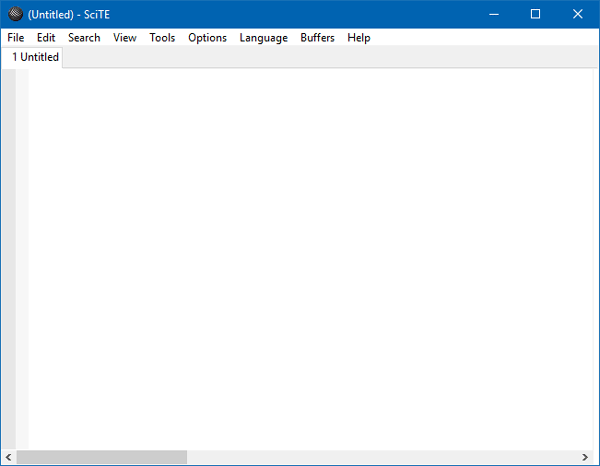
To open any file, go to File > Open. To create a new file, select File > New.
To export any file, you can go to File > Export > as HTML/RTF/PDF/LaTex/XML.
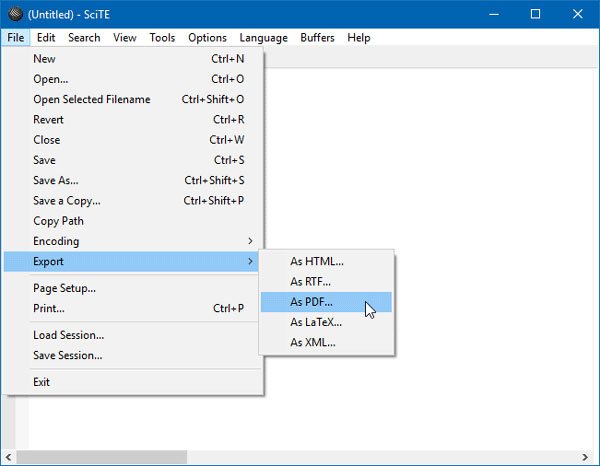
You can choose any format from that list.
To perform a regular search, go to Search > Find. You will find an empty box where you can include your ‘word’. After that, it will start searching for the text automatically.
Text Processing software for Programmers
If you want to search in multiple files or a directory, you can navigate to Search > Find in Files.
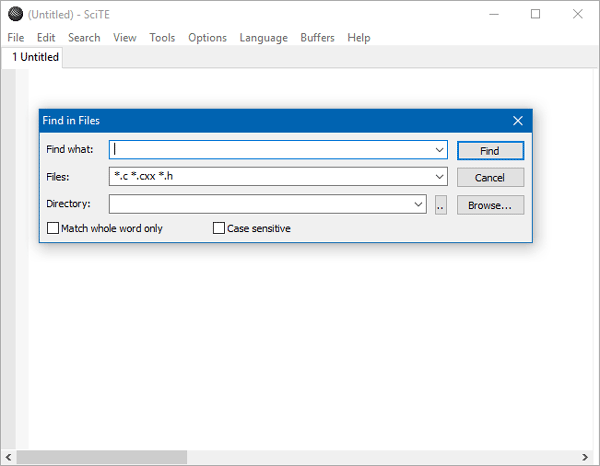
Following that, you need to enter the desired text that you want to find, files format or extension, and the directory path. You will get two more options, i.e., Match whole word only and Case sensitive. After setting up the search, click the Find button.
To select a language and its syntax, there is an option called Language. After clicking this button, you will find some languages like PHP, CSS, Ruby, etc. You can choose any language based on the script you are writing or editing, and it will show the language’s syntax.
I hope this simple tool will be helpful for you. If you like, you can download it from scintilla.org.
Leave a Reply