It may happen that you find that your Windows 11/10/8/7 computer screen has turned upside down, all of a sudden, for no apparent reason. This is no cause for panic and you do not need to call a technician. It is quite possible that some wrong keys may have been pressed inadvertently. Well if your computer screen has become upside down or sideways, then follow these suggestions to rotate the screen and straighten the display again.
Laptop screen Upside Down or Sideways
I am showing you three ways one can do on my Windows 11/10 Pro 64-Bit Dell laptop with Intel. Things may look a bit different if your OS or laptop specs are different, but the procedure would be similar.
1] Use Graphics Option
Right-click on your Desktop and select Graphic Option > Hot Keys. Ensure that Enable is selected.
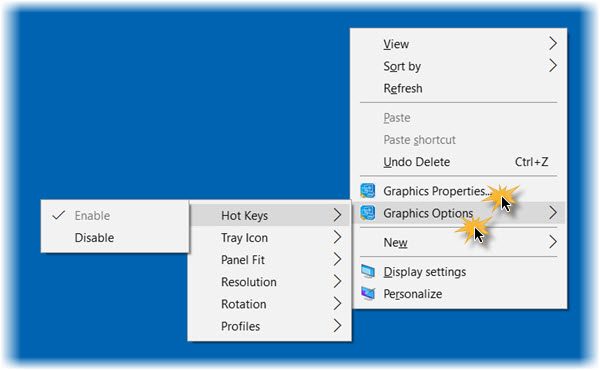
Now press Ctrl+Alt+Up arrow keys to straighten the display. If you press the Right arrow, Left arrow or Down arrow keys instead, you will see the display change its orientation. These hotkeys can be used to flip your screen rotation.
TIP: Windows Sensors Troubleshooter from Microsoft will fix issues relating to Location, Screen Rotation, Motion and other Sensors on your Windows PC.
2] Use Graphic Properties
Right-click on your Desktop and select Graphic Properties. If you use a non-Intel Graphics Card, you have to select the entry which lets you calibrate your display properties.
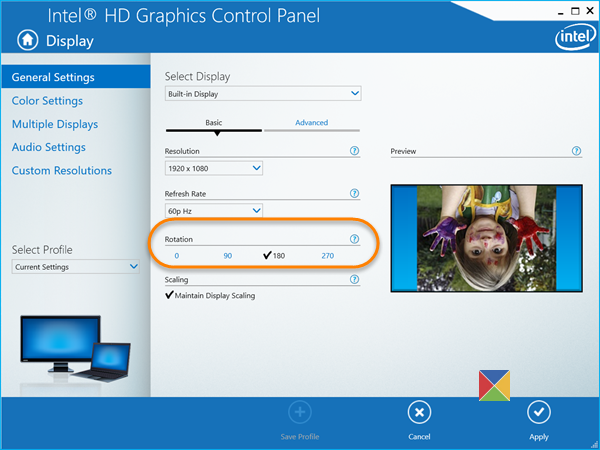
Now under the General Settings category, an entry – Rotation. You will see that in the figure, 180 has been checked. Ensure that 0 is selected. Click Apply and you will see your display become right side up.
3] Use Control Panel
Or there a third way to correct the display. Right-click on the Windows 11/10 Start Button to open the WinX Menu. Select Control Panel and then open the Display applet. Scroll down and click on Advanced display settings. Again scroll down and click on Display adapter properties.
If you are running Windows 8/7, you may see the Graphic settings under Control Panel > Display > Screen Resolution > Advanced settings > Graphic Properties.
Now in the Graphics Properties box which opens click on your Graphics Control Panel tab.
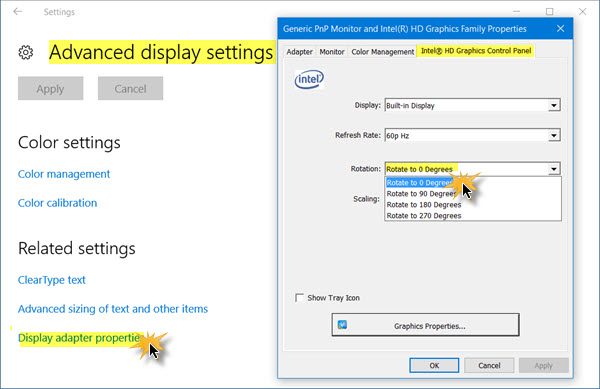
Here, against Rotation, ensure that the Rotate to 0 degrees has been selected from the drop-down menu.
Click on Apply and exit.
Your upside down screen should have become right-side up!
How do I fix my laptop screen from upside down?
To fix this issue, you need to open the Windows Settings and go to the Display section. Here you can find an option called Display orientation. You need to expand the respective drop-down menu and choose the Landscape option. Do not select any other option since they will rotate your screen.
Why is my laptop display sideways?
If your laptop’s display is sideways, you must have changed the screen orientation setting in the Windows Settings panel. To fix this issue, press Win+I to open Windows Settings and go to System > Display. Then, find the Display orientation menu and choose the Landscape option.
Read next: Screen Auto-Rotation not working or grayed out.
Leave a Reply