Windows 10 has become one of the most used and liked operating systems in terms of security and performance. The best thing about this operating system is that it has an innovative lock screen that differs from other operating systems. But what if you get a chance of making your lock screen more innovative and flamboyant as well – yes you can do the same by just using ScreenBlur on your Windows PC.
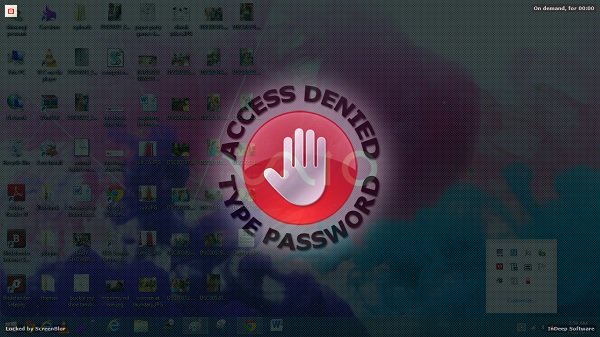
ScreenBlur For Windows PC
Actually I just came to know about this tool ScreenBlur, which can keep the data from my computer safe and private from unauthorized viewing and couldn’t resist sharing it with you. With ScreenBlur, I can lock my screen temporarily to avoid unauthorized access.
Although I am a Windows 11 user that already has its own default lock screen, I found Screenblur taking a very different way to lock my screen and keep it safe from unauthorized access. You can even lock your desktop without using your default Windows lock screen, and if you want to get access then you will have to type the password. The interface is pretty cool, and you will not have any difficulty in learning any of the functions, as everything has been laid out systematically.
Once you have downloaded the software from the trusted source, extract the files and run the Screenblur.exe setup. As you run the quick setup, it will ask for a password set. You will be able to see a small Lock in your system tray. This is where you can lock your screen from. 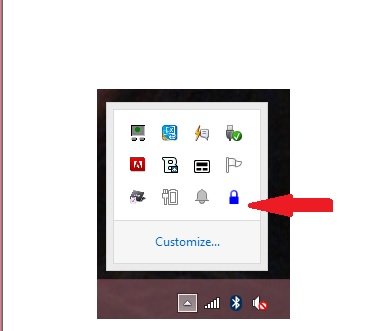
Whenever you want to restrict access on your screen, just click on this lock and your screen is locked. Isn’t that simple? Clicking that lock button locks your desktop and no one can access your desktop, without entering the password.
The tool allows customization, and you can give different looks to your lock screen from the Settings menu of the tool. You can change the settings just by right-clicking on the lock. From the Settings menu, you can lock your screen if it’s been idle for a specified span, you can make it run at Windows start-up, enable or disable sound notification and much more. Furthermore, you can also select what should or should not appear on your locked screen. You can hide the taskbar, icons, open tabs, etc.
Screenblur not just allows you to lock the screen but can also create a temporary desktop blackout with a single click.
- Lock screen – when you click on the lock screen it automatically locks your desktop when you want and then by entering your desired password you can get access.
- Desktop blackout – This option puts your desktop in a blackout where no one can see what’s on your desktop and if you want to turn off the desktop blackout just click on the desktop blackout again.
The tool comes with a very simple interface and an easily navigable settings menu. Let me tell you what all options are there in the ‘Settings’ menu of ScreenBlur.
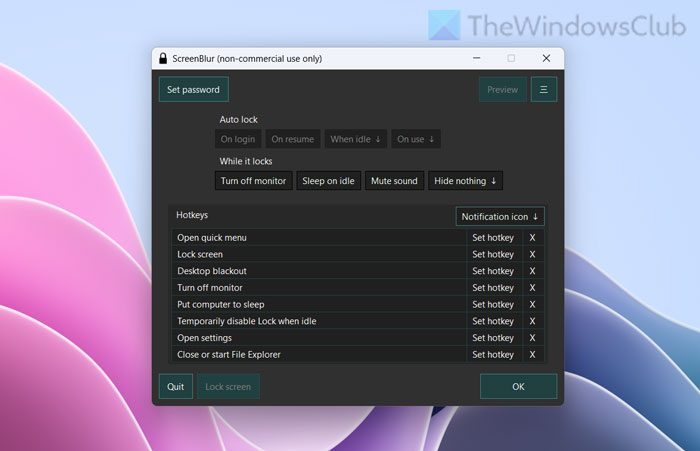
- The first option is password where you can set the password as you like – if you want to give a strong password then I would suggest you to use alphanumeric keys to set your desired password and then click ok. Now your password is set for your lock screen.
- The next option is Automation where you can make it run at Windows start-up, enable or disable sound notification or even select if you want to lock screen when your PC is idle for a specific time interval.
- Then there is the third option for hotkeys, where you can set the blackout, setting window and lock screen by just pressing the hotkey which you can choose from hotkeys option as given in the picture.
- The fourth option is the Misc. option, where you can set the time for your computer to go to sleep, hibernate or shut down if it crosses your lock screen time limit.
- The Advanced option just tells you about the tool.
- And finally, there the Interface option that lets you can change the lock screen by setting a custom image. As you can see, by just clicking the first option you can set the custom image by selecting a custom image option and you can set any picture or wallpaper by just clicking on the next dotted option. Check out the screenshot below where I selected my picture as the lock screen image.
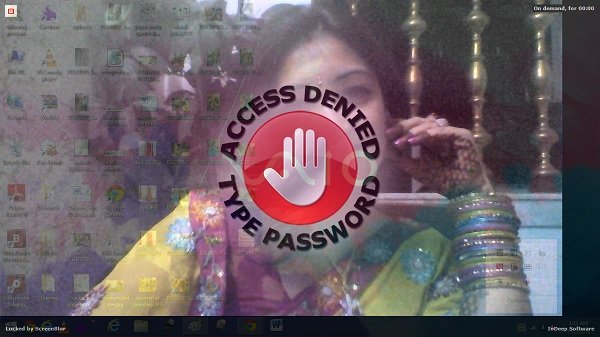
These settings of ScreenBlur, help you to create an absolutely customized and innovative lock screen to avoid any unauthorized access to your computer system. In a nutshell, ScreenBlur is a trustworthy application that can help you keep your data private in a simple yet innovative way. With its efficacy and simplicity, this tool may become my first choice lock screen tool.
ScreenBlur free download
Download ScreenBlur from its home page and see how well it masks your desktop temporarily. It works on all Windows onwards.
How can I lock my desktop screen?
There are multiple ways to lock your desktop screen. You can simply press Win+L to lock your desktop immediately. It is the in-built method, which is applicable to almost any version of Windows, including Windows 11 and Windows 10. Alternatively, you can use ScreenBlur to get the same thing done.
What is the quickest way to lock your Windows computer screen?
The quickest way to lock your Windows computer screen is by using the predefined keyboard shortcut. In other words, you can press Win+L buttons together to lock your screen. Following that, you need to enter your password to log into your user account. No matter whether you use a Local or Microsoft account, the method to unlock your computer is the same after locking down your computer using the keyboard shortcut.
Hope it helped!
thanks for sharing :)
just use winkey + L, no need for extra stuff running on the background.