Windows PE is a small version of Windows, which is primarily used to install, deploy, and repair Windows 11/10 for desktop editions. It means it doesn’t have all the features, including the ability to capture or take a screenshot. The only way till now was using a virtual machine or using SysInternals ZoomIt – but now, with ScreenMe, you can take a screenshot in Windows PE easily and also integrate it within PE.
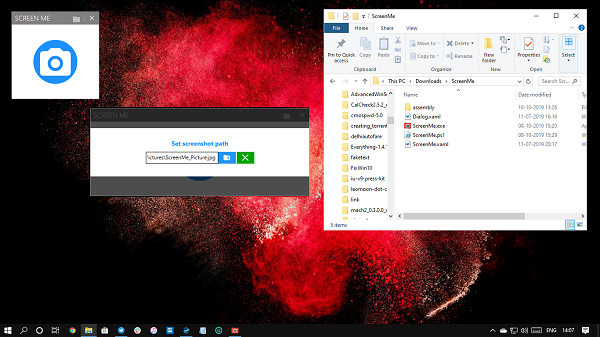
Take a screenshot in Windows PE using ScreenMe
The tool lets you take a full-screen screenshot in Windows PE and Windows 11/10. While Windows has the Snipping Tool, Windows PE has none.
- Download the tool from Github and unzip it.
- Next, run the ScreenMe.exe program. After the UAC prompt, it will open a small window with a Camera icon.
- Click on the camera icon, and it will take a screenshot instantly and save it to a predefined folder.
You can change the folder path by manually entering it in the text box or click on the folder icon to delete the existing screenshot. The default folder is set to:
C:\ProgramData\ScreenMe_Pictures\
How to integrate ScreenMe with deployment?
There are two ways to do it. The first is by copying the ScreeenMe folder into the Deployment folder, and the second is that you add it as extra files in the Deployment share.
Copy ScreenMe Folder
- Copy the folder ScreenMe in a folder for instance Deploy folder
- Update your Deployment Share
Add to extra directories or files
- Right-click on your DeploymentShare, and select Properties
- Go to Windows PE and then select your architecture (x86, x64 or both)
- Navigate to Extra directory to add a part, and the browse to choose the screen folder
- Update the Deployment Share.
For more details on deployment, we suggest you visit the official page for full instructions.
Leave a Reply