When sending emails, a person will sometimes send an attachment along with the email. An attachment is a computer file that is sent along with your emails. But what if you want to find some old emails with some attachments that you have sent out, but you do not want to scroll through the entire emails in your Outlook app? In this post, we will show you how to search for emails with attachments in Outlook quickly.
How to search for Emails with Attachments in Outlook
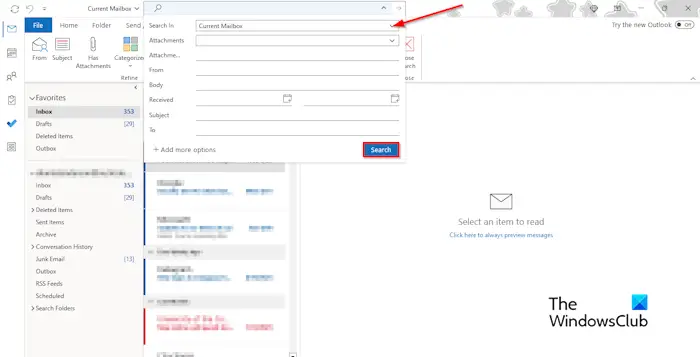
To search for emails with attachments in Outlook, follow these steps:
- Launch Outlook.
- Click on the Search bar
- Click the drop-down arrow and select a folder from the Search In section.
- In the Attachments section, select the drop-down section, select the Yes option, then click Search.
- The list of emails with attachments will appear in the Results pane.
If you want to return the mailbox to normal, click the Close button of the Search tab.
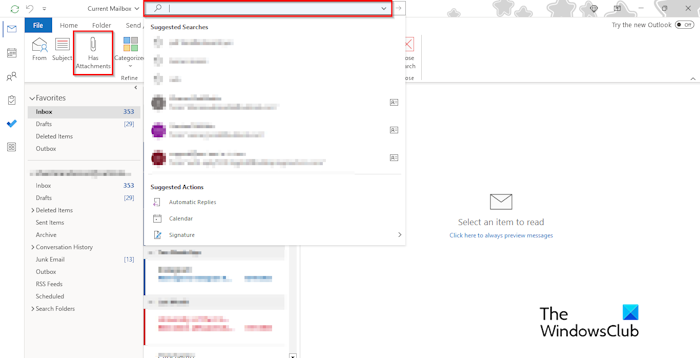
There is an alternative way to find the attachments!
Click on the folder in which you want to find the attachments. When the Search tab pops up, click the Has Attachment button.
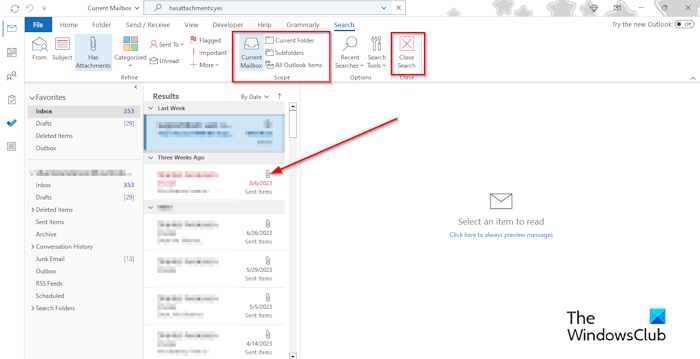
If you want to search for other attachments in another folder, select any of the folders in the Scope group.
Now, click the Close button on the Search tab to return the mailbox to the normal view.
We hope you understand how to search for emails with attachments in Outlook quickly.
How do I search emails faster in Outlook?
If you want to find the older emails with attachments in your mailbox, follow the steps below:
- Once the list of emails with attachments has appeared in the Results pane. You will see a drop-down arrow above the emails; click on it.
- In the Sort section, you will see the option to choose between the Oldest or the Newest on top, then make your selection.
- If you select the Oldest on top, the oldest emails with attachments will be displayed on top of the result list. If you select Newest on top, the newest emails with attachments will be displayed on top.
READ: How to pin Emails in Outlook
How do I search for emails with pdf attachments?
If you want to find emails containing only PDF attachments, follow the steps below:
- Launch Outlook.
- Click on the Search bar, then type PDF. When the Search tab pops up, click the Has Attachment button.
- A list of emails with PDF attachments will appear on the result pane.
- Now, you can open the emails with the PDF attachments that you want.
Leave a Reply