If you see this error message Search Indexing was turned off when you open Windows 11/10 Start Menu, you need to enable Search Indexing. This post will help you resolve this issue successfully.
Search Indexing was turned off in Windows 11/10
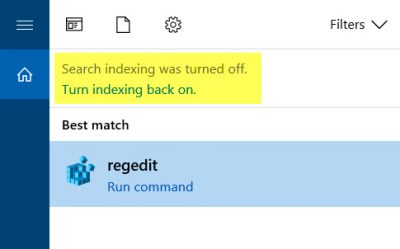
You may have encountered a process called SearchIndexer.exe in your Windows Task Manager. This process is the actual service that manages the indexing of your files for Windows Search. If this process is not working or turned On, you get to see this message.
Enable Windows Search Indexing
To resolve this issue, do the following:
1] Check Startup type of Windows Search Service
Run services.msc and navigate to Windows Search service. Right-click on it and select Properties. Next, set its Startup type to Automatic (Delayed Start). Click Apply/OK and restart your computer.
This Windows Service, provides content indexing, property caching, and search results for files, e-mail, and other content.
Read: Your searches might be slow because the index is not running
2] Run Windows Search Troubleshooter
Open Control Panel > Indexing Options. Click on the Troubleshoot search and indexing link that you see.
Run the Windows Search and Indexing Troubleshooter that pops up.
You can also run the following command in a CMD to bring it up:
msdt.exe /id SearchDiagnostic
This troubleshooter will troubleshoot problems with Windows search and indexing.
Doing these two things should help you resolve the issue.
Related: Search Indexing has been temporarily paused
If you find that your Search Indexer is not working correctly, you may want to check my tutorial on how to Troubleshoot Windows Search Indexing errors based on which the first MVP Fix It was released.
Should I turn off search indexing?
If you frequently search for files, folders, and content inside those files, it’s best to keep the Search Indexing service on. If you turn it off, it will take much longer than usual, as Windows will search in real time instead of using the cache. However, if that is not your use case and the service makes your PC slow, you can turn it off.
Read: Indexing is not running in Windows
What is the purpose of indexing in Windows?
Indexing in Windows is like creating a table of contents for all the files and folders on your computer. It makes it easier and faster for the computer to find the files you are searching for instead of searching through every file and folder on your computer. Think of it like a phone book; it’s faster to look for a name in the phone book than calling everyone in the city asking if they are the person you are looking for.
Read: How to Reset Windows Search settings to default
How to fix Windows Search Service failed to process the list of included and excluded locations?
To fix Event ID 1019, Windows Search Service failed to process the list of included and excluded locations with the error, run the Search and Indexing Troubleshooter, exclude problematic locations from the Search Index, run ChkDsk, reset Indexing Locations and rebuild the Search Index.
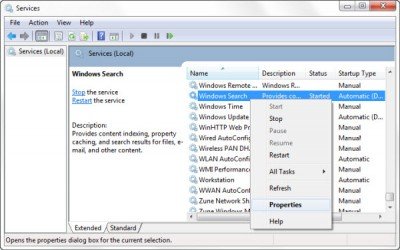
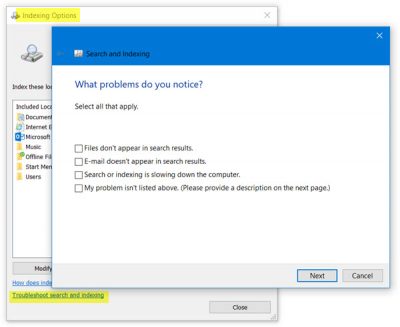
Nice Information …………….
The Windows Search service is NOT appearing in my Services screen.
How do I include it?