If you wish to find or search for a specific word or phrase on a web page, while browsing with your Microsoft Edge, Firefox, Chrome, Operar or any other browser on your Windows 11/10 PC, then follow this simple procedure. This procedure is a built-in feature of web browsers that you can access anytime. Also, this feature to search or find a word on a webpage works for private windows or incognito tabs also.
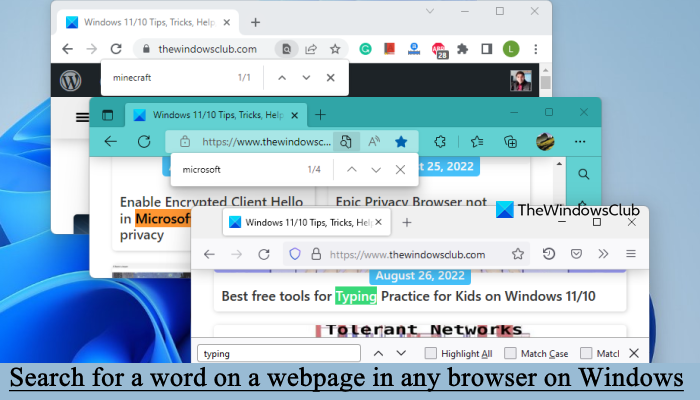
How to search words on a page in a browser
To search for a word on a web page in any browser on a Windows PC is simple!
- Launch your web browser
- Visit a web page
- Press Ctrl+F keyboard combination to bring up the Find bar
- Type the desired text in it
- The desired text will be highlighted on the webpage and the focus shifted to if
- All instances of the said text will also be highlighted – possibly in a different color.
When you have opened the web page in your browser, simply press Ctrl+F keyboard combination to bring up the Find bar.
Microsoft Edge
On Microsoft Edge, you will see the following search bar appear.
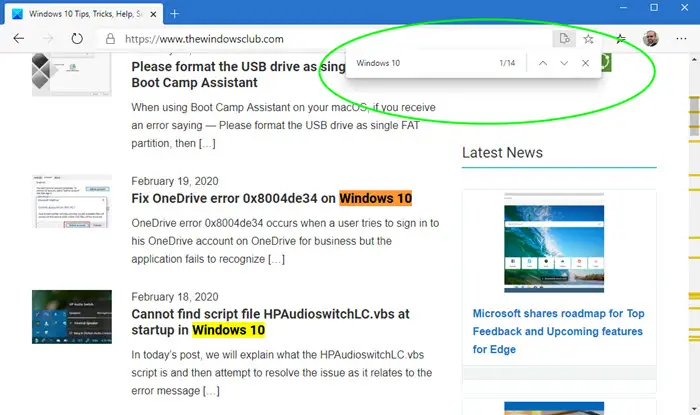
Once you have typed in your phrase, they will get highlighted on the web page if they are found.
Find on page in Microsoft Edge
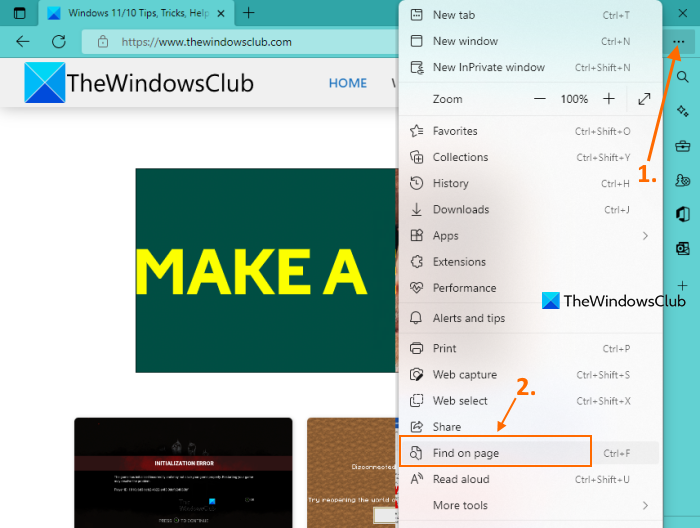
Another way to open the Find bar to search for a word on any webpage in Microsoft Edge is using the Find on page option. Here are the steps:
- Open a webpage in Microsoft Edge
- Press the Alt+F hotkey or click on the Settings and more icon present in the top-right corner
- Click on the Find on page option to open the Search bar
- Type a keyword in the text box and search results will be highlighted on that webpage
- Use the Previous result and Next result icons present in the Find bar to jump to the results. Or else, you can also use Ctrl+Shift+G and Ctrl+G hotkeys to jump to previous and next results.
Google Chrome
Pressing Ctrl+F in Chrome too will bring up the Search bar similarly.
Find option in Google Chrome
Like Microsoft Edge, Google Chrome also provides a Find option to search on a webpage. Follow these steps:
- Access a webpage in the Chrome browser on your Windows 11/10 computer
- Click on the Customize and control Google Chrome icon (three vertical dots) available in the top right corner
- Click on the Find option in the Customize and control menu to open the Find bar or Search bar.
Opera
Similarly in Opera, you will see the Find in page bar.
Find in page in Opera browser
In the Opera browser, you can access the Find in page option using the following steps:
- Open a webpage in the Opera browser
- Click on the Opera icon available in the top left corner or use the Alt+F hotkey to open the Customize and control menu
- Click on the Find option.
Change hotkey to open Find bar in Opera
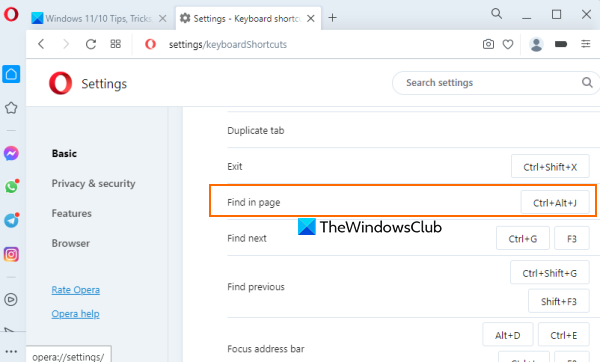
This is one of the interesting features of the Opera browser. It lets you change the default hotkey (Ctrl+F) with a custom hotkey to open the Find bar or Search bar. Here are the steps:
- Open the Opera browser
- Press Alt+P hotkey to open the Settings page
- Expand the Advanced section
- Access the Shortcuts section
- Click on Configure shortcuts option
- Look for Find in page option
- Set a shortcut key combination. You can also set hotkeys for Find next and Find previous actions for the Find bar.
Mozilla Firefox
Firefox offers you the following different ways to search the contents of the current web page for text, words or links.
1] Click Ctrl+F to open the Find in page bar, type the search phrase in it.
![]()
Firefox will highlight the phrases if they are found. Use the Up / Down keys to browse the web page for the found phrase. If nothing is found, you will see the Phrase not found message.
2] Press the / (slash) key to open the Quick Find Bar.
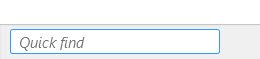
You will see the in the button left side of the browser. This Quick Find bar is useful for quick searches and will automatically disappear after a while.
3] To find phrases that occur in web links, press the ‘ (single quote) key to bring up the Quick Find (links only) bar.
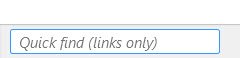
Typing text will select the link that contains this text. To highlight the next link, press Ctrl+G.
4] Firefox also lets you search as you type, without having to open the Find bar.
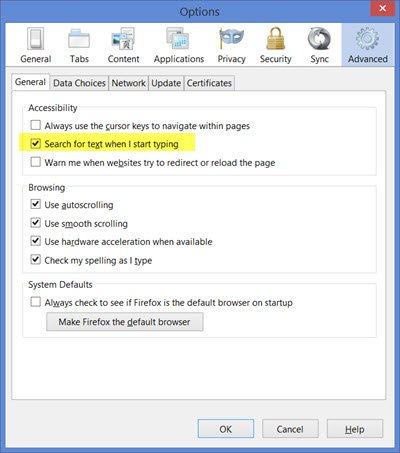
To enable this feature, click Menu > Options > Advanced > General tab and select Search for text when I start typing. Press Ctrl+G or F3 to highlight the next result.
Internet Explorer
On Internet Explorer, you will see the following options. Once you have typed in your phrase, they will get highlighted on the web page if they are found.
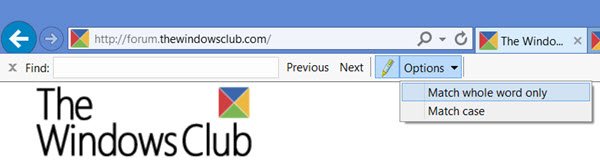
You also have the option to set the Find bar to Match whole word only or Match case.
I hope this helps.
Can you search for a certain word on a web page?
Yes, you can search for a certain word on a web page in any modern browser, such as Edge, Chrome, Firefox, Opera, etc. Each browser supports a global hotkey (Ctrl+F) to find on a webpage. These browsers also let you open the Find bar or Search bar in another way. You can check the detailed information about that in this post above.
Related: How to use CTRL+F to Find words on your computer?
How do I find a specific text on a web page?
To find a specific text or word on a webpage in a browser, you need to use the Find bar, Find on page, or Find in page option. In this post, you can learn how to open and use the Find on page option in all popular browsers, including Chrome, Edge, Firefox, and Opera.
TIP: Check this post if Ctrl+F does not work.
Nice. I just want to say there is a wonderful add-on for Firefox: “FindBar Tweak” with some great features (I love especially “total matches found counter”)