Search Settings in Windows 10 include settings related to Safe Search, device history, search history, and other such permissions. To open the Search Settings in Windows 10, click on the Start menu > Windows Settings > Search. The Search Settings window will open.
Search Settings in Windows 10
Search Settings in Windows 10 are categorized into three sections –
- Permissions and History,
- Searching Windows, and
- More details.
Continue reading to know more about these settings and how to use them.
1. Permissions and History
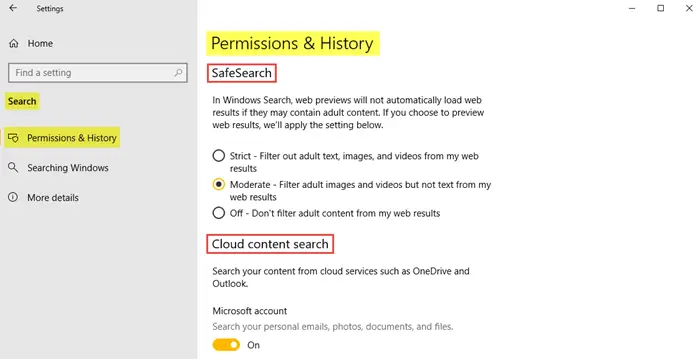
In the Permissions and History section, you will first see the Safe Search settings which determine the level of filtering for adult text and adult images, making it safe and secure for young kids to surf online. Choose the strict option if you want to completely filter out the adult text, videos, and images from the web results. The moderate option will filter out the adult images and videos from the web results but not text. You also have an option to choose the Off option if you do not wish to filter out any adult content from the web results.
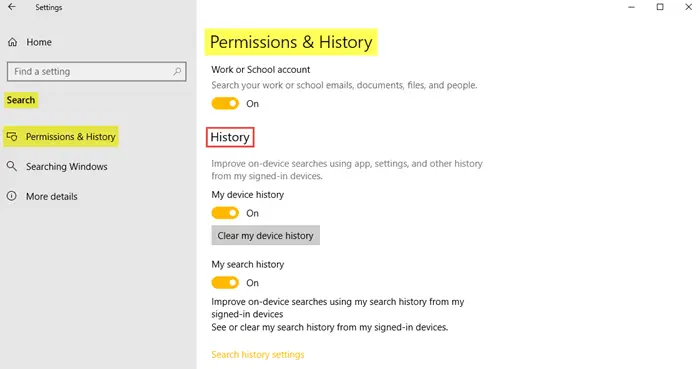
Turn on the Cloud content search to search your personal e-mails, photos, documents, work or school e-mails, documents, etc. You can also turn on the device history and search history in order to improve the on-device searches.
2. Searching Windows
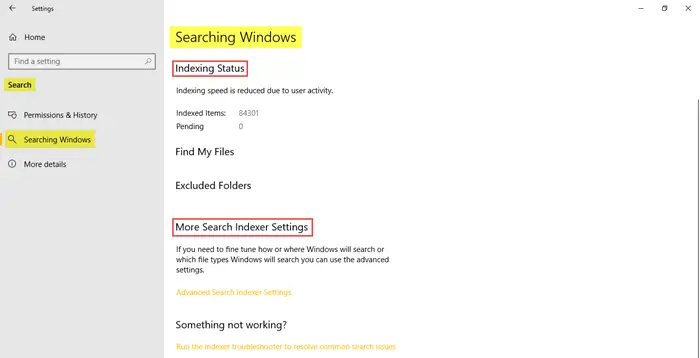
Click on this tab to get details such as the Indexing status, excluded folders, and advanced search indexer settings.
3. More details
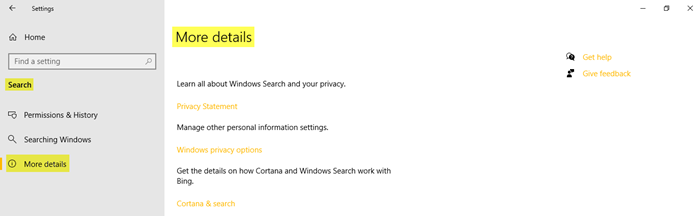
In this section, you will find the links to the Privacy statement, Windows privacy options, and Cortana and search.
This is what you will find in the Search Settings on your Windows 10 PC.
Leave a Reply