The SEC_ERROR_BAD_SIGNATURE error in Firefox prevents users from accessing websites on the browser. Since it is a browser-specific error, you can access the website on other browsers. Before proceeding to any solution, it is necessary to verify whether the website is genuine or not by opening it on another reliable browser (e.g., Chrome or Edge) and checking it out.
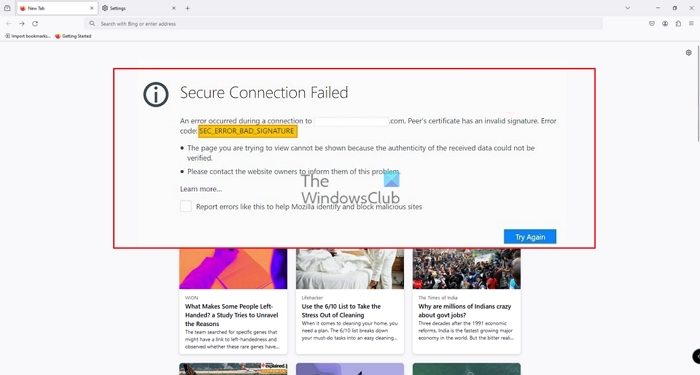
Fix SEC_ERROR_BAD_SIGNATURE error in Firefox
If the website works fine with other browsers, the issue while opening it on Firefox could be caused by an extension or anti-virus interference. Other than this, proxy settings on your browser might be preventing you from accessing the website.
- Clear the cookies and cache files for Firefox
- Turn off the Firewall and third-party anti-virus programs temporarily
- Launch Firefox in Safe Mode
- Remove Proxy settings from your Firefox browser
You can try the following solutions sequentially to resolve the problem:
1] Clear the cookies and cache files for Firefox
Before proceeding to further solutions, you could try clearing cookies and cache files for Firefox.
- Click on the Menu button and select History from the menu.
- Click on Clear recent history.
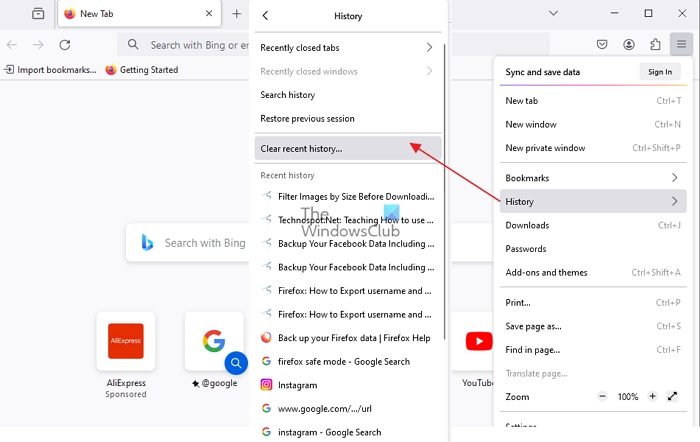
- Ensure that the checkboxes corresponding to cookies and cache are selected, and then change the Time range to Everything.
- Now click on Clear now to delete the cookies and cache.
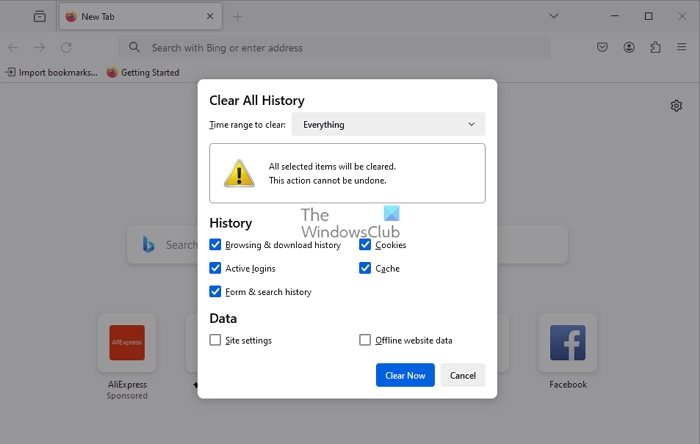
The cache files store information associated with a website when you open it for the first time. This information is stored as offline data and makes it quicker to open the website for further sessions.
However, if the cache files are corrupt, the error in the discussion will appear, thus preventing you from accessing the website.
2] Turn off the Firewall & third-party anti-virus programs temporarily
Many third-party anti-virus programs are known to falsely flag genuine programs and websites as malicious and block them. The same is the case with the Windows Defender Firewall. To isolate this cause, you could temporarily disable the Windows Defender Firewall and the third-party anti-virus software installed on your system.
3] Launch Firefox in Safe Mode or Troubleshoot Mode
Firefox’s Troubleshoot Mode (Safe Mode) disables add-ons. Since troublesome extensions can cause issues, you could try launching Firefox in Safe Mode to isolate this cause.
- Open Firefox and click on the Menu button.
- Select Help > Troubleshoot Mode.
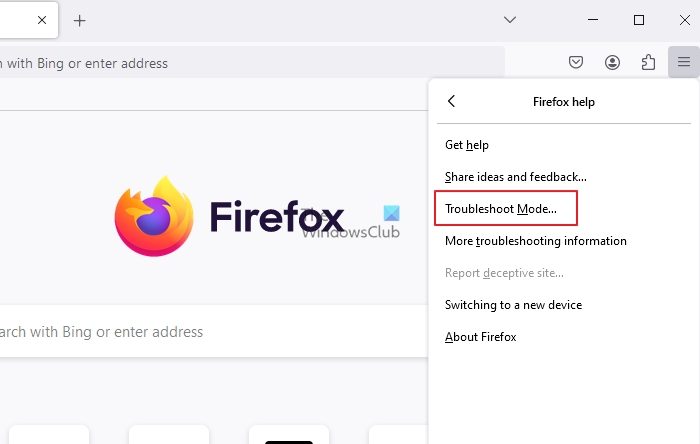
- Click on the Restart button.
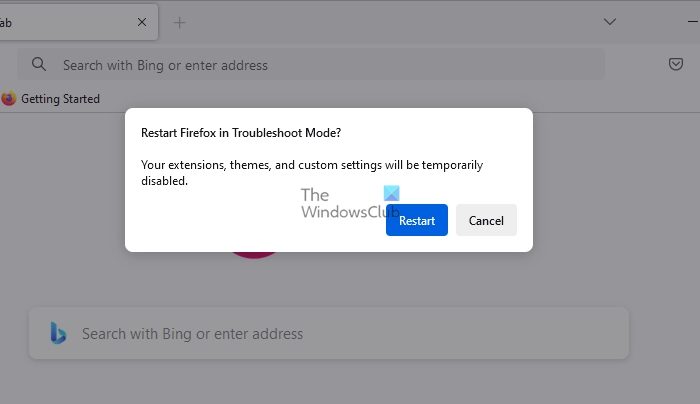
This would launch Firefox in Safe Mode. Try opening your website. If it works fine in Troubleshoot Mode, you must find and delete the troublesome extension.
To check the list of extensions, open the address about:addons on the Firefox browser and go to the Extensions tab. You could delete troublesome extensions from there.
4] Remove Proxy settings from your Firefox browser
The Proxy settings on your browser could prevent you from accessing certain websites by causing the SEC_ERROR_BAD_SIGNATURE error. You could change them as follows:
- Click the Menu button on the Firefox browser and select Settings or enter about:preferences in the address bar.
- In the General section, scroll down to Network Settings and click Settings.
- Now shift the radio button for Configure Proxy Access to the Internet to No proxy.
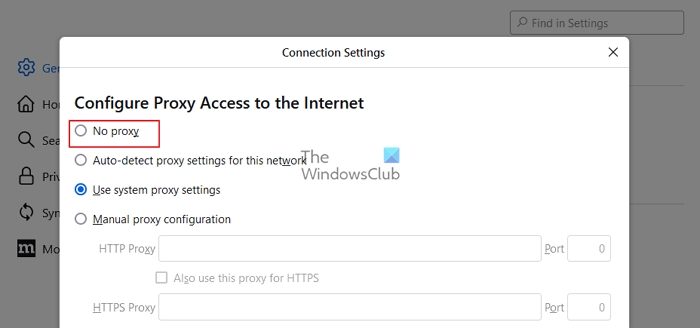
- Hit OK to save the settings.
The above solutions should help resolve the SEC ERROR BAD SIGNATURE error in Firefox.
How do I fix the security certificate error in Firefox?
As an end user, we cannot fix security certificate errors on any browser, including Firefox. The site owner or their host must do it.
How to install an SSL certificate?
As a site owner, you must use the host software, such as Cpanel, to install the SSL certificate. These certificates are usually renewed every year. The host does send out a reminder for it.