The online world is no different from the actual world. In every corner lurks a threat that can possibly throw your life off track. With the exponential rise in usage of Social Media platforms like Facebook, Twitter (X), and Instagram, the perils from hackers have also increased. Unlike before most of us don’t shy away from uploading personal stuff on Social Media and the chances are that this might return to bite you back.

Secure Social Media Accounts
Now, I will not advise folks to refrain from Social Media since it is the lifeline for most of us, but one can take some cautionary measures and minimize the risks from such threats. A majority of Social Media sites these days offer a plethora of security options and all we need to do is enable them. Social media scores on the top regarding privacy attacks, person impersonation, and stealing your data only to be used elsewhere. In this segment, let’s look at how we can safeguard our Social Media Accounts across different platforms.
Secure Facebook account
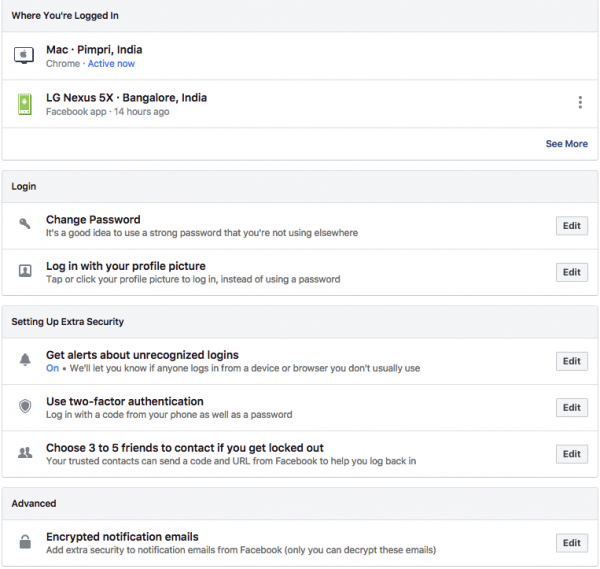
Literally, everyone is on Facebook and uses the platform exclusively. And most of us are trigger-happy when it comes to putting stuff on Facebook. Below are some of the ways by which you can protect & secure your Facebook account.
Login Alerts
I consider the Login alerts as the bare basics of Facebook etiquette. This can be annoying at times, but it is well worth it. The Login alert means that you will get a notification in the form of an email or a text message whenever your account is accessed on any other device. For this reason, you can mark the devices you use as trusted. To access this option, head over to Security Settings > Login Alerts Section > Type of alert > Click Save Changes. If you receive a notification from an unknown login session, immediately change your Facebook login credentials.
One Time Password
I am sure you are already familiar with this method. The two-factor authentication is one of the most effective ways to ward off intruders. This is the same method used by financial institutions for online transactions and every time you log in, you also need to enter the OTP PIN sent to your email or phone. However, make sure the mobile number is the same that you have used to link your Facebook account.
Code Generator
If you are wary of using SMS and the internet for the OPT, the code generator is something you should consider. With the code generator, you can also reset the password. However, as of now, the Generator is available only for a Facebook app for iOS and Android.
TIP: Facebook Security Checkup lets you secure your account.
Secure LinkedIn account
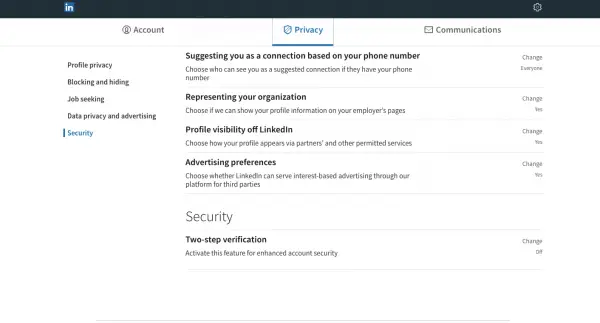
Securing LinkedIn is only more important since it’s a professional networking site and any attacks on the same can result in a huge loss. The hackers might not only scrape your data from your profile but also access your private emails with employers, which can land you in jeopardy.
Sadly, unlike Facebook and other Social Networks, LinkedIn doesn’t offer a slew of security features. Yes, it does boast several options that can be toggled to see how your profile appears, but this does not guarantee immunity from attackers.
Two-step verification
This feature can be accessed by heading over to Settings > Privacy > Security > Two-step verification. Now you need to add your phone number in case you haven’t already done that and this step also includes verifying your phone number via an OTP. Once set next time you want to access LinkedIn a message with OTP will be sent and all you need to do is punch the OTP.
Secure X (Twitter) account
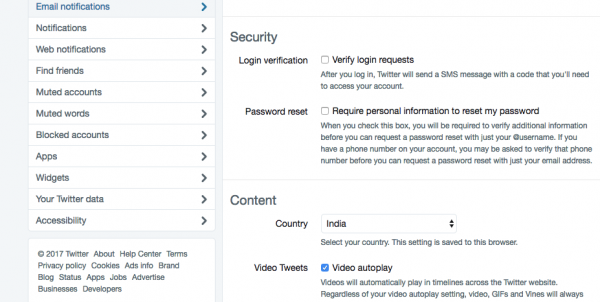
X or Twitter is the personal favorite for trolls, and while they might appear harmless at the outset, they do tend to impact us psychologically. So, when it comes to Twitter, I can’t help but advise users to protect their Tweets so that non-followers cannot see what they Tweet. The only downside I can see is that if you try to promote stuff or your blog, opting for this setting will not work out since the content will only be available for your followers.
Verify Login Requests
These options can be found by clicking on your profile photo at the top right and heading to Account > Security > Login Verification. By clicking on the checkbox, an SMS with the code will be sent to the account, and you can authenticate your login request by using this.
Password Requests
Most attackers try to gain access to your account by resetting the password using your username. By enabling the “Password Requests” option, Twitter will ask you personal questions before actually resetting the profile. In certain cases, it may also ask you to verify your phone number and email ID while initiating the password reset process.
Read: Harden Twitter security & privacy settings.
Secure Instagram account
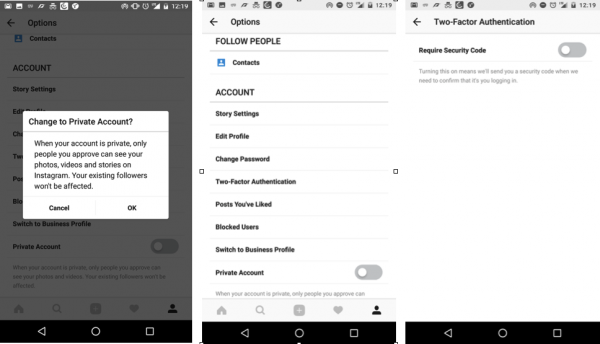
Instagram is the only place where I put up personal pictures. In fact, I have been in love with its UI for some reason and ever since I have been hooked on this platform. Instagram does come baked with a few good privacy options and by turning them on, you can add an extra layer of security to your account.
Private Account
Instagram or any social media platform is full of people who snoop around others’ profiles while downloading their private images. This problem looms large on Instagram since it’s primarily based on uploading pictures. Go to Profile>Settings>Account>Private account. Toggle this on to keep your photos safe from prying eyes, and it will only be visible to your followers.
Two Factor Authentication
I hope you are familiar with the two-factor authentication by now. As in earlier cases, one can also set up two-factor authentication on Instagram and with this, a code needs to be entered in order to log in. Also, on Instagram, is someone is pestering you can simply block them. Overall, these are some of the steps that can help you safeguard your Instagram account.
Let us know if you have any suggestions.
Leave a Reply