When you try to log into your Windows 11/10 computer, you see the message about Security policies interactive sign-in; this post will guide you. When the message appears, the mouse may stay inactive, the keyboard seems to be unresponsive, and you will not be able to interact with the OK button as well. Here is the exact error message:
Security policies on this computer are set to show info about the last interactive sign-in, but Windows couldn’t retrieve that info. Contact your network administrator for help.
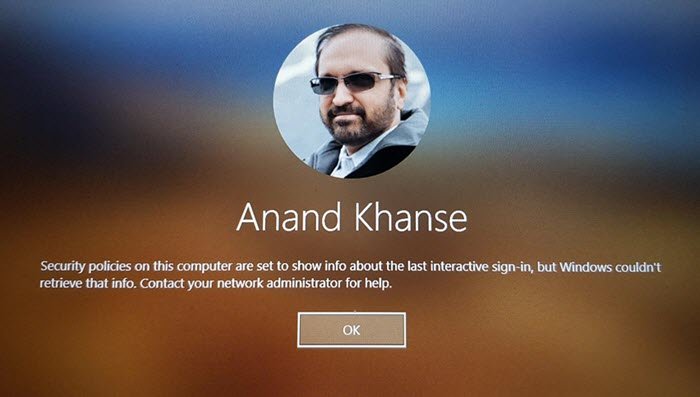
Security policies on this computer are set to show info about the last interactive sign-in
It is possible that you may not be able to use the mouse and keyboard. Even if you press the Enter key, nothing happens. The reason behind such behavior is that the dialog box is not the active window, and doesn’t receive any input when you press the Enter key.
So when the message appears, press ALT+TAB on your keyboard. You should see a change in the color of the dialog box which means it is active. Press the Enter key, and it will close the button, and you can log in as usual. Another way to fix this problem is to turn off the connected WiFi router, and then log in to Windows 10 and reconnect later.
Now that you know how to bypass the problem, let’s figure out how to resolve the issue, so you do not get this message again. The message here displays the last login info. If we disable it, then the message will not appear.
Registry method to disable the Security policies interactive sign-in message
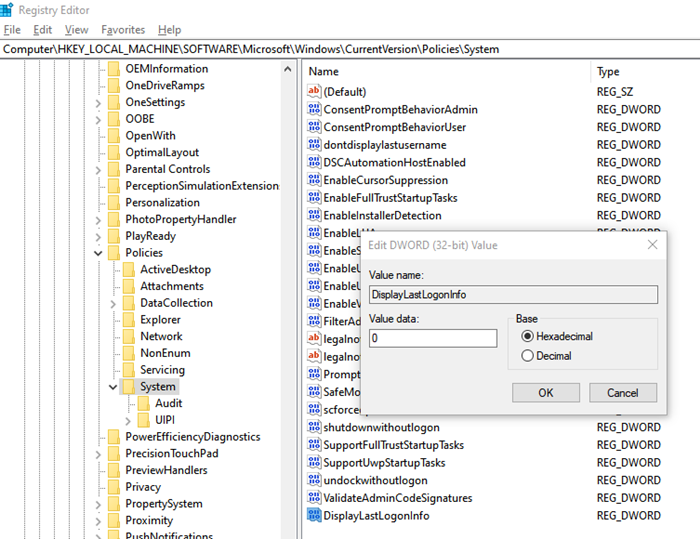
Open Registry Editor by typing Regedit in the Run prompt followed by pressing the Enter key.
Navigate to the following path:
HKLM\Software\Microsoft\Windows\CurrentVersion\Policies\System
Locate the DWORD with the name DisplayLastLogonInfo. When it is set to 1, it could display that error message.
Double-click on the DWORD to edit it, and set the value as 0. Then, click OK to save changes.
This should make the error go away.
Group Policy method to disable the Security policies interactive sign-in message
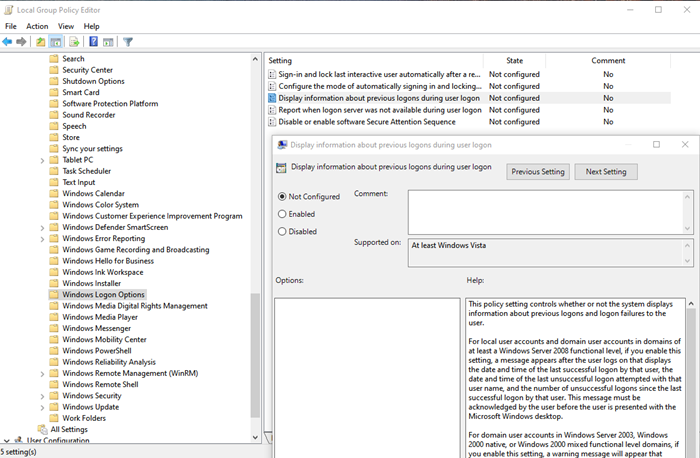
- Open the Group Policy Editor
- Navigate to Computer Configuration > Administrative Templates > Windows Components > Windows Logon Options.
- Locate the policy “Display information about previous logons during user logon“
- Check the button beside Not Configured or Disabled. Click on Apply and OK to save the changes. Messages about the previous logon or logon failures will not be displayed, henceforth.
Details about Last interactive sign-in
For the Local User accounts and domain user accounts
- Displays the date and time of the last successful logon by that user
- Date and time of the last unsuccessful login attempted with that user name.
- Number of unsuccessful logins since the last successful logon by that user.
The user must acknowledge this message before the user is presented with the Microsoft Windows desktop.
For domain user accounts in Windows Server 2003, Windows 2000 native, Windows 2000 mixed functional level domains:
If you enable this setting, a warning message will appear that Windows could not retrieve the information, and the user will not be able to log on. Therefore, you should not enable this policy setting if the domain is not at the Windows Server 2008 domain functional level.
If you are not able to access your account, you can boot into safe mode, and fix this using either the hidden admin account or if your account is an admin account, you should not be blocked in safe mode. The problem with access to the account is mostly because the focus is not on the OK button.
I hope the post was easy to follow, and you resolved the issue around the message “Security policies on this computer are set to show info about the last interactive sign-in“.
Leave a Reply