Bad Image errors in Windows occur if a program or application faces difficulty while launching or running. The most common reasons for Bad Image errors are outdated or corrupted system files, malware or viruses, and hardware issues. Recently, some users have been complaining about SecurityHealthSystray.exe Bad Image error on their Windows device with the following error message:
SecurityHealthSystray: SecurityHealthSystray.exe – Bad Image
\\?\C:\Windows\System32\SecurityHealth\1.0.2207.20002-0\SecurityHealthSSO.dll is either not designed to run on Windows or it contains an error. Try installing the program again using the original installation media or contact your system administrator or the software vendor for support. Error status 0xc000012f.
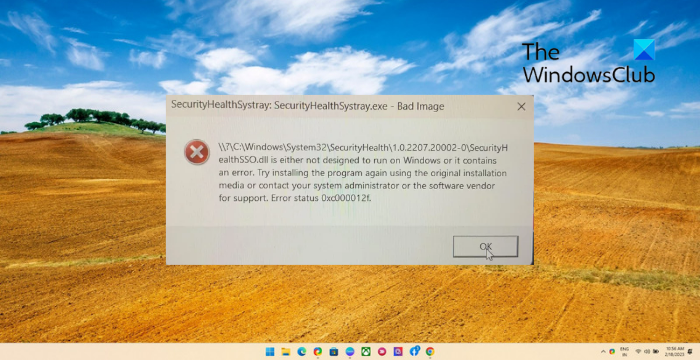
What is SecurityHealthSystray.exe?
SecurityHealthSystray.exe is a Windows process related to the Windows Defender Security Center. It is responsible for providing your PC with real-time protection against viruses and malware. This process usually runs in the background to scan your device for threats and offers notifications and alerts when required.
Fix SecurityHealthSystray.exe Bad Image
To fix the SecurityHealthSystray.exe Bad Image error on your Windows device, consider running an SFC scan and installing the latest version of Visual C++ Redistributable. If that doesn’t help, follow these suggestions:
- Run SFC and DISM
- Install the latest Visual C++ Redistributable
- Re-register the DLL file
- Download Windows OS files from Microsoft
- Uninstall recently installed Windows Update
- Reset Windows Security App
Now lets see these in detail.
1] Run SFC and DISM

Bad image errors may occur due to corrupted/damaged Windows system files or system image corruptions. Run SFC and DISM to scan and repair these. Here’s how:
- Click on the Windows key and search for Command Prompt.
- Click on Run as Administrator.
- Type the following commands one by one and hit Enter:
For SFC: sfc/scannow
For DISM: DISM /Online /Cleanup-Image /CheckHealth DISM /Online /Cleanup-Image /ScanHealth DISM /Online /Cleanup-Image /RestoreHealth
- Restart your device once done and check if the error is fixed.
2] Install the latest Visual C++ Redistributable
C++ Redistributable is a set of runtime library files that allows the usage of pre-developed code and allows installation for multiple apps. If its packages get deleted or corrupted, it can stop several programs from functioning correctly. In that case, you will need to install the required version again. Here’s how you can update Visual C++ Redistributable.
3] Re-register the DLL file
You can also try re-registering the DLL file,to fix SecurityHealthSystray.exe Bad Image error. Here’s how:
- Click on the Windows key and search for Command Prompt.
- Click on Run as Administrator.
- Type the following command and hit Enter:
regsvr32 SecurityHealthSSO.dll
- Now, restart your PC and check.
Fix: SecurityHealthSystray.exe high CPU, Memory, Disk usage
4] Download Windows OS files from Microsoft
A Windows OS dll file can be downloaded from Microsoft. This is a safe option. After downloading it, you must place it in the proper folder and re-register the DLL file concerned, in this case, SecurityHealthSSO.dll.
5] Uninstall recently installed Windows Update
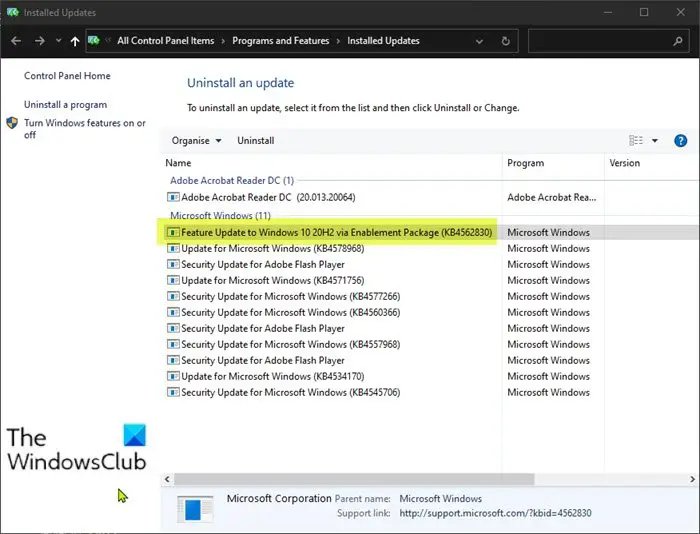
A broken or corrupted file installed with the system update sometimes makes applications crash. Uninstalling a Windows Update can help fix bad image errors if it started occuring after installing the update. To Uninstall Windows Updates in Windows 11, do the following:
- From the Start or WinX Menu, open Windows 11 Settings
- Click on Windows Update on the left side
- Click on Update History
- Now scroll down till you see Uninstall updates under Related settings
- Click on the button on the right side
- The Installed Updates Control Panel applet will open
- Right-click on the Update and select Uninstall.
6] Reset Windows Security App
If none of these suggestions were able to help, reset Windows Security app. Follow these steps to do so:
- Click on Start, search for Windows Terminal and select Run as Administrator.
- Type the following and hit Enter:
Get-AppxPackage Microsoft.SecHealthUI -AllUsers | Reset-AppxPackage
- Exit PowerShell once the command executes.
I hope this post helps you.
Read: MSTeams.exe Bad Image Error Status 0xc0000020
Why do I keep getting Bad Image error?
How do I fix a Bad Image error?
Scan your device for outdated or corrupted Windows system files to fix a bad image error. You can also try re-registering the file and installing the latest version of C++ redistributable. However, if that doesn’t help, uninstall the recently installed Windows Update.
What is 0xc000012f Bad Image?
The error code 0xc000012f bad image occurs if programs executable or supporting modules are corrupt. However, it can also occur if the C++ redistributable files are outdated or corrupted.
Leave a Reply