Opera web browser includes a built-in password manager that saves your username, password, and online forms which may be required for logging into websites. We have already seen how to manage passwords in Chrome. Now let us see how we can see and manage saved passwords in Opera in Windows.
Manage Saved Passwords in Opera
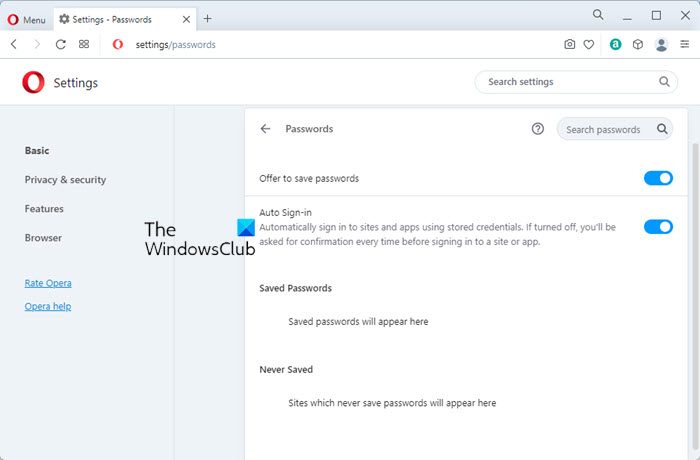
To do it, open your Opera web browser and from the Options button in the top-left corner, select Settings. Next click on Privacy & security link from the left panel.
or you can simply type opera://settings/passwords in the Opera address bar and hit Enter.
If the Offer to save passwords I enter on the web option is checked, Opera will save all your credentials.
To view the passwords, click on Manage saved passwords. You will a list of all your saved passwords. The passwords will be hidden by asterisk marks. To see them, click on the Show link.
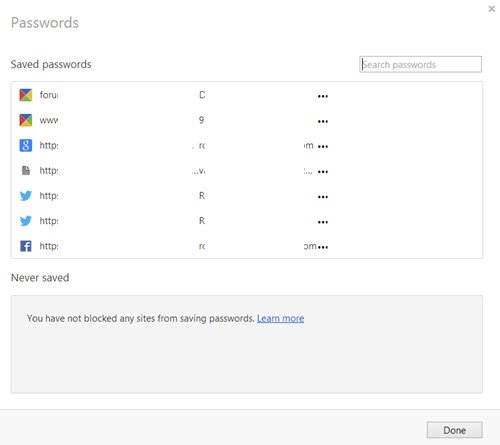
Opera will ask you to enter your Windows login password. This is good security measure added by Opera, recently.
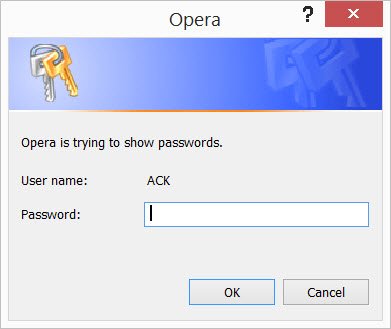
Once you enter it, you will be shown the password.
Here you manage and delete the saved passwords by clicking on ‘x’. When Opera offered to save a password, if you clicked one ‘never’, your password will not be saved and the site will be added to a list of Never saved passwords. You can also remove any URLs you have saved in this list Once you have finished, click on the Done button.
Read: Recover Lost or Forgotten Opera Passwords with OperaPassView
How to view saved passwords in Opera?
To view saved passwords in the Opera browser on Windows 11/10, follow the guide mentioned above. That said, you need to open the browser, click the three-dotted icon, and select the Go to full browser settings option. Expand the Advanced section and click on the Privacy & security menu. Following that, scroll down and click on the Passwords option. Here you can find all the saved passwords. You need to select a password and click on the reveal button to view the password.
Although Opera saves the passwords in an encrypted form, if you do not wish to use the built-in password manager on Opera, you can check out some desktop password managers or online password managers to save your passwords.
Hi, I have Opera version 11.01 (Build 1190 for Linux System i686, 2.6.33). If I go to password manager. it only propose to delete the saved passwords, and doesn’t propose to show them. Would you know how to get around this?
Hi Ed. As I just realized, this is a feature of latest Opera versions (15+). There are notes that in old versions – like 11/12 it’s not restorable if u forgot it
Can’t find the one for Opera. I want to delete my Opera account.
This is maddening. I do not use a windows password but stupid Opera will not let me see my passwords!!! I Have to use firefox to read my old passwords but I want to use Opera. This one stupid feature is stopping me from total migration to Opera :(
Works for me, only problem i have, it only stored the last few days….. i need a password from 3 months ago…
Hi I don’t have windows login password but still Opera asks me for Windows password! And I am not able to see my stored password for a website! How do I solve this?
That doesn’t work. I provide my Windows password (no Caps Lock etc.; even copy-pasted it) and I get info: “Invalid password or user data”.
same problem here. it really sucks balls
Ditto.
Idem.
Opera has been working fine for ages just asking for password. It now asks me for computer name and password and doesn’t work. I tried looking at Window s name and that appears fine. I also created a PIN. Opera gives me the PIN option for the computer login then tells me that it is too short (just 4 digit pin).
What appears to have worked fine has now changed and does not work.
How annoying and for what ?