One of the great things about Spotify is the fact that it keeps a listening history for whenever users want to play songs they’ve listened to in the past. It’s a great feature, especially for those who use Spotify on a regular basis. Not everyone knows how to make use of the Listening history but worry not because we are going to explain everything you need to know. Ensure that you have a Windows computer because the version of the Spotify app for that operating system will be the basis of this article.
How to see Spotify listening history on Desktop
First, we are going to look at how to view Spotify listening history via Windows 11/10 before we focus on the online version available through a web browser.
- Open Spotify app
- Click on the Queue button
- Navigate to Recently Played
- Here, you will see a list of all the previously played songs.
OK, so to begin, you must first fire up the Spotify app. Since it comes from the Microsoft Store, then chances are it can be found in the app drawer via the Start Menu. Alternatively, you could also check the Desktop or the Taskbar.
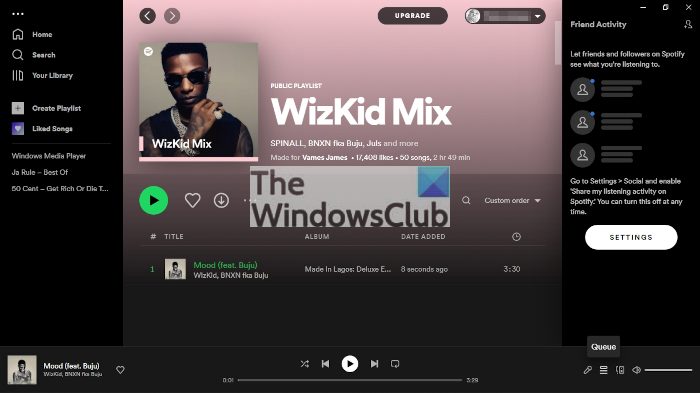
You will now need to click on the Queue button. You can find it right next to the Connect to Device icon. The image above will give you an idea of where the Queue is located.
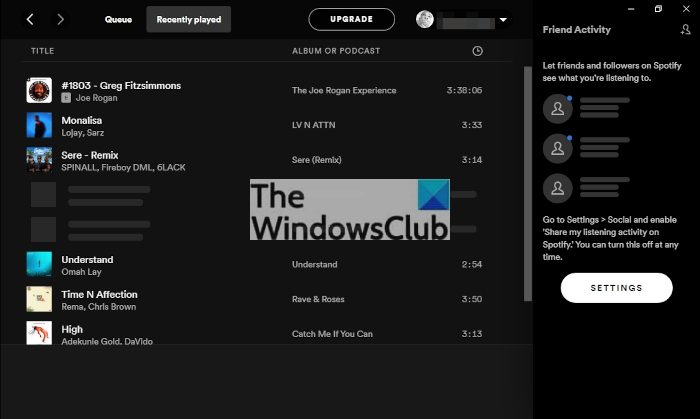
The next step to take here is to click on the Recently Played tab that sits right next to the Queue tab. From here, you will see a list of all the previously played songs.
How to view Spotify listening history on website
Yes, the ability is there to view your listening history via Spotify on the web. First, you must ensure you’re using a supported web browser. All the major options should work just fine, so use either.
- Go to the official Spotify online page
- Open the Profile page
- You will see the songs you have listened to, right there!
OK, so to begin, open your web browser and then navigate to the official Spotify page via open.spotify.com. Be certain to click on the Log in button on the right if you haven’t logged in already.
Next, click on Profile, and right away you should see a list of all the music you’ve tuned into in the past.
Read: Fix Spotify failed to migrate some of your data error
How do I check Spotify activity on my computer?
Spotify comes with a native Friend Activity feature that lets you see what your friends are playing. If you want to enable this option on your Windows 11/10 computer, then open the Spotify desktop app. Click the down arrow icon available on the top right part (on your Spotify username) and select Settings. Under Settings, scroll down to the Display section, and turn on the See what your friends are playing option. Now the Friend Activity tab will visible on the right section of the Spotify app.
Leave a Reply