Word Count is important. It lets us know if we are on a limit or on a writing spree. There will be many situations where we need to limit to a certain word count or reach a certain word count while doing projects. We should have an idea of the number of words we are using for something.
Every word processing tool has a word count feature. We just have to use it to know the count. Microsoft Word has it. There is a way we can know the word count in PowerPoint presentations too. Let’s see how we can see word count on Word and PowerPoint.
How to find the Word Count in Word
Microsoft Word lets you see word count directly in its status bar. It can be visible among the number of pages and the language.

To see the word count of a particular paragraph or a particular text, select the text you need word count of. You will see the word count of that particular text along with the complete word count.
There is another way to see the word count in Word. You can find the number of characters, number of spaces, etc. in the document.
To see that,
- Click on Review in the ribbon menu
- Then, click on the Word Count button
To get into the details, open the document you want to see the word count of and click on the Review tab in the ribbon menu.
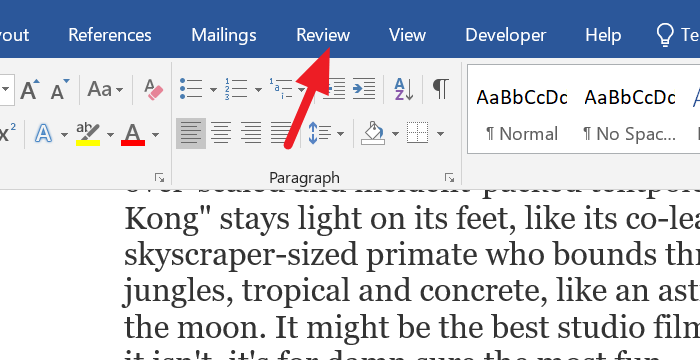
You will see the options of Review tab in the ribbon menu. Click on the Word Count button in the proofing section.
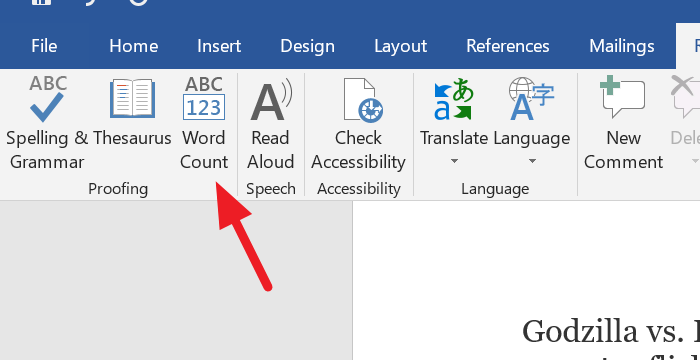
It will open a Word Count dialog box with detailed word count information in it.

These are the two ways you can see the word count in Microsoft Word.
How to See Word Count in PowerPoint
By default, you cannot see the word count in the Status bar on PowerPoint. You can only see the number of slides. To see the word count,
- Click on the File tab in the ribbon menu
- In the Info option, click on Show All Properties at the bottom
To get into the details, open the PowerPoint presentation you need word count of and click on the File tab in the ribbon menu.
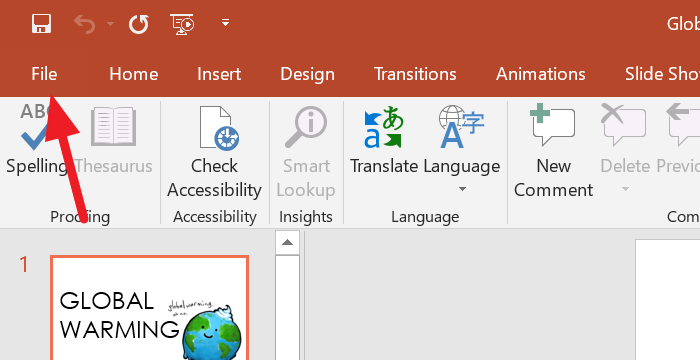
By default, the Info option is selected in the File tab. Click on Show All Properties at the bottom-right of the screen.
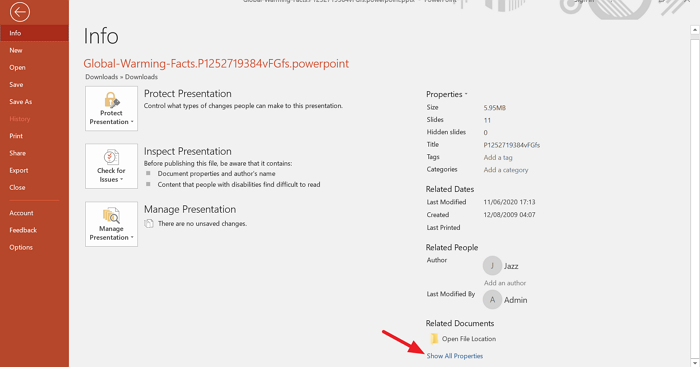
Then, you will see the completed details of the presentation, with the word count in it, just above the Show All Properties option.
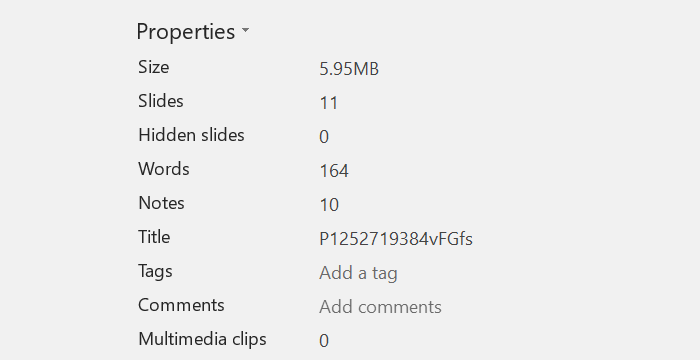
This is how you can see word count on Microsoft Word and PowerPoint. We hope this article helps you in knowing the right word count on your documents and presentations.