FromSoftware and Activision gave us an exciting title, Sekiro: Shadows Die Twice. However, as of late, we have started noticing that, at times, Sekiro Shadows Die Twice is stuck on the loading screen, displaying a black screen, or not launching at all. If you face this issue, read on.
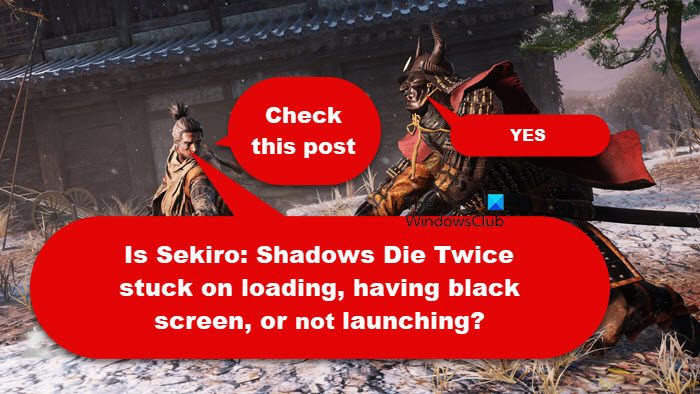
Fix Sekiro Shadows Die Twice Not launching, Stuck on loading or Black screen
If Sekiro Shadows Die Twice is stuck on the loading screen, displaying a black screen, or not launching at all, follow the solutions mentioned her:
- Restart Sekiro and Steam
- Allow Sekiro: Shadows Die Twice through Firewall
- Launch the game as an admin
- Update your Graphic Drivers
- Make changes the the config file
- Repair Sekiro game files
Let us talk about them in detail.
1] Restart Sekiro and Steam

Let us start with something that most of us try but not the right way. When you are instructed to close the game, don’t just click on the Cross icon, instead, open Task Manager, right-click on Sekiro, and select End Task, similarly, terminate Steam. And now, re-launch the game and see if the issue is resolved.
2] Allow Sekiro: Shadows Die Twice through Firewall
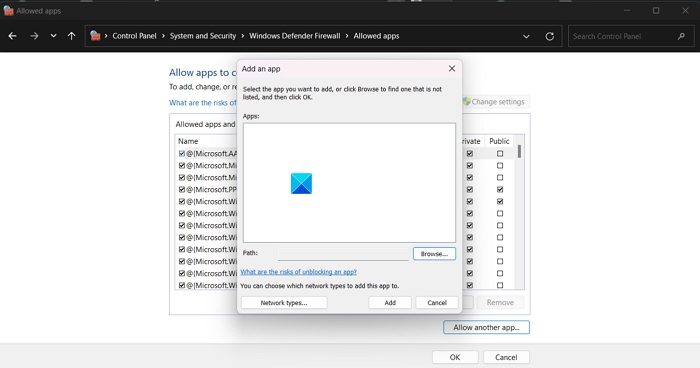
If you still get a Black Screen when loading the game, there is a high chance that your Firewall is blocking Sekiro from accessing some important files. In that case, we need to allow the game through the Firewall. So, go ahead, allow Sekiro through the Firewall, and check if the issue is resolved.
3] Launch the game as an admin
Sometimes, a game requires certain permissions that it can not get when run with normal privileges. In that case, we need to launch the game as an administrator as that would grant it all the required permissions. To do the same, right-click on the EXE file of the game and select Run as administrator. Finally, click on Ok when the UAC prompt appears.
4] Update your Graphic Drivers
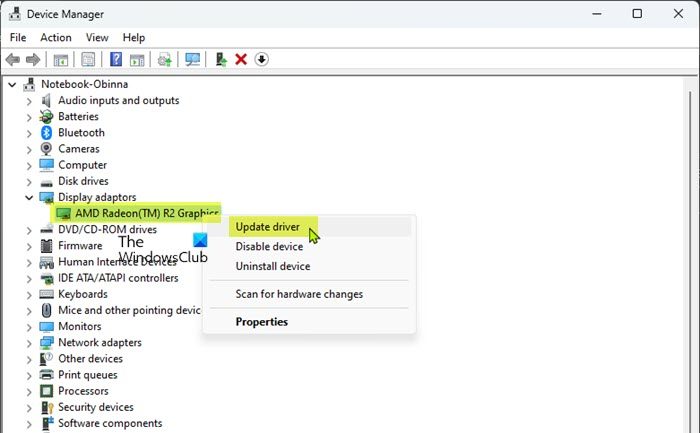
It’s worth checking if your PC’s graphics driver is up to date. Sometimes outdated drivers or corruption can cause issues. We suspect that Sekiro is showing a black screen due to incompatible or outdated drivers. To update your GPU drivers, follow one of the methods mentioned below.
- Update your drivers from Device Manager.
- Install the latest version of the driver from the manufacturer’s website.
- Download and install a free driver update software.
Hopefully, after updating the driver, you will not encounter the same issue.
5] Make changes the the config file
Sekiro has a file called GraphicsConfig, which stores all the information related to the game’s graphics settings. If the game is not launching, we can make the required changes to this file so that it changes the graphics settings and launches without any error. Follow the steps mentioned below to do the same but before that, please close Sekiro from the Task Manager.
If you have Dark Souls 3:
- Open the File Explorer and navigate to users/yourusername/appdata/roaming/darksoulsIII.
- Copy GraphicsConfig.
- Now, go to users/yourusername/appdata/roaming/Sekiro and paste the file.
- Finally, start the game and see if it works.
If you don’t have Dark Souls 3:
- Search for any game with an XML file, copy it, and paste it into users/yourusername/appdata/roaming/Sekiro
- Open the file with a text editor such as Notepad and paste the following lines of code.
<?xml version="1.0" encoding="UTF-16" ?> <config><ScreenMode>FULLSCREEN</ScreenMode> <Resolution-WindowScreenWidth>1280</Resolution-WindowScreenWidth> <Resolution-WindowScreenHeight>720</Resolution-WindowScreenHeight> <Resolution-FullScreenWidth>1920</Resolution-FullScreenWidth> <Resolution-FullScreenHeight>1080</Resolution-FullScreenHeight> <Auto-detectBestRenderingSettings>ON</Auto-detectBestRenderingSettings> <QualitySetting>MAX</QualitySetting> <TextureQuality>MAX</TextureQuality> <Antialiasing>ON</Antialiasing> <SSAO>HIGH</SSAO> <DepthOfField>MAX</DepthOfField> <MotionBlur>HIGH</MotionBlur> <ShadowQuality>MAX</ShadowQuality> <LightingQuality>MAX</LightingQuality> <EffectsQuality>MAX</EffectsQuality> <ReflectionQuality>MAX</ReflectionQuality> <WaterSurfaceQuality>HIGH</WaterSurfaceQuality> <ShadeQuality>MAX</ShadeQuality> <LodQuality>MEDIUM</LodQuality> <VolumetricEffectQuality>HIGH</VolumetricEffectQuality> </config>
- Rename the newly created file to GraphicsConfig and launch the game.
Hopefully, this will do the trick for you.
6] Repair Sekiro game files

If all else fails, your last resort is to repair the files of Sekiro. To do the same, all you require is the Steam launcher and the following steps.
- Open Steam.
- Go to the Library.
- Right-click on the game and select Properties.
- Go to the Local Files tab and click on Verify the integrity of game files.
Finally, check if the issue is resolved.
That’s it!
Read: Sekiro Shadows Die Twice keeps Freezing, Stuttering or Crashing on P
How do I fix Sekiro startup crash?
If Sekiro is crashing at startup, run the game as an administrator and see if it helps. If Sekiro is still crashing, repair the game files using the Steam launcher, in case, that doesn’t work, we need to make changes to the GraphicsConfig file as instructed earlier.
Read: Steam Games not launching or opening on Windows
Is Sekiro: Shadows Die Twice one of the hardest games?
According to fans, the game is Sekiro: Shadows Die Twice. Sekiro is widely considered to be the most challenging game in the “Souls” series, requiring players to have a high level of precision, patience, and a bit of luck to master it. These elements have solidified the game’s reputation as the one “soulsborne” title that beginners should avoid at all costs.
Also Read: Best Activision Blizzard games you can play on your PC.