Gmail is one of the popular and widely used email services throughout the world. If you use Gmail regularly to send files, you may know that it has an attachment limit of 25 MB. Apart from this, you cannot attach folders directly to Gmail. This article guides you on how to send folders and large files through Gmail.
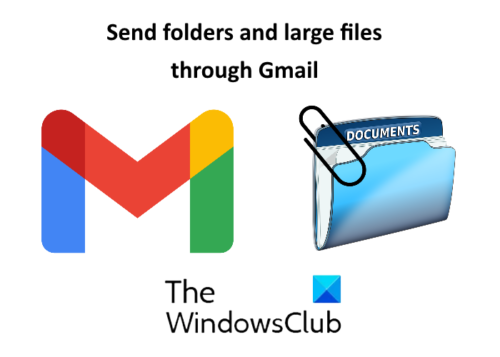
How to send Folders through Gmail
In Gmail, you cannot attach folders directly. You have to open the folder and then attach the files to Gmail. This can be very frustrating if the folder has many subfolders and files and you have to send all of them. In this case, you can try any of the following two methods:
- Compressing the folder.
- Sending the folder via Google Drive.
1] Compressing the folder
Gmail supports compressed folders like zip, rar, etc. Hence, you must compress the folder you want to send through Gmail.
To compress the folder, right-click on it and select “Send to > Compressed (zipped) folder.” After that, Windows will create a compressed folder at the same location.
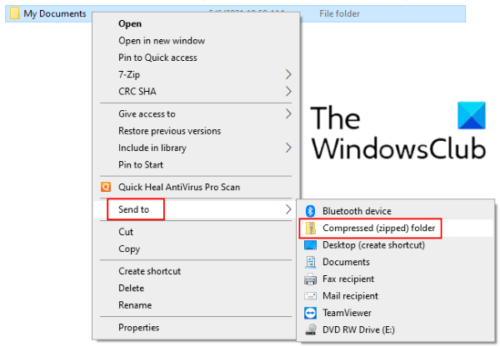
Now, you can easily attach this compressed folder to Gmail and send it to the recipient. This method has a limitation that you can’t attach a folder exceeding 25 MB in size.
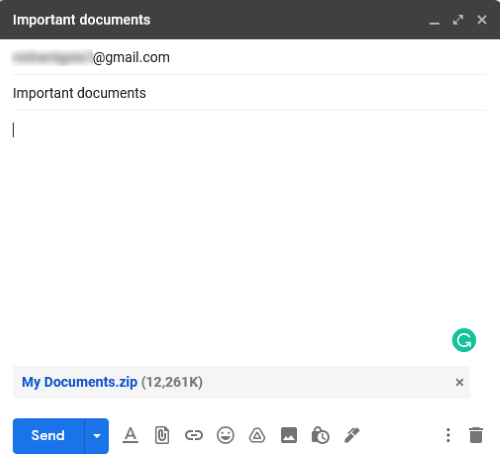
2] Send a Folder via Google Drive
If your folder exceeds the Gmail attachment limit, you can send it via Google Drive. Unlike Gmail, you can directly upload a folder to Google Drive without compressing it. For this, go to Google Drive and click on “My Drive > Upload Folder.”
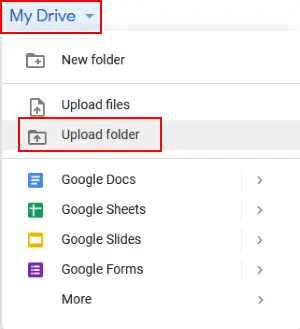
After uploading the folder to Google Drive, right-click on it and select “Get link.” Now, copy the link and send it to the recipient through Gmail. This will share the folder in your Google Drive with the recipient. Before sending the mail, you can choose whether the recipient can edit, comment, or only view the shared folder. If you do not want the receiver to modify the shared folder, keep the settings to the default, i.e., View only.
After receiving the mail, the recipient can download the folder by clicking on the link.
Read: How to send blocked files on Gmail.
How to send Large Files through Gmail
You can send large files via Google Drive. Go to Googe Drive and click on “My Drive > Upload files.” Select the file to upload. After uploading the file, right-click on it and select “Get link.” Now copy this link and mail it to the receiver. The recipient of this mail can download the file by clicking on the shared link. Using this technique, you can send large multimedia files like videos, audios, etc., through Gmail.

That’s it. Don’t forget to share your views in the comments.
Read posts:
Leave a Reply