Microsoft is introducing new features to its Edge Browsers. To compete with Apple and its cloud sync, Microsoft has introduced a feature that allows you to send tabs to other devices. In this article, we are going to see how to send Tabs to other devices with Microsoft Edge.
Microsoft Edge now comes with a feature that lets you share tabs with the devices on which you have logged in. This is effortless and seamless, hence, you should use it to increase productivity.
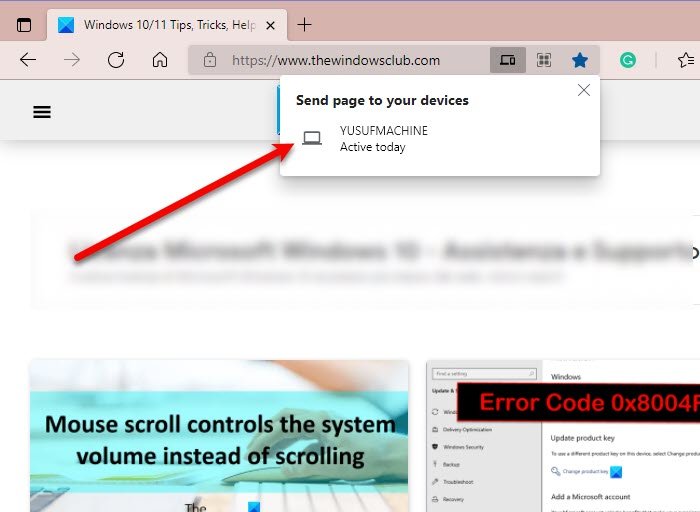
Send Tabs to other devices with Microsoft Edge
To send tabs to other devices with Microsoft Edge, you need to follow these steps.
- Launch Microsoft Edge.
- Open the website/webpage that you want to send.
- Click on the address bar and then on the small Laptop icon (send this page).
- Finally, click on the device that you want to send from the list.
The sent tab won’t just magically appear in the receiver’s Edge browser. Instead, they will receive a notification of the name and the link of the page and when they tap on it, they will be redirected to the page.
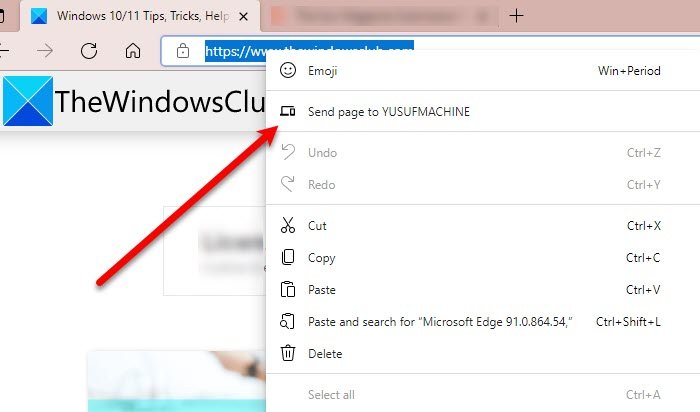
There’s another way of sending the tab, highlight the link of the page from the Edge’s address bar, right-click on it, and “Send page to your device” > [device’s name] or “Send page to [device’s name]”. The latter will appear if you have just one device linked to your Microsoft account.
Unfortunately, this setting is not available on the Stable version of Edge for Android or iOS, but you can use the Edge Dev for this feature alone. There’s a similar feature in Edge Stable for mobile that allows you to send web pages.
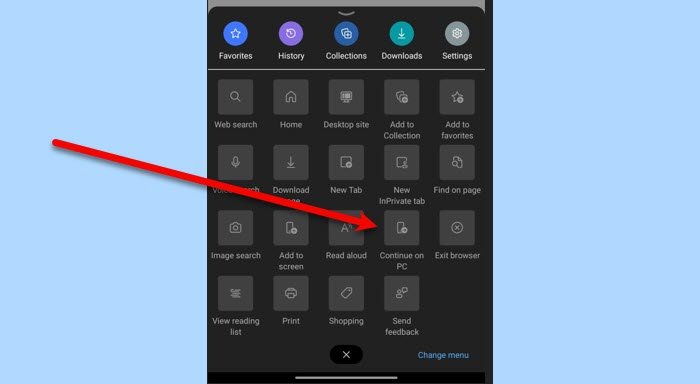
For that, you can follow the given steps.
- Launch Microsoft Edge.
- Open the website/webpage that you want to send.
- Click on the three horizontal dots and select Continue to PC.
- Now, the computer attached to your Microsoft account will open the received website/webpage on Edge.
However, this feature is not perfect and you may experience some failed attempts.
This is how you can send tabs and create a seamless workflow.
‘Sent tabs’ is missing in Edge
If you are not able to find the small laptop icon to send tabs and you are concluding that ‘Sent tabs’ is unavailable in your Edge, you should do the following things to get it back.
- Update Edge
- Reinstall Edge
1] Update Edge
Remember, the ‘Send tabs’ feature is only available to Microsoft Edge Chromium 91.0.864.54 or later. So, you need to make sure that your app is updated.
To update MS Edge, click on the three horizontal dots > Settings > About Microsoft Edge. From there you can check the version and update the app.
2] Reinstall Edge
If you are on the latest version of Edge and still not getting this feature, try reinstalling it as it will fix the issue.
That’s it!