Send To Toys for Windows helps you enhance the Send To system context menu. The Send To Menu in Windows 11/10/8/7 or earlier, lets you send files easily to various destinations. We have already seen how to add items to the Send To Menu and how to expand and show the hidden Send To items. Today we will have a look at Send To Toys for Windows that lets you truly customize and enhance the use of the Send To context menu.
Send To Toys for Windows 11/10
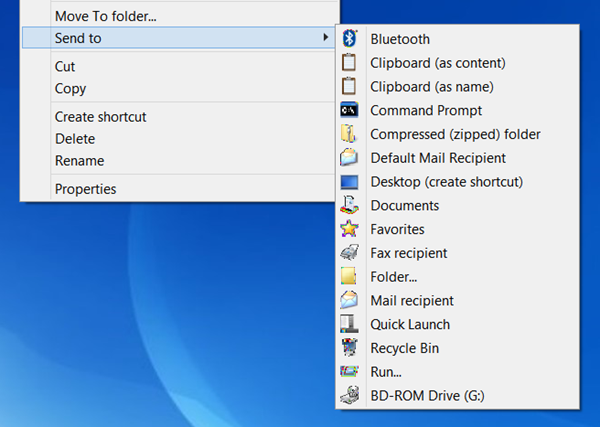
Send To Toys allows you to customize & enhance the usefulness of the Send To context menu in Windows. It lets you pick any folder to send a file to, send the file name to the clipboard and also permits you to add a number of other useful features.
During installation, you will be presented with a screen to select components. Choose what you wish to retain and what you don’t need. You can also do so at a later date as you can find its applet in the Control Panel.
Post-installation, its configuration box is easy to use. It has 4 tabs: Send To, Folder, Clipboard, Mail and it lets you configure several options.
Send To Toys lets you configure the various Send To Toys settings. You can add or remove items from the Send To menu easily. Additionally, it lets you send text and image files as items to the Clipboard. Its Add to Send To menu and Remove from Send To menu feature allows you to personalize the Send To menu for Drives, folders as well as programs.
Its Send To Command Prompt options, open a DOS console window, setting the current directory to the selected folder. If the selection was a file, the folder containing the file will be the active directory and the name of the file will be typed for you at the prompt.
Send To Run, sends a file or files to the Run command dialog.
The Send To Default Mail Recipient creates a new e-mail with attachments and predefined defaults for the recipients, subject, and message. Hold down the CTRL key to change the settings for this extension.
Using Send To Favorites will add a shortcut to your Favorites list.
To create a Quick Launch shortcut, simply use the Send To Quick Launch option.
You can download it from its here It works on all Windows, 32-bit as well as 64-bit.
SendToSendTo is another similar tool that you may want to have a look at. Check this link if your Send To Menu blank or empty.
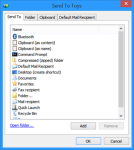
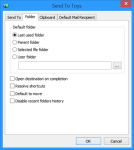
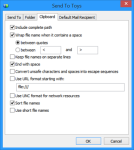
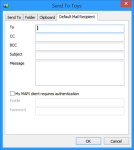
Hi, nice article. What font are you using and why does it look so smooth?
Font … on this webpage or … ???
Oh yeah sorry, in the big picture under the first paragraph.
Oh, that’s the default font on my Windows 8.1. :)
Is there a way to adjust the Send To folder in MS Office Picture Manage?