If the Server authentication error, Login failed 211 on BGMI or PUBG keeps troubling you, then this post may help. This error occurs when players try to log in to the game. The error message reads:
Server authentication error. Login failed. (211)
Fortunately, you can follow some simple suggestions to fix the error.
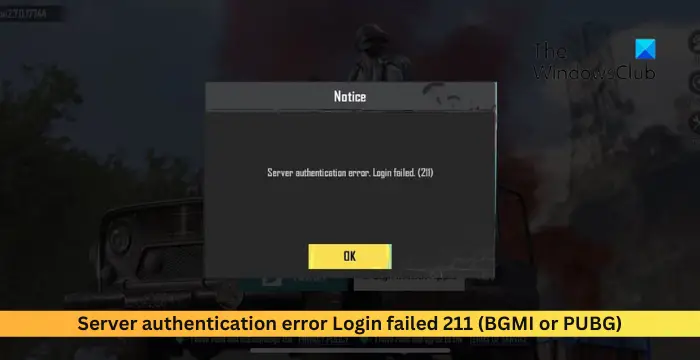
Server authentication error Login failed 211 (BGMI or PUBG)
If the Server authentication error, Login failed 211 is troubling you in BGMI or PUBG, follow the suggestions to fix the issue:
- Check Server Status
- Check your Internet Connection
- Update the Game
- Verify the Integrity of Game Files
- Clear Cache Data (For Mobile Devices)
- Disable VPN and Proxy
- Reinstall the Game
Now, let’s see these in detail.
1] Check Server Status
Before starting with different troubleshooting methods, check if the servers are facing downtime or are under maintenance. If that’s the case, several errors can occur while playing or launching the game. Follow @PUBG or @BattlegroundmIn on Twitter to stay updated on any ongoing and scheduled maintenance.
2] Check your Internet Connection
The Server authentication error Login failed 211 in BGMI or PUBG can occur if you don’t have a good internet connection. Running a speed test will check your internet connection. However, if the speed comes to be stable, restart your router or contact your service provider.
3] Update the Game
PUBG and BGMI can face errors if the game isn’t updated to the latest version. Update the game and see if the error’s fixed.
4] Verify the Integrity of Game Files

Next, verify the integrity of the game files. The game files may be corrupted, which could be why the Server authentication error Login failed 211 error in PUBG occurs. Here’s how:
- Open Steam and click on Library.
- Right-click on PUBG: Battlegrounds from the list.
- Select Properties > Local Files.
- Then click on Verify Integrity of Game Files.
5] Clear Cache Data (For Mobile Devices)
If the error occurs in BGMI on mobile devices, clear the app’s cache data and see if it helps.
6] Disable VPN and Proxy
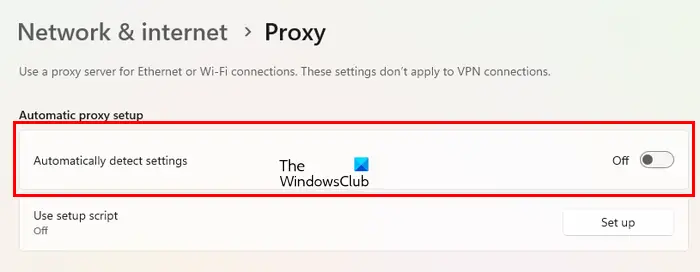
Server errors can also occur if you’re connected to a VPN/Proxy server. VPN and Proxy hide IP addresses by rerouting your Internet traffic via a remote server. Nevertheless, here is how you can disable it:
- Press the Windows key + I to open Settings.
- Navigate to Network & Internet > Proxy.
- Here, toggle off the Automatically detect settings option.
- Click the Set up option next to Use a proxy server and toggle off the Use a proxy server option.
7] Reinstall the Game
If none of these suggestions could help, consider reinstalling the game. Sometimes, the error may lie in the game’s core files and cannot be fixed manually. Reinstalling the game has helped most users fix the error.
Read: TslGame.exe Application Error in PUBG [Fixed]
We hope these suggestions help you.
How do I fix Server authentication error in BGMI?
To fix the server authentication error in PUBG or BGMI, check the servers and see if you’re connected to a good internet connection. However, if the error occurs on the mobile version of the game, clear its cache data and reinstall it.
Why am I not able to log in BGMI?
You may have trouble logging into BGMI if the internet connection you’re connected to is unstable. However, if that doesn’t help, your account may be temporarily or permanently banned.
Leave a Reply