While creating or starting a virtual machine through Hyper-V, if you get an error saying The server encountered an error while creating New Virtual Machine with an error code 0x80070003, here is how you can get rid of this problem. There are multiple reasons why you got this error, and here, we have listed all of the possible causes along with the solutions so that you can fix it within moments.
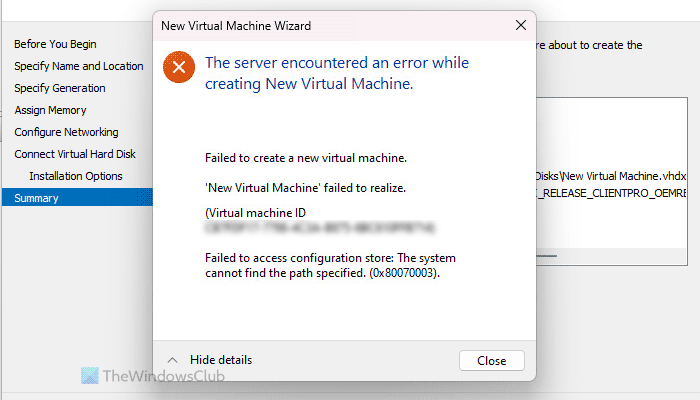
The entire error message says something like this:
The server encountered an error while creating [virtual-machine-name].
Failed to create a new virtual machine.
Failed to access configuration store: The system cannot find the path specified. (0x80070003).
Some of the possible reasons for this error are:
- The virtual machine files are corrupt. It may happen due to malware, viruses, or adware attacks. Although the chances of this happening are low, you cannot ignore it entirely.
- The specified ISO file is not there anymore.
- You changed the drive letter recently.
The server encountered an error while creating New Virtual Machine, 0x80070003
To fix The server encountered an error while creating New Virtual Machine error in Hyper-V error, follow these suggestions:
- Specify ISO
- Drive letter changed
- Delete Virtual Machines folder and create a new one
To learn more about these solutions, continue reading.
1] Specify ISO
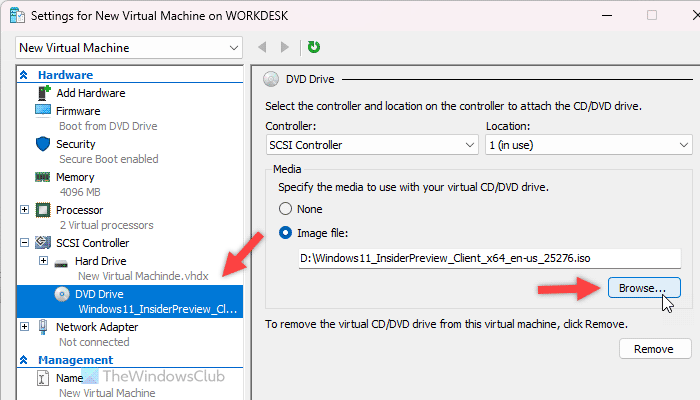
While creating a virtual machine, you need to specify the ISO file of the operating system you want to install. Let’s say that you selected the ISO file earlier but changed the location of the file before starting the installation process. In that case, you need to re-select the ISO file.
If you want to create a new virtual machine from scratch, do it in the Installation Options tab. However, if you have already created a virtual machine or you have got the error while starting an existing virtual machine, you need to follow these steps:
- Right-click on the virtual machine and select Settings.
- Switch to the SCSI Controller and click on the DVD Drive.
- Make sure the Image file option is selected.
- Click on the Browse button.
- Choose the ISO file.
- Click the OK button.
Note: If you have chosen the Installation Options tab, it is highly recommended to change the virtual machine’s virtual drive name. Otherwise, you will continue getting the same or different errors.
2] Drive letter changed
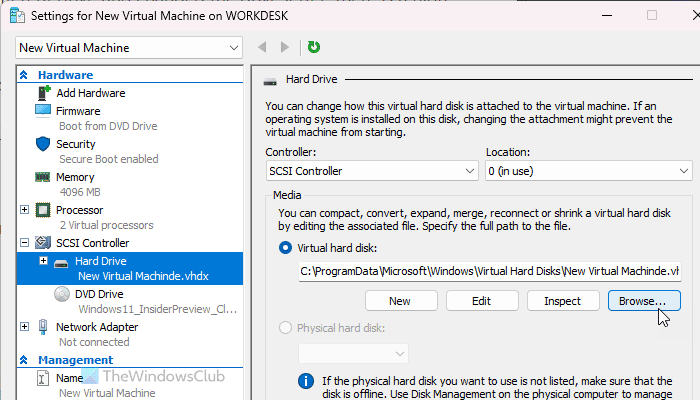
When you create a virtual machine, it creates a virtual hard disk and stores it in your computer. By default, the location is C:\ProgramData\Microsoft\Windows\Hyper-V\Virtual Machines. However, it is also possible to use another drive to store all the files of the virtual machine. If you have selected a different drive and changed the drive letter, there is a high chance of getting this problem.
In that case, you have only two options:
First, you can change the drive letter to the previous one.
Second, you can change the path of the virtual machine’s hard drive. For that, you need to open Settings and go to SCSI Controller > Hard Drive.
Then, click on the Browse button and choose the new path.
Finally, click the OK button.
3] Delete Virtual Machines folder and create a new one
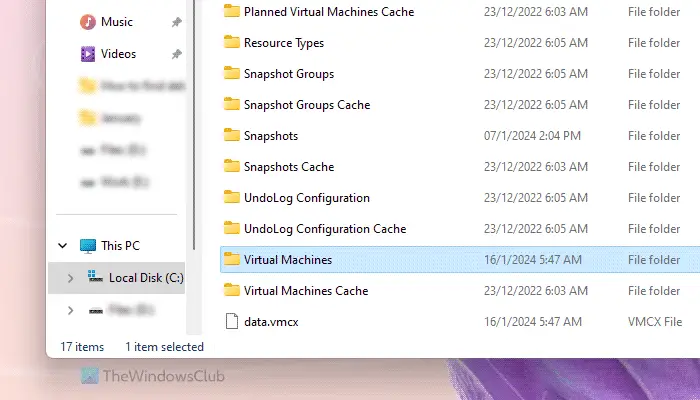
If you have followed the aforementioned guides but it didn’t help, you need to create everything from scratch. Before doing that, the most important thing is that you need to delete the Virtual Machines folder. For that, open the File Explorer, and navigate to this path:
C:\ProgramData\Microsoft\Windows\Hyper-V
Right-click on the Virtual Machines folder and delete it.
I hope these solutions worked for you.
Read: Hyper-V encountered an error while loading the virtual machine configuration
What is an error occurred while attempting to start virtual machine failed to change state?
While starting a virtual machine, if you get The application encountered an error while attempting to change the state error, you have two things to do to troubleshoot this error. First, you need to terminate all the Hyper-V Manager tasks using Task Manager. You can find them in the Processes tab. Second, you need to stop all Hyper-V services using the Services panel. There are almost eleven services that you need to stop manually.
Why is my virtual machine not starting?
If the virtual machine is not starting, it is because of the lack of hard drive space. All virtual machines use the physical drive to store all data, and it starts consuming more when you add something to the virtual machine. The more you use the virtual machine, the more it consumes the hard drive. However, it could also happen due to not having the proper paths selected or having a low amount of RAM.
Read: Hyper-V encountered an error while copying virtual hard disks to destination folder.