While changing the status of a service, if you see an error message saying Access is denied in Windows 11/10 PC, here is how you can fix the problem. It could happen with any service, and it mainly happens when your user account doesn’t have the correct permissions.
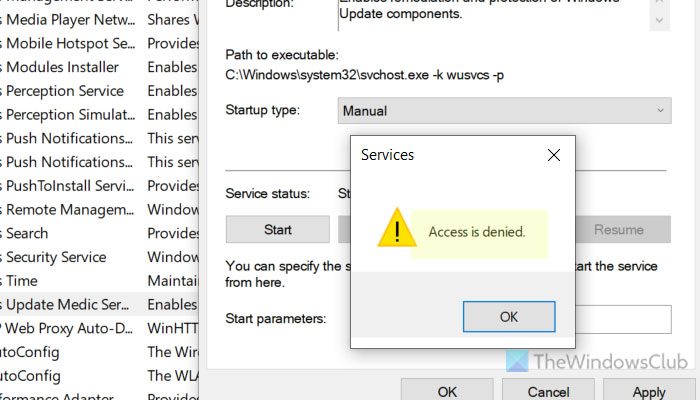
Services Access is denied in Windows 11/10
If you see Access is denied while changing the status of a Service in Windows 11/10, then these suggestions may help you:
- Gain permission through Registry Editor
- Check Dependencies and Permissions
- Set Log On account
You will have to be signed in as an administrator to do it and if you cannot, then take the help of your system administrator.
1] Gain permission through Registry Editor
It is the first thing you should check when you find the Access is denied message while accessing or managing a service via the Services panel. If your user account doesn’t have the correct permission, you cannot tweak the setting anyway.
First, you need to find the Service name. To do so, press Win+R > type services.msc and hit the Enter button.
Then, double-click on the service that shows the error and find the Service name.
Now, you need to open the Registry Editor and navigate to this path:
HKEY_LOCAL_MACHINE\SYSTEM\CurrentControlSet\Services\[service-name]
Right-click on the key and select Permissions.
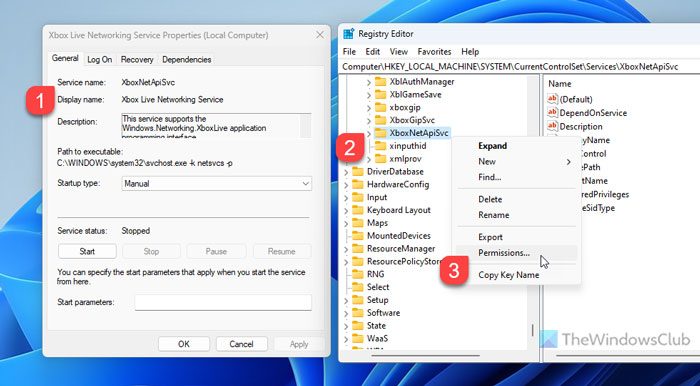
Select the Users and tick the Full Control/Allow checkbox.

Click the Apply and OK buttons.
Next, open the Services wizard and try changing the status of the service.
Read: How to grant or get Elevated Privileges in Windows
2] Check Dependencies and Permissions
Most of the services depend on one or more services. For example, the Windows Update service depends on Remote Procedure Call or RPC. Having said that, if the dependencies do not provide the correct permission, you cannot modify the original service.
That is why it is suggested to check dependencies and their permissions. To check the dependencies, you need to open the Services panel and double-click on the service.
Next, switch to the Dependencies tab and find the box.
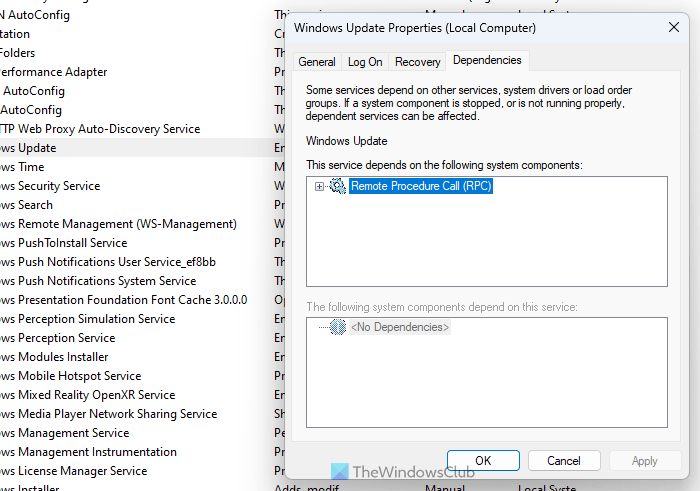
Note down the names and check their permissions in the Registry Editor.
3] Set Log On account
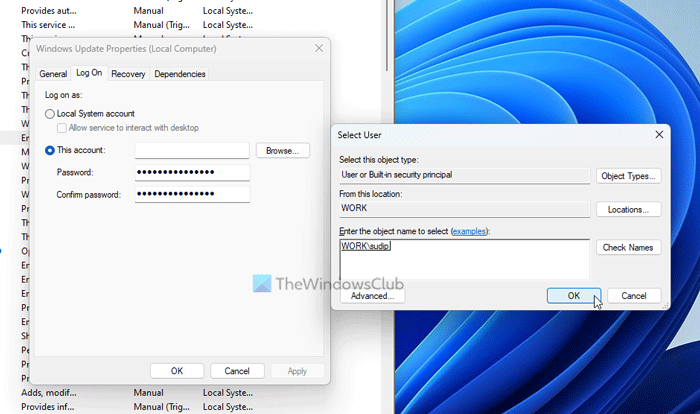
Log On account means which account you want to use to access the service. If an account doesn’t belong to the administrator group, you might not be able to modify the service. That is why follow these steps to change the Log On account:
- Right-click on the service and select Properties.
- Go to the Log On tab.
- Select This account option.
- Click the Browse button.
- Enter the username and click on the Check Names button.
- Click the OK button.
- Click on Apply and OK.
Then, try accessing or modifying the status of the service.
That’s all!
Read: Windows could not start Service, Error 0x80070005, Access Is Denied
How to fix Access denied on Services?
To fix the Access is denied error on services in Windows 11/10, you need to set or gain the correct permissions via Registry Editor. You should also check dependencies and their permissions. Lastly, you can set the correct Log On account to access the service.
Why do I keep getting an Access denied message?
If you continuously see an Access is denied message while accessing a service on the Services panel, you need to check for permissions. You cannot modify or change the service status if your user account doesn’t have administrative permission to access a service. The simplest way to fix this issue is by gaining access via Registry Editor.
Read: DHCP Client Service gives Access Denied error in Windows.
Leave a Reply