In this article, we cover ways to resolve Session Cloud Files Diagnostic Event Listener failed to start with error 0xc0000022. This Event ID 2 is a Kernel-EventTracing error, which is a tool that Windows users can use to view any errors that might have happened. In most cases, the error happens after restarting a PC, and it’s associated with OneDrive or Office 365. The issues may cause issues like BSOD which can be an annoying experience to some Windows 11/10 users.
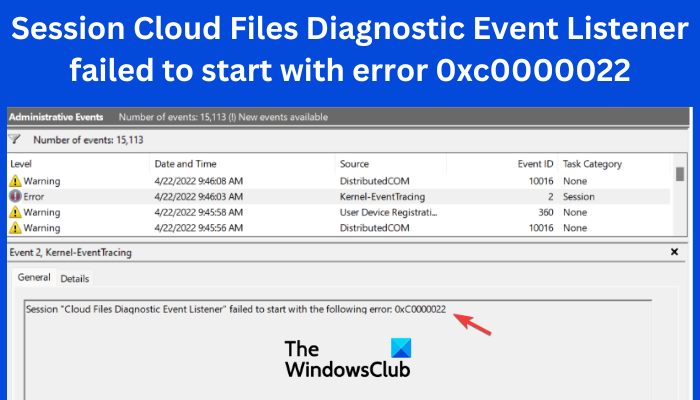
In kernel tracing, the details are logged from different events and this optimizes the performance. Users can monitor the activities at the system level which gives them the needed information about threads and processes. There are different ways we can fix this error, and it won’t keep reappearing every time you reboot your Windows computer.
What causes Cloud Files Diagnostic Event Listener to fail to start?
The Cloud Files Diagnostic Event Listener error can be caused by various issues. Some of these causes may include OneDrive issues, corrupted or missing systems files, or lack of permissions and privileges to access the application. Also, if some of the components are not turned on in the system, Cloud Files Diagnostic Event Listener will fail to start with the error 0xc0000022. The error can also be triggered if some features are disabled or not working properly on your Windows PC.
Fix Session Cloud Files Diagnostic Event Listener failed to start with error 0xc0000022
To resolve Event ID 2, Session Cloud Files Diagnostic Event Listener failed to start with error 0xc0000022, try the following solutions.
- Turn off the Files On-Demand feature on OneDrive
- Run the SFC scan
- Reinstall OneDrive
- Enable essential Windows features
- Run the program as an administrator
Let us look at these solutions in detail.
1] Turn off the Files On-Demand feature on OneDrive
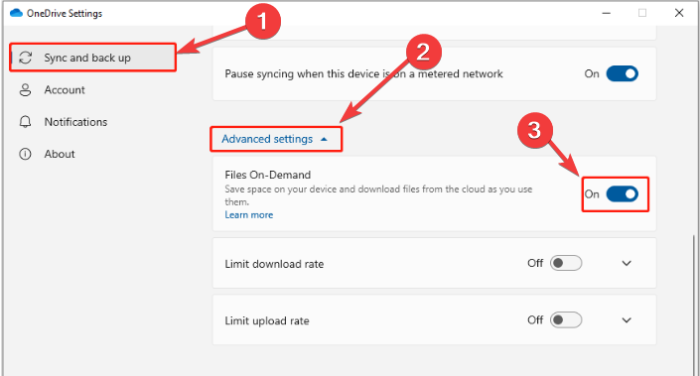
Disabling Files On-Demand settings on OneDrive can resolve the Cloud Files Diagnostic Event Listener error. To do so, follow the steps below;
- Go to the tray area of the Taskbar and locate the Microsoft OneDrive icon. You might need to click on the arrow facing up to locate it. Right-click on the icon and select Settings.
- Click on the Sync and back up option. Locate Advanced settings and go to the Files On-Demand option and toggle off the button next to it.
This should work and it doesn’t try the next solution.
2] Run the SFC scan
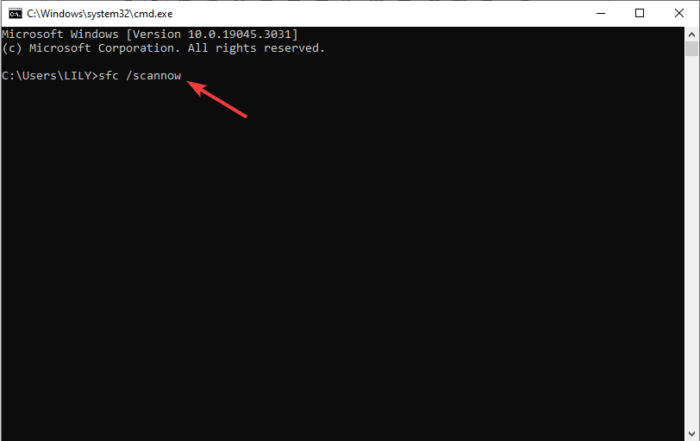
Running the System Files Checker scan will fix any files that might be damaged or corrupted; the scan finds all these files and repairs them. If the damaged files are causing Session Cloud Files Diagnostic Event Listener failed to start with error 0xc0000022, the SFC scan will fix the issue. To run the SFC tool, open Windows Command Prompt as an administrator and type sfc /scannow, and then hit Enter on your PC keyboard.
3] Reinstall OneDrive
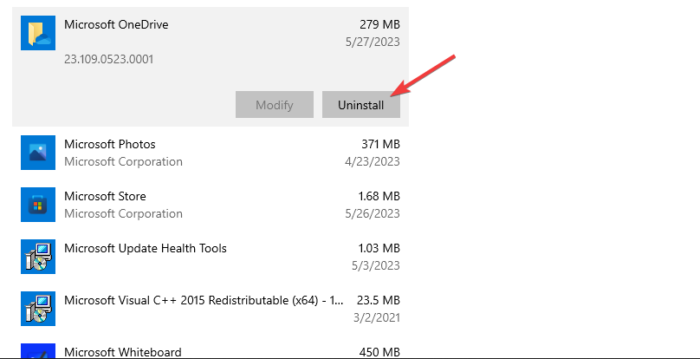
If OneDrive is outdated or there was a faulty or incomplete installation, you will get issues like Cloud Files Diagnostic Event Listener error. And the only way to resolve an app with issues is to remove it and download the most recent version. So, to Reinstall Microsoft OneDrive, follow the steps below;
- Open Windows Settings and go to the Apps section. You can press the Windows button + I to open the settings.
- You will see a list of programs on your PC under Apps & features. Locate Microsoft OneDrive and click it. Select Uninstall to remove the app from your computer.
- Now, you need to reinstall OneDrive. Go to the Microsoft Store and search for OneDrive.
- Select the Get button to download and then install Microsoft OneDrive. Follow the on-screen directions to complete the process.
4] Enable essential Windows features
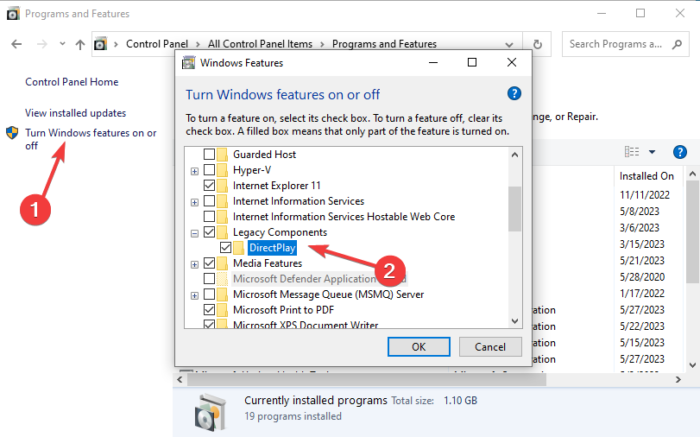
For users who experience the Cloud Files Diagnostic Event Listener error 0xc0000022 while gaming or using other apps, they can enable the DirectPlay feature and see if the issue is fixed.
To enable the DirectPlay feature, open Control Panel and go to Programs and Features. On the left side, you will see Turn Windows features on or off; click it. Locate the Legacy Components option and expand it. Finally, check the box next to DirectPlay, click OK, and restart your PC. Finally, this will eliminate the Cloud Files Diagnostic Event Listener error when gaming or using other apps.
5] Run the program as an administrator
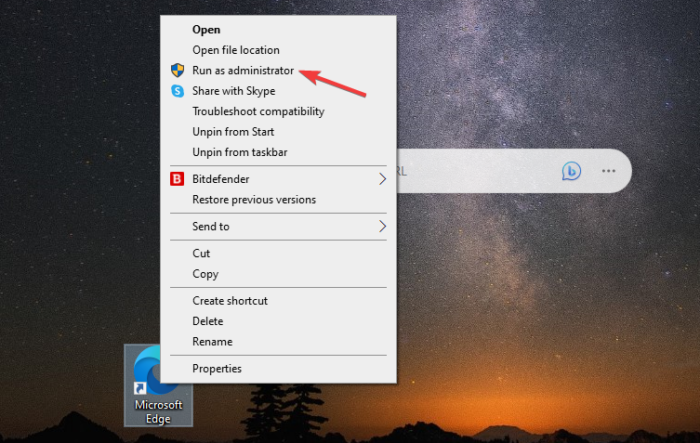
Sometimes, you get Session Cloud Files Diagnostic Event Listener failed to start with error 0xc0000022 because you are accessing a program without the required privileges or permissions. So to ensure you won’t go wrong on this one, you need to open the affected app with administrative privileges.
Locate the app icon on your computer and right-click on it and select Run as administrator. Alternatively, right-click on the icon and go to Compatibility > Run this program as an administrator > Apply > OK.
We hope one of the solutions here works for you.
Fix: OneDrive error code 0x8004def7 on Windows
What is error code 0xc0000022 in Event Viewer?
Error code 0xc0000022 is an issue that happens when the DLL is missing or corrupted on your Windows PC. The best way to fix these files is by scanning your system using tools like SFC, DISM, or other legit third-party system scanners. The error 0xc0000022 can also be caused by accessibility issues, anti-virus software malfunctioning, or program conflicts. It’s not a fatal error and can be fixed by the solutions we mentioned in this article. To avoid this error in your PC, periodically scan your system files, disable any unnecessary third-party anti-virus software, and ensure your drivers and system are up-to-date.
Read: How to fix OneDrive sync issues on Windows
What is kernel EventTracing?
Kernel Event Tracing is an activity that involves analyzing log details about the events on the target. The details contain what is happening on the target at a system level, and this information helps users to remove or prevent any bottlenecks. It also helps in optimizing threads and system processes. The procedure starts when components work together to capture, present and generate the events data. Event Tracing for Windows (ETW) in the operating system helps developers to get reliable, fast, and varying sets of tracing features for events.