You may have the SESSION HAS VALID POOL ON EXIT Blue Screen error especially when connected to a remote session. The error bug check has a value of 0x000000AB, indicating that a session unload occurred while a session driver still held memory. We will identify the cause and provide suitable solutions to resolve the issue.
SESSION_HAS_VALID_POOL_ON_EXIT
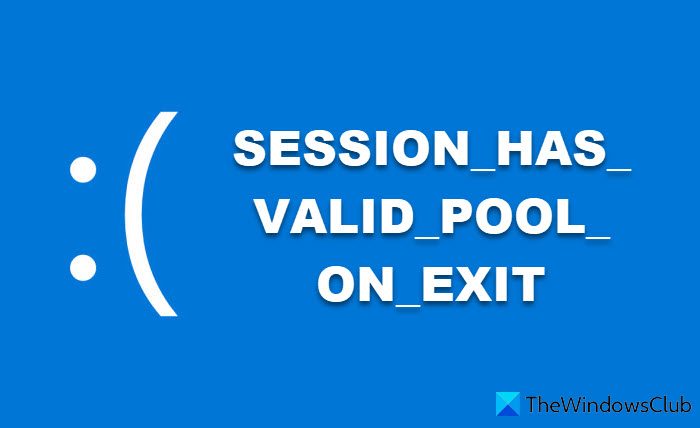
Fix SESSION_HAS_VALID_POOL_ON_EXIT Blue Screen
The BSOD error bug check occurs because a session driver does not free its pool allocations before a session unloads. This bug check can indicate a bug in Win32k.sys, Atmfd.dll, Rdpdd.dll, or a video or other driver.
If you’re facing a SESSION HAS VALID POOL ON EXIT Blue Screen error, you can try our recommended solutions below in no particular order and see if that helps to resolve the issue.
- Run the Blue Screen Online Troubleshooter
- Update Graphics drivers
- Scan for memory issues
- Replace missing or corrupted DLL files
- Perform Reset This PC,
Let’s take a look at the description of the process involved concerning each of the listed solutions.
If you can log in normally, good; otherwise you will have to boot into Safe Mode, enter the Advanced Startup options screen, or use the Installation Media to boot to be able to carry out these instructions.
1] Run the Blue Screen Online Troubleshooter
If you’re feeling lazy and don’t want to roll up your sleeves and do some dirty work, you can just run the Blue Screen Online Troubleshooter designed by Microsoft and see if the Blue Screen error will be resolved. You can also try troubleshooting the Blue Screen using the Get Help app.
2] Update video and other device drivers
This solution requires you to update your video/graphics card drivers that are triggering this BSOD error.
3] Scan for memory issues
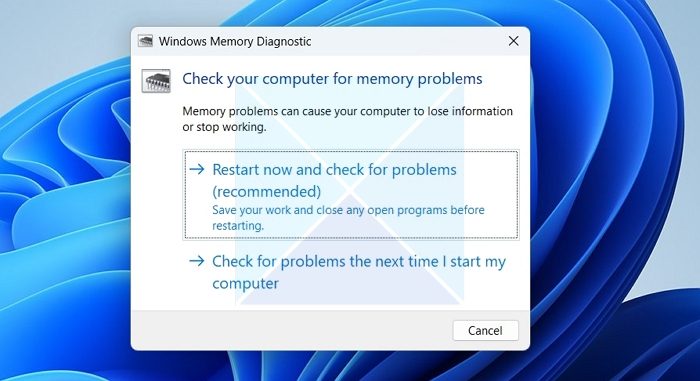
Next up, we recommend you run a memory test. If bad RAM is detected, you’ll have to replace the RAM.
4] Run SFC scan

We can now run the System File Checker command allowing it to scan the system and check if there are any corrupted system files causing this issue. Run an SFC scan and see if that helps.
5] Run DISM scan
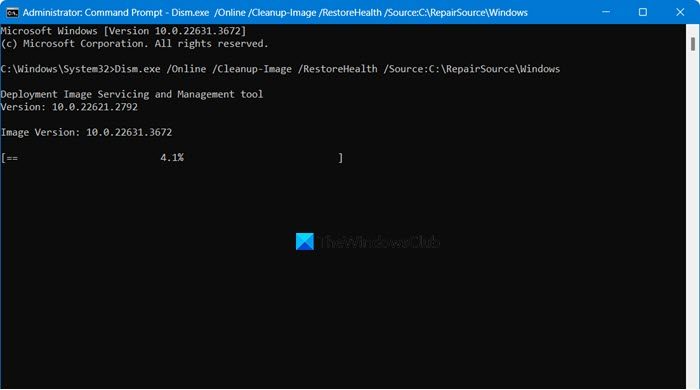
If the Windows image files are corrupted it could trigger this BSOD error. In this case, you can run DISM scan to repair/restore the Windows image files to resolve the issue.
6] Replace missing or corrupted DLL files
This solution requires you to replace missing or corrupted DLL files. If the DLL files are corrupted, you will encounter peculiar issues including the one in question.
7] Perform Reset This PC
Still, experiencing the BSOD error? As a last resort, you can opt for Reset This PC to get the issue resolved.
Any of these solutions should work for you!
How to fix bad pool caller error on Windows 11?
This issue occurs when a program tries to use a processor thread that isn’t available or doesn’t exist. It can happen at a bad IRQL level or when the same memory allocation is freed twice. If another program is using the same processor thread, it can also cause an error. In essence, if a processor thread makes a bad pool request, you might see the BAD_POOL_CALLER stop error on your screen.