Even on vacation, business emails don’t stop. They might spoil your enjoyment in vacations and make you busy exploring emails rather than the place you are in, on vacation. Actually, there is a way in Gmail, where you can make people who email you understand you are on a vacation and let them know you are unavailable for a certain number of days. The people who tried to contact you will understand and stop bothering you on vacation. The Out-of-Office AutoReply feature will reply every 4 days to the emails you get. Let’s see how we can set it on Gmail and enjoy the vacation.

How to set an Out-of-Office message in Gmail
- Open your Gmail account
- Click on the gear icon
- Then click on See all settings
- Navigate to the Out-of-Office AutoReply Section
- Check the box beside Out of Office AutoReply on
- Fill in the details and click on Save changes.
To get started, log-in to your Gmail and click on the Gear ⚙ icon on the top-right of the window.
![]()
Then, click on See all settings from the drop-down options.
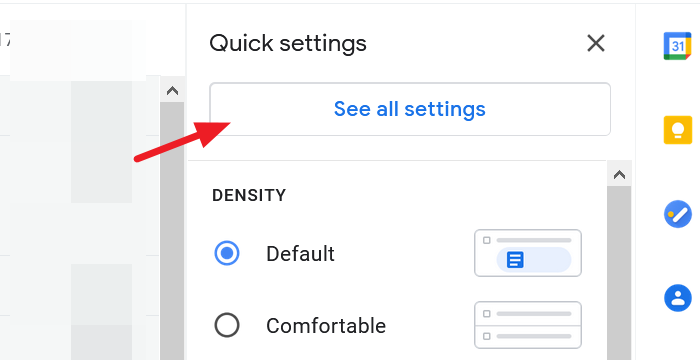
It will take you to Gmail’s settings page. In the General tab which is selected by default, scroll down to the bottom of the page to find the Out-of-Office AutoReply section.
Check the box beside Out of Office AutoReply on to enable it. Set the start date, end date, and the message you want to deliver in that period of your vacation. You can also choose to send the out-of-office email only to people who are on your contacts list.

After filling and setting everything, click on Save Changes at the bottom of the settings page.
Disable Out-of-Office Reply in Gmail
Disabling Out-of-Office Reply is almost similar to enabling it.
- Open your Gmail account and click on the Gear ⚙ icon
- Then click on See all settings
- Navigate to the bottom of the settings page to the Out-of-Office AutoReply section
- Check the radio button beside Out of Office AutoReply off
- Now, click on Save Changes to disable the feature.
We hope this post help you enjoy your vacation without a second thought on business/work emails.