If you notice that that the Set as metered connection setting or option is greyed out on your Windows 11/10 computer, and consequently, you’re unable to change the connection, then this post may be able to help you.
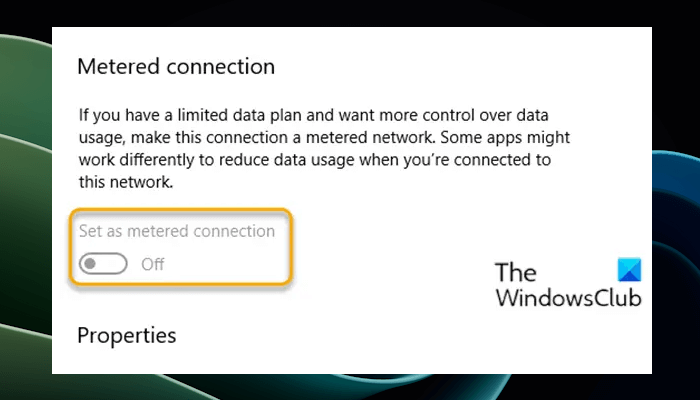
It could be greyed out in any one of the following settings:
- Settings > Network & Internet > Cellular > Advanced options.
- Settings > Network & Internet > Wi-Fi > select the Wi-Fi network you’re connected to.
- Settings > Network & Internet > Ethernet > select the Ethernet network you’re connected to.
A metered connection is an internet connection that has a data limit associated with it. Some apps might work differently on a metered connection to help reduce your data usage. Also, some updates for Windows won’t be installed automatically. A cellular data network connection is set as metered by default. Wi-Fi and Ethernet network connections can be set to metered but aren’t by default.
Set as metered connection setting greyed out
When your Set as metered connection setting is greyed out you cannot turn it off or on because the option is not available. If you find the Set as metered connection setting greyed out on your Windows 11/10 computer, use the following suggestions to fix this issue:
- Sign in with an administrator account
- Enable the hidden administrator account
- Remove the data usage limit
Below, we have explained all these fixes in detail.
1] Sign in with an administrator account
You may not be able to turn on the metered connection if you are not signed in to your Windows 11/10 computer with an administrator account. Therefore, sign in to your system as an administrator and see if it helps.
2] Enable the hidden administrator account
You can also try enabling the hidden administrator account on your system and see if you can turn on the metered connection by signing in to that account. If this works, you can disable the hidden administrator account after enabling the metered connection.
3] Remove the data usage limit
Windows 11/10 allows users to set the data usage limit for an internet connection. If you have set this limit to your internet connection, this might be causing this issue. Remove the Data Usage Limit if one is set by following these steps:
- Open Settings > Network & Internet > Status.
- Under your network, select Data usage.
- Under Choose a network, select the network connection.
- Finally, select Remove limit > Remove.
Windows 11 users have to follow the steps listed below to remove the data usage limit:
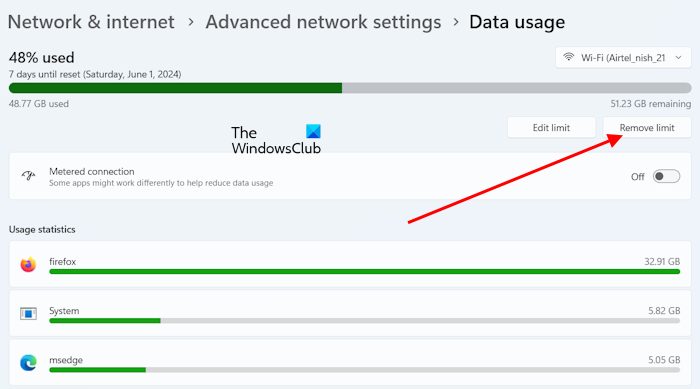
- Open Windows 11 Settings.
- Go to Network & internet > Advanced network settings.
- Under the More settings section, select Data usage.
- Click on the Remove limit button.
Last but not least, the metered connection setting might be set by your organization. In which case, check with your IT support person.
I hope this helps!
How to disable the metered connection in Windows 11?
You can enable and disable Metered Connection for any internet connection on your Windows 11 computer. To disable the metered connection for your internet connection, open Windows 11 Settings and go to Network & internet > Wi-Fi. Now, select the WiFi connection for which you want to turn off the metered connection. Turn off the switch next to the Metered connection.
Should I turn off the metered connection?
It depends on you. On a Windows computer, a lot of processes run in the background, including the Windows Update. If you have a limited data plan, you should turn on the metered connection for your internet connection. This will help reduce data usage on your system. However, if you have an unlimited data plan, you need not turn on this feature.
Read next: Allow Windows Updates to be downloaded automatically over Metered Connections.
Leave a Reply