Windows 10 lets you easily set the AutoPlay defaults for media, devices & folders via the Settings app. The Windows AutoPlay feature is a nice feature for users when they insert media via CD\DVD, USB, or Media Cards. AutoPlay lets you choose which program to use to start different kinds of media, such as DVD, CD, etc., containing music, video, photo, etc. AutoPlay is different from AutoRun. Autorun is used to start some programs or enhanced media content automatically when you insert a CD, DVD, or another media type into your computer.
Set AutoPlay defaults in Windows 11/10
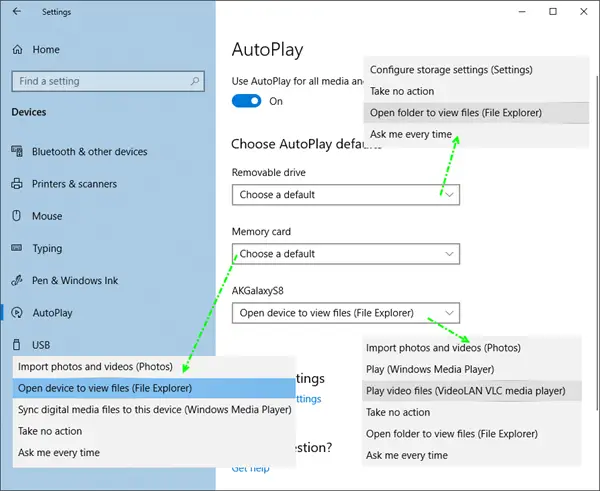
While you can enable or disable AutoPlay using Control panel, Group Policy, or Registry Editor, Windows 10 lets you enable, disable and set AutoPlay defaults easily via the Settings app.
Open Settings app and click on Devices. Select AutoPlay from the left side.
To enable AutoPlay, move the Use AutoPlay for all media and devices button to On.
Next, you can choose and set your AutoPlay defaults.
Manage AutoPlay settings for Removable Drive on Windows 11/10
For Removable drives, the following options are available from the drop-down menu:
- Configure storage settings (Settings)
- Take no action
- Open folder to view files
- Ask me every time
- Configure this drive for backup (File History).
Manage AutoPlay settings for Memory Card
For Memory Cards, the options available are:
- Import photos and videos
- Open device to view files
- Sync digital media to this device
- Take no action
- Ask me every time
- Play video files using alternate software
- Play using Windows Media Player
- Open folder to view files.
Set your options and exit.
Manage AutoPlay settings for Phones
For Phones, the options available are:
- Import photos and videos
- Play in WMP
- Play in alternate media player
- Take no action
- Open folder to view files
- Ask me every time.
Set your options and exit.
Configure AutoPlay defaults via Control Panel
There is another way, and that is via the Control Panel. Open Control Panel > AutoPlay.
Here you will be able to configure your AutoPlay settings for each media;
- Removable drive
- Memory Card
- DVDs
- Blu-ray discs
- CDs
- Software
- Devices.
Set your options and exit.
If you wish, you can prevent AutoPlay from remembering User Choice in Windows.
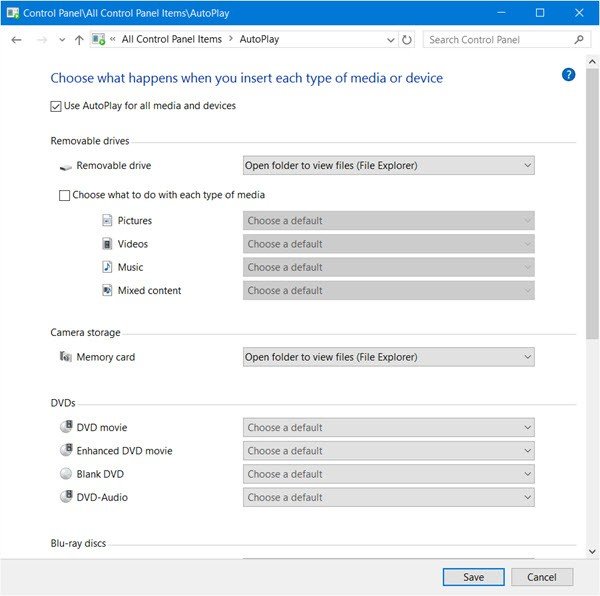
Autoplay also enables virus infection from infected media. Beware of any media you insert when autoplay is on.
autoplay/autorun is not working despite trying various advices and trying to get in touch with microsoft is a long waste of time and their sites are so convoluted, you need to be a university don to understand them
since i changed to windows 10 i can’t play cds anymore. it doesn’t default from windows media player, nor can i burn cds.
Windows 10 has been a disaster. All my files were set to read only and when I uncheck that box in properties, it re-checks that box on its own. Command prompt can’t change the attributes either. I want to bring back Window 9. How can I do that?
The windows 7 auto play is much better than the windows 10 one. Is there a way to install the autoplay software from 7 onto windows 10
You can bring back the previous version (either Windows 7 or 8 – there is no 9) within 30 days and assuming the “Windows.old” folder hasn’t been removed. Open the Start menu and select Settings. Click the “Update & security” icon and select “Recovery.” You should see a “Go back to Windows 7” or “Go back to Windows 8.1” option. Click the Get started button to get rid of your Windows 10 install and restore your previous Windows install. Microsoft will ask you why you want to go back. Hopefully it will “just work” after that.
Unfortunately there is not – the autoplay feature is integrated into the operating system and not something that can be triggered differently.
Try a different piece of software. I’d recommend VLC (videolan.org) for multimedia playback and CDBurnerXP for burning anything. (Don’t let the name fool you. It works flawlessly in Windows 10.)
Rollback: https://www.thewindowsclub.com/rollback-from-windows-10
I have problems with CD’s with autoplay. It isn’t working for me. I even don’t get the masige that i insurted a disc. Can i please be helpt?
O, I just tested it and it seems like none of the autoplay features work.
I have nodist that the “Ask me eveytime” option doesn’t work. Is this a bug?
Whay do i not have a autoplay option for CD?
When I plug my camera into the USB port, I want Lightroom to open. But that is not an Autoplay option. Is there some way I can get it to do that?
Missing hint: to access full Control Panel ( > Hardware and Sound > Autoplay) as in picture, we have to: 1. type “Panel…” in Start/Cortana and select Control Panel, or 2. WIN+X and select Control Panel from menu, or 3. right click on Windows icon in the bottom left and select Control Panel from menu
I have disabled autorun in windows 10 and i still got a virus (win32:sality) from a pendrive.
Is there a way to stop sites form starting audio and/or video clips, until I want them to start?
You can use a plugin or do it via your browsers settings. Stay tuned, we will post about this in the next few days.
OK, I’ve been trying and getting very annoyed at the likes of Yahoo News and CNET. When I click in a story, the new window starts the video before I am ready to view it.
Hi guys,
I would very appreciate your expertise/help. You appear to be AutoPlay experts & stuck on this one.
Microsoft can’t help so just looking to see if someone can help me with this AutoPlay/Remote Desktop issue.
I have 2 PCs connected via RemoteDesktop on a LAN running Win10Pro (pcA & pcB).
pcA is controlling pcB using RemoteDesktop.
If I connect a card reader into pcB, whilst connected via RemoteDesktop from pcA to pcB, AutoPlay on pcB does not work. Specifically the AutoPlay program that is associated with plugging in CF card does not AutoPlay (open).
I can right click in WindowsExplorer & choose AutoPlay on pcB (over RemoteDesktop) & everythings works fine. & everything works fine with the same action but when controlling pcB with a local mouse.
It’s an issue with AutoPlay & RemoteDesktop.
Any help much appreciated.
Thanks so much.
Timothy
I thought the golden rule in operating systems was upgrades should be upward compatible. Not with Windows 10 Media Player! None of of my 1000’s of wma formatted songs downloaded from 100’s of CDs previously under Microsoft 7 will play under the great Windows 10. If there was an easy solution, we would have it already?
I was using VLC and it was not very good. I uninstalled it and installed the windows DVD player but can’t change the auto play? I have no optical drive and just use .iso files.
There is! It’s called VLC Media Player, it will play anything :)
There seems to be no way to choose a ripping app (e.g. EAC) to run when an audio CD is loaded. All you can choose is a music player. I want to play an audio CD on my computer with a music player approximately 0.00% of the time.
The problem does not go away by changing you default CD-player. And the problem is not that your autoplay-setting is not set on “on”. I’ve been playing around with computers for 30 years and I’ve really witnessed quite a downfall in terms of user-friendliness.
The problem with these help forums (e.g. Chrome/Google) is that their answers are like this: »Is your autoplay setting as “ON”?» Yes, it is at on, goddamn it. THAT is the problem!
There’s something really badly wrong this whole world. It’s almost as if they were making all things crappy on purpose now.
Does not work. The problem is not that we can’t set autoplay on — the problem is that autoplay does not work. I tried three different programs (Windows Media Player, Groove Music and CyberLink Power Media Player 14) and neither of them managed to autoplay my CDs.