Like its earlier versions, Windows 11/10 chooses its default players to run your music and video clips. But, what if you do not like the default media player and instead, want a different program to open your music and video files? You can set your desired program as the default Media Player in Windows 11/10. Let us see how to do it.
Default Media Player in Windows 11/10
Windows has a set of programs that it will always use to open certain file types. For instance, when you attempt to play a supported file type, such as Windows Media Audio (.wma) or Windows Media Video (.wmv), the Windows Media Player opens up instantly and automatically begins playing the file. Most of the time this is fine, but you might want a different program to do the job, such as VLC Media Player. So here’s a way how to do it.
Recent versions of WMP include the ability to synchronize digital media with a portable media player, like Microsoft’s Zune or Creative’s Zen and purchase or rent content from online media stores so, you may keep it as your default player. However, other media players like VLC Media Player has many of the most popular codecs already built into the program, so you can watch practically any video file without having to download a codec pack.
To change the default media player in Windows 11/10, follow these steps:
- Press Win+I to open the Windows Settings.
- Go to Apps > Default apps > Windows Media Player.
- Click on a file extension.
- Choose the media player you want for such files.
- Repeat these steps for other extensions.
To learn more about these steps, continue reading.
To get started, press Win+I to open the Windows Settings on your computer. After that, go to Apps > Default apps > Windows Media Player.
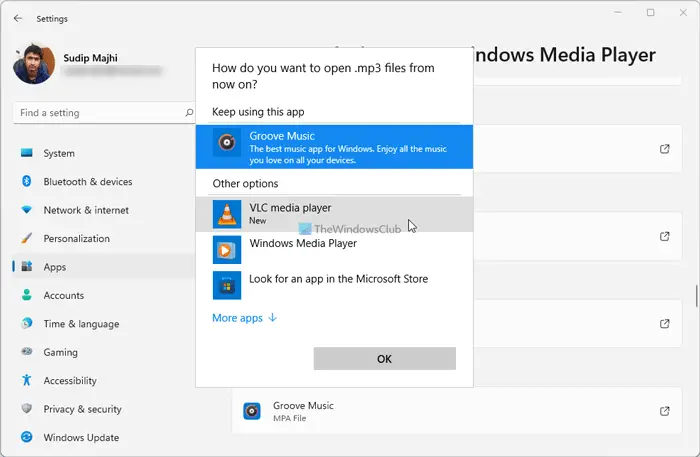
Here you can find some file extensions such as .mp3, .mp4, etc. You need to click on each file extension and choose another media player that you want to set as default.
Read: How to change default programs in Windows 10.
However, if you are using Windows 10, you need to follow these steps:
Open the Settings app and then click on ‘System’. From the ‘System Settings’ section look for Default Apps option in the left side. Scroll down a bit if you do not find the option.
Here you can select the default app for Music files and Movies & TV. Click on Music Player and you will see a list of apps displayed, that can open these files. Select the one you want and click on it.
Follow the same procedure for Video Player.
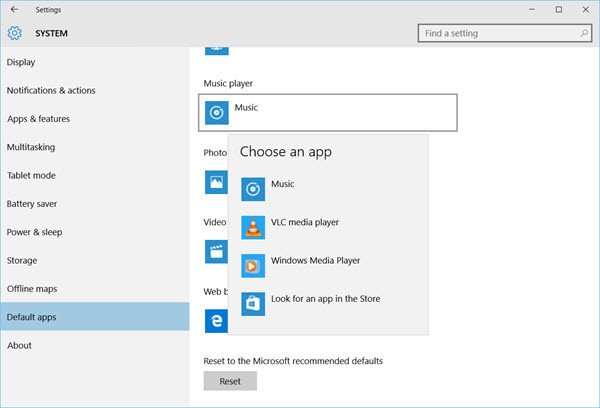
After you have done this, you will have successfully set the player of your choice as default media player in Windows 11/10.
If you wish to reset to the Microsoft recommended defaults, you can click on the Reset button towards the end.
How do I change the default app in Windows 11?
To change the default app in Windows 11/10, you need to go to Apps > Default apps in Windows Settings panel. After that, select an app that you want to change as the default application. Next, click on each file extension and choose another app as per your requirements.
How do I convert VLC to Windows Media Player?
You can convert VLC to the default media player from the Windows Settings panel. For that, you need to follow the steps mentioned above. Whether you use Windows 11 or 10, you can follow the same steps to get the job done.
Read: Windows Media Player Tips and Tricks.
Incidentally, Windows Media Center will not be included in Windows 11/10, you might be looking for some good alternatives. Take a look at this post Windows Media Center alternatives for Windows 11/10 – it might interest you.
I have a problem, in my PC is installed with K-lite and MusicBee, the Media Classic from K-lite shows in the menu above when choosing the default program, but MusicBee, the one I want, don’t show up, and I cannot choose MusicBee from the Store, I’m not finding an answer on google, really appreciated if some one can find the fix.
For anyone else with this problem: You need to let Win 10 know that Music Bee is a music player.
1. Open File Explorer, find a music file.
2. Right click, choose Open with > Choose another app.
3. Scroll down, click More apps.
4. Scroll down, click Look for another app on this PC.
5. A standard File Open dialog comes up, navigate to your music player.
For example: C:Program Files (x86)MusicBeeMusicBee.exe
6. Click Open.
7. Close your music player.
8. Go back to the settings page, your music player is now in the list.
I haven’t tested further, but I assume it will work for picture viewers and other apps.
Thanks, but the problem is the Browser, I need windows to use the freaking browser that I want but instead they use Edge and the one that I’m using don’t show up in the Set default program nor the Default Programs
I have tried your solution for media player classic hc and it doesnt work, i set it as the default program to play avi and mkv manually but when i go to that setting mpc still doesnt show up.
Thanks, this really helped me out.
I can’t change my video media player to the itunes video player because it doesn’t show up on windows 10? How do fix this?
I downloaded Windows 10 a few days ago, and it worked mostly okay. I set the WMP as the default for both music and videos. When I played videos, they opened in WMP, as expected. Until today, when it switched to Windows DVD Player (which wasn’t and still isn’t even an option in the default apps!) I checked the defaults, and it still shows WMP, but it won’t open in WMP. So, I changed the default to VLC, because I don’t like Windows Video Player. I’m fine with VLC, but why would it suddenly stop using the default video setting? Why does it go to VideoPlayer when I set the default to Media Player, which worked fine 24 hours ago?
App defaults are set on a per-extension basis. WMP was configured for the video extensions you had originally played, and as such Windows recognized it as the default. However, DVDs were still set to use the Windows DVD player as the default device.
If you can set a preference in WMP to play DVDs, or if you can open the DVD in Windows using “Open with…”, choose WMP, and force it as the default there, that should allow you to use WMP going forward.
Thanks, this worked for me.
That was the key I was looking for, I had forgotten that method! Thanks a bunch!
I found a way that worked for me which is :
1- Go to the settings of the program that you want to be a default program , let’s say MPC-HC
2- Go to formats , and under Association and choose Run as Administrator
3- Click at Set as default program
4- Choose the formats that the program must open
5- Repeat step 3
6- Click Apply then Ok
7- Go to your computer settings – Default App Settings. Now MPC-HC is shown on the list
ur the best