Microsoft had re-imagined the notifications sounds in Windows 11/10. When any toast notification arrives on your PC, a default notification sound is buzzed to let you know of the presence of an alert. However, sometimes users might be uncomfortable with the default chime and want to test out their own. We have seen how to change sounds in Windows, now today, in this guide, we will show you how to set custom notification sound on your Windows 11/10 PC.
The way to do this is by placing your .wav sound file (Waveform Audio File Format) in the folder from where Windows accesses the default sounds, and then change the default chime to your chosen one, by using system sound settings. Follow the below steps to set custom notification sound in Windows 11/10.0
Set custom Notification Sound in Windows 11/10
It is a 2-step process. We first need to place the sound file in the Windows Media folder and then set that file as the default notification jingle.
Place your sound file in Windows Media Folder
1. Download and be ready with your custom sound file in .wav file format. As you can see below, I have a file ready to proceed with.
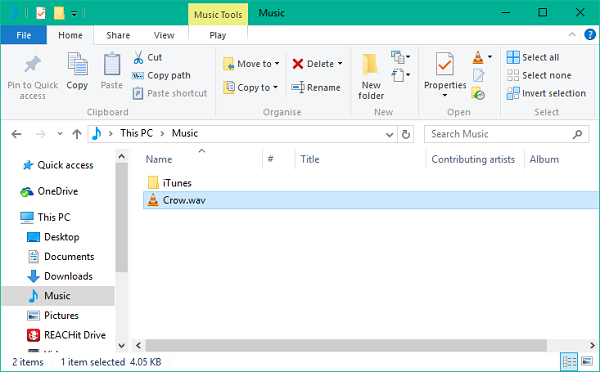
2. Copy your sound file and paste it in the below folder location. You’ll need to grant administrator privileges for this operation as a system folder is being modified. Click on Continue to proceed.
C:\Windows\Media
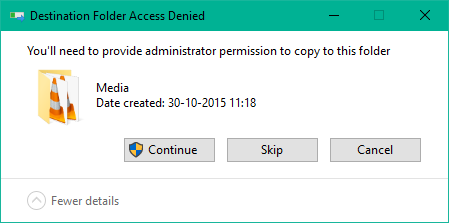
3. The file will be copied to the folder, and now it can be accessed via system sound settings.
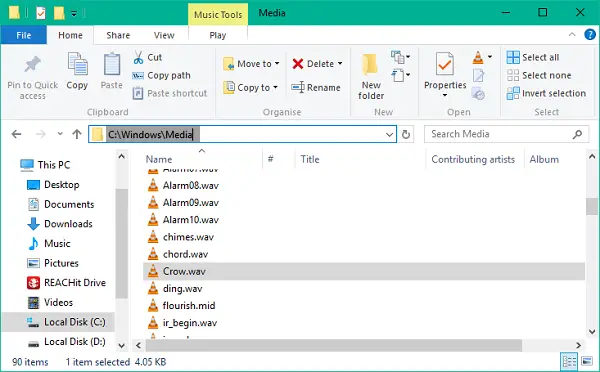
2] Change the default notification sound
1. Right-click on the speaker icon on your taskbar. Click on Sounds to open system sound settings.
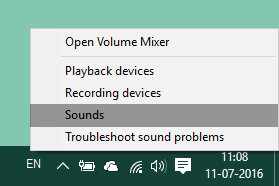
2. You’ll land on Sounds tab by default. Now, under Program Events window, scroll down to an entry named Notification and select it.
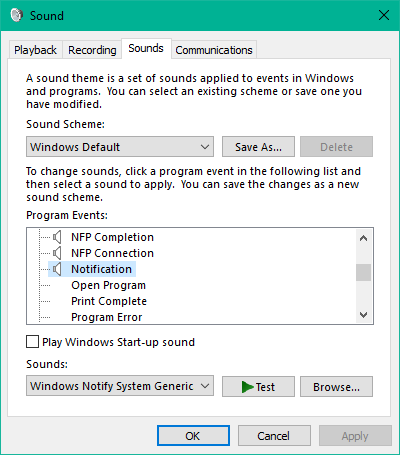
3. Once selected, open the drop-down menu under Sounds section and select your custom sound file that you have copied to the media folder in the first place.
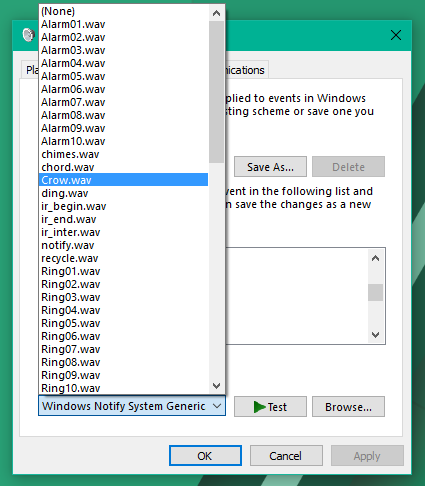
4. You can test the file by clicking Test button. Once done, click on Apply and then OK to save the settings.
That’d be all, folks! Now, whenever you get a new notification, it should alert you with you custom notification sound that pleases your ears.
Now, whenever you get a new notification, it should alert you with your custom notification sound that pleases your ears.
If you do not like sounds, you can always Turn Off Notification and System Sounds.
Done all that but the custom sounds still not playing..just the default….
I have the same problem they won’t play or at random they play and I have to turn off the speaker. I can’t find a way to turn them off and they play the full song.
ty so much!
Thanks this worked for me after trying it out and failing at it so many times