All of us have our favorite web browser, which we are very loyal to and prefer to use it for connection to the Internet. Windows 10 ships with Microsoft Edge as the default. While it is a good browser, some of you may want to switch to an alternative browser. So today, in this post, we will see how to set Chrome, Firefox, Internet Explorer or Edge as your default browser in Windows 10/8/7.
How to change default browser on Windows 10 PC
If you are using Windows 10/8/7, you can set the defaults for all your programs, including web browsers, from the Control Panel. You will get the settings here – Control Panel > All Control Panel Items > Default Programs.
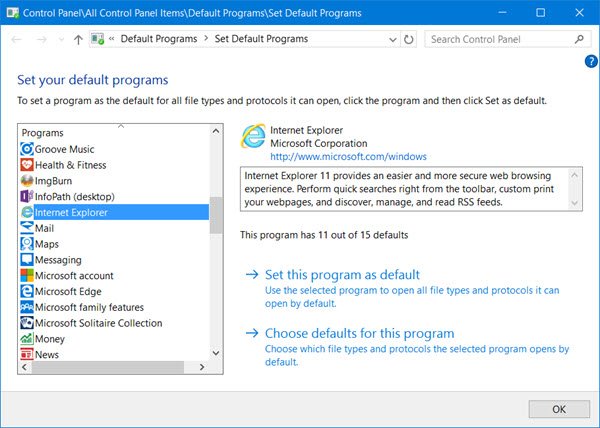
If you are a Windows 10 user, you can set your default browser or programs via Settings > System > Default apps.
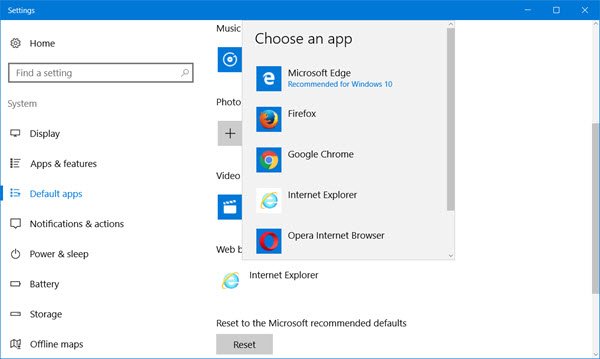
You can also set your default browsers via the browser’s settings itself.
Set Chrome as default browser
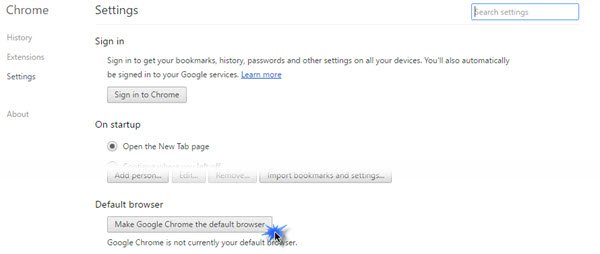
Click on the 3-lined icon in the top left to open Chrome settings. Click on the Make Google Chrome the default browser button and do the needful.
Make Edge your default browser
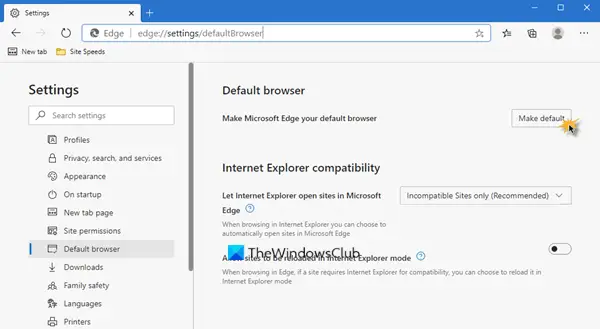
If you want to set Edge as the default, type the following in the address bar:
edge://settings/defaultBrowser
Click on the Make default button.
Make Firefox your default browser
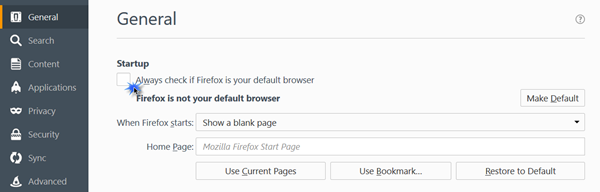
If you are a Firefox user, click on the 3-lined icon in the top left to open Firefox settings. Under the General section, you will have to press the Make Default button. You may also select the checkbox against Always check if Firefox is your default browser, if you wish. This is helpful if any program tries to change your defaults.
Related: How to Change the Default Browser in Windows 11.
Set Internet Explorer as default browser
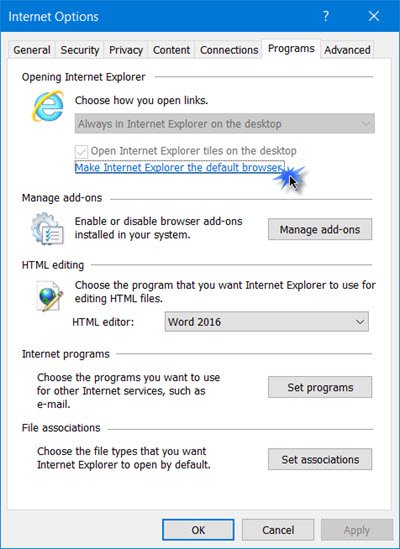
Click on the Tools button and select Internet Options.
Under the Programs tab, you will have to click on the Make Internet Explorer the default browser link to proceed.
This post will be useful if Windows keeps changing the default browser.
I hope this helps!
We have lots of users been unable to set Chrome as default browser. They don’t see Chrome in the Windows settings menu after the anniversary update of Windows 10 and making Chrome the default browser from the Chrome settings just don’t work. I’m going to think that this is a Windows issue. Do you have any advice for those users?
You are right, even I did not see Chrome offered. But you can set it as default here:
Control PanelAll Control Panel ItemsDefault ProgramsSet Default Programs
OK, will suggest that path, but I think they already looked up all possible options.
chrome is default browser on this desktop