By now it should be painfully clear that Windows 11/10 does not support GIFs as wallpapers, and for some, that’s a problem. It’s a minor issue from our side since having a moving wallpaper uses up extra resources and gradually drains battery life. Now, if you’re the type of person who doesn’t care much about the negatives of having a GIF background, but rather yet the beauty, it brings to your desktop, then stay with us because we’re going to share how to make magic happen.
How to set GIFs as wallpaper in Windows
You can use freeware BioniX Wallpaper Changer to set an animated GIF as the desktop background on your Windows 11/10/8/7 PC.
Using BioniX Wallpaper Changer
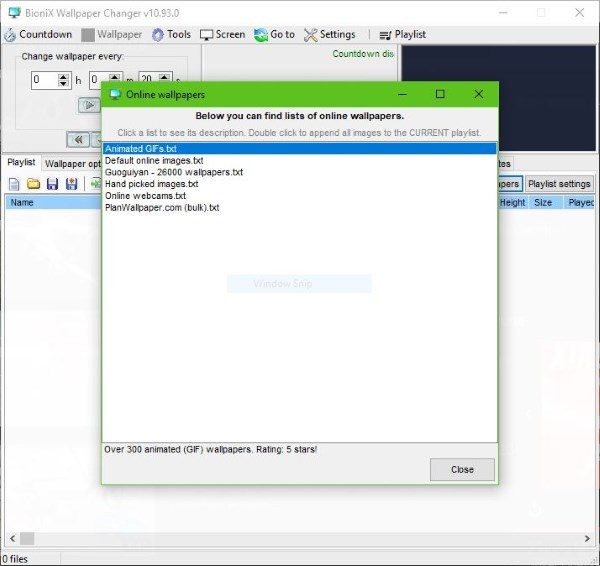
First, you must download the installation file directly from the official website. It’s just over 16MB, so it shouldn’t take too long to download unless you’re still using ancient internet network technology.
OK, so after installing, the BioniX Wallpaper folder will automatically open, along with the program itself. Additionally, the tool will show a window called Online wallpapers with a list of options to choose from.
We’re not going to play around with the wallpapers just yet, so just close the window, and then select Full user interface, or Simplified user interface.
We suggest selecting the Full user interface because that’s what we’re going to be working with today.
Stop the wallpaper from changing
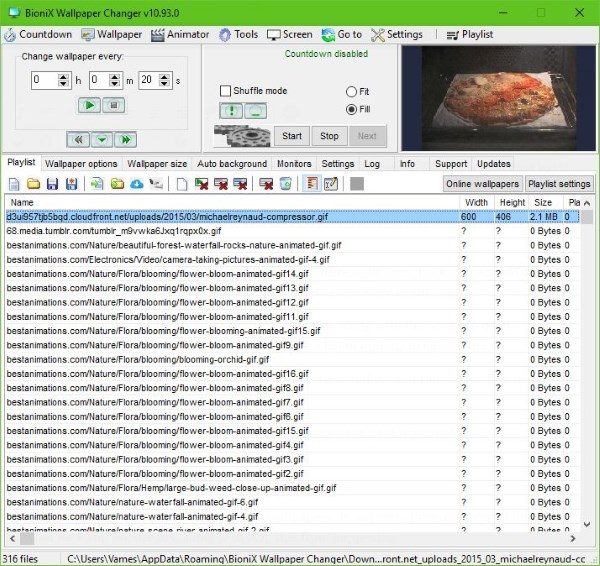
By default, the tool uses all the photos in your Pictures folder as wallpapers. It will cycle through them all in every 20 seconds, but that’s not what we want. So, the first thing is to stop this from happening.
Simply click on the stop button, and that’ll do the trick, no problem.
Clear the Playlist
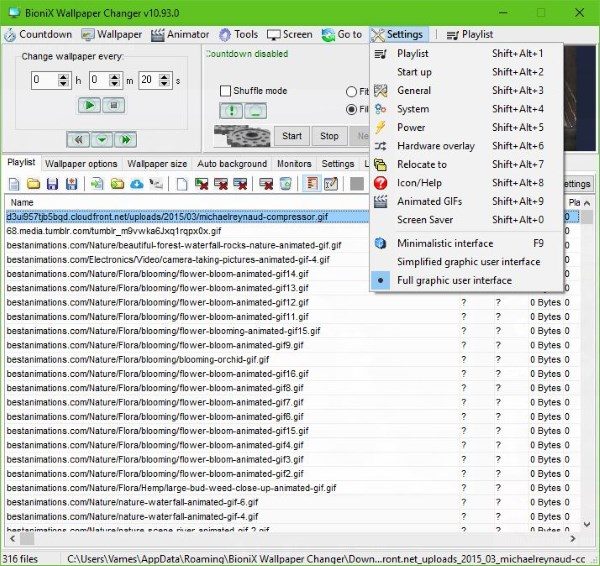
Since all your photos have populated the Playlist, it’s time to remove them and add GIFs to the Playlist. You can simply click on the Clear playlist button, or press Shift + Delete to get the job done.
Time to add new stuff to the playlist
To the right-corner, you should see an option that says Online wallpapers. Click on it, and now you should see a list of online wallpapers that are all situated in text files. Double-click on the one you want, and watch as it populates your playlist.
Set GIF wallpaper
Once your playlist is populated with GIFs, that doesn’t mean they are ready to use. You must first click on the ones you want to use to have them downloaded. After that, click on the Start button and check your desktop.
You can easily set how long you want the system to cycle through the selected GIFs. By default, it’s 20 seconds, but you may want to have this changed to a longer time.
We should also point out that adding your animated GIFs is possible. We believe this is the best option because the GIFs we’ve gotten from BioniX are not large enough to properly fit the screen.
Overall, we have to say that BioniX is decent, but not easy to use due to the small buttons that lack a title. Most of the times you’ll have no idea what a button is capable of until you hover the mouse pointer over it, and that’s not good for novices.
At the end of the day, it’s free. Therefore, we can’t complain too much about what it has to offer. We can only hope Microsoft releases an update for Windows 11/10 that brings support for GIFs as wallpapers. You can download it right here.
For those who might not have an interest in BioniX Wallpaper Changer, when we’d like to recommend RainWallpaper, a software that brings animated wallpapers to Windows 11/10.
Bro, it’s not working on Windows 10 October Update. It;s just showing blank desktop when I click start.