If you are a Mac user and you want to set Outlook as a default email reader, then this article will be helpful for you. If you do not like the native Mail app for Mac and want to change it, you can do so. However, for this, you need to have a valid Microsoft Office 365 subscription to download the Outlook app.
Many Mac users like to use some Microsoft apps such as Word, Excel, PowerPoint, Outlook, etc. instead of in-built alternatives made by Apple. Maybe you want the features, user interface, and support, or you are used to Microsoft software.
What happens when you change the in-built email reader on Mac
There are few things you should know before changing Apple Mail and opting for something else like Outlook.
- The Apple Mail app does not get removed from your computer. It stays as it is.
- All the emails, you already have in the Mail app, stay as they are. Since the messages are linked to your email account, you can synchronize them in all email clients.
- You can use both email clients at the same time. However, Outlook will open when you click on an email address on a webpage or somewhere else.
How to set Outlook as a default email client on Mac
To set Outlook as the default email reader on Mac, follow these steps-
- Download the Microsoft Outlook app from the Mac App Store.
- Open the app and add your email address.
- Click the Go button in the status bar from the home screen.
- Select Applications
- Double-click on the Mail app.
- Click on the Mail option in the status bar.
- Select Preferences
- Select Microsoft Outlook from Default email reader.
To know more about these steps in detail, read on.
First, you need to download and set up the Microsoft Outlook app on your computer. There are two methods for downloading it. First, you can open the App Store, search for it, and download the app accordingly. Second, you can download the .pkg file from the Microsoft website. Either way, you need to have a valid Microsoft Office 365 subscription to get started with this app.
After downloading, add your email address in the app by following the screen instructions. If you already did that earlier, there is no need to go through all these steps again.
Assuming you already have Microsoft Outlook for a run, you need to open the in-built email client, Mail app. You can open it from there if you have it in the dock. Otherwise, you can use the Spotlight search to find the app on your computer. Alternatively, you can go to the home screen, click on the Go button in the status bar, and select the Applications option from the list.
Now, as the Applications window is opened, you can find all the installed apps here. Open the Mail app by clicking twice on the icon. After that, click the Mail option in the status bar, and select Preferences option.
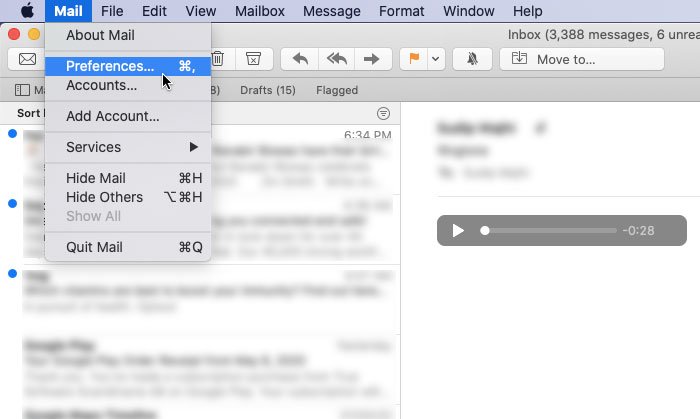
Alternatively, you can press Cmd+, as well. Now, in the General tab, you can see a drop-down list labeled as Default email reader. You need to expand this list and select Microsoft Outlook.
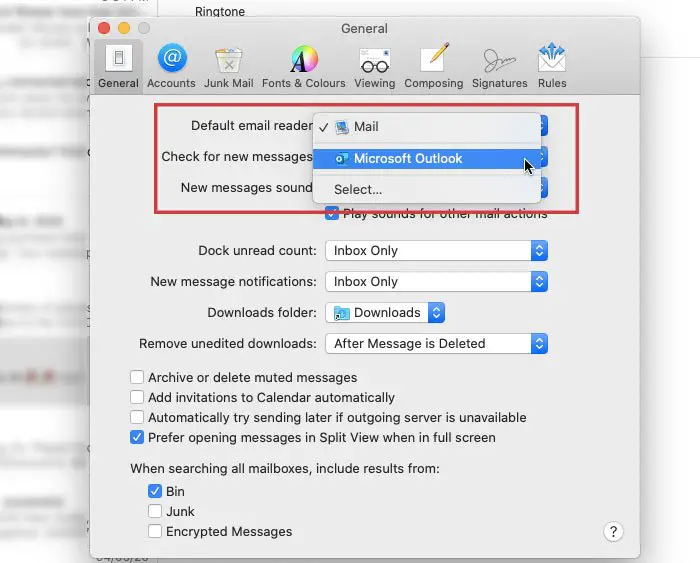
That’s it!
From now on, Microsoft Outlook will be your default email reader.
Whenever you click a mailto: link on any webpage or somewhere else, Microsoft Outlook should open.
Leave a Reply