Outlook is an email client from Microsoft that is used to send and receive email messages. Microsoft Outlook comes with a feature that lets users set the priority of email messages before sending an email. This feature is useful in case you want to draw the attention of your receivers so that they could reply to your message as quickly as possible. In this article, we will see how to set priority for an email in Outlook.
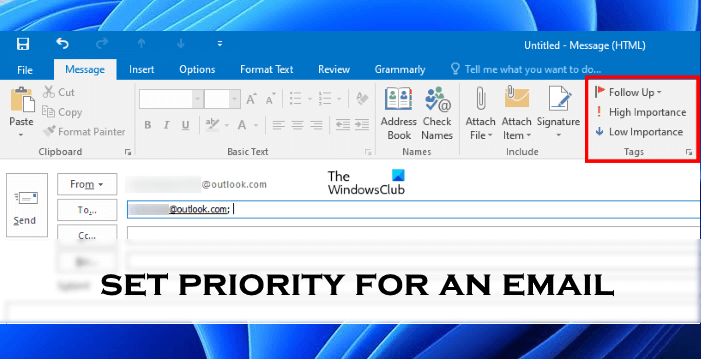
How to set priority for an email in Outlook
We will explain the procedure to set priority for an email in:
- Outlook desktop app.
- Outlook on the Web.
Let’s start.
1] How to set priority for an email in Outlook desktop app
The steps that we will explain here are for Outlook 2016. The steps may differ for other versions of the Outlook desktop app due to different interfaces.
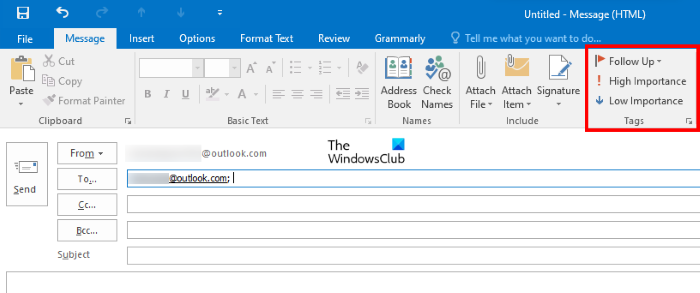
- Launch Microsoft Outlook desktop app.
- Make sure that you have selected the Home tab.
- Click on the New email button. This will open a new window in Outlook to send an email.
- Fill in the receiver’s email address and type your message.
- Set the priority of the email message as High importance or Low importance. You will find these options under the Tags section.
By default, all the email messages are set to normal priority. The high priority email messages are marked with a red exclamation mark and the low priority messages are marked with a blue down arrow. When the receiver receives an email, he will see these marks on the email. There are high chances that the recipient will open the email with the red exclamation mark first.
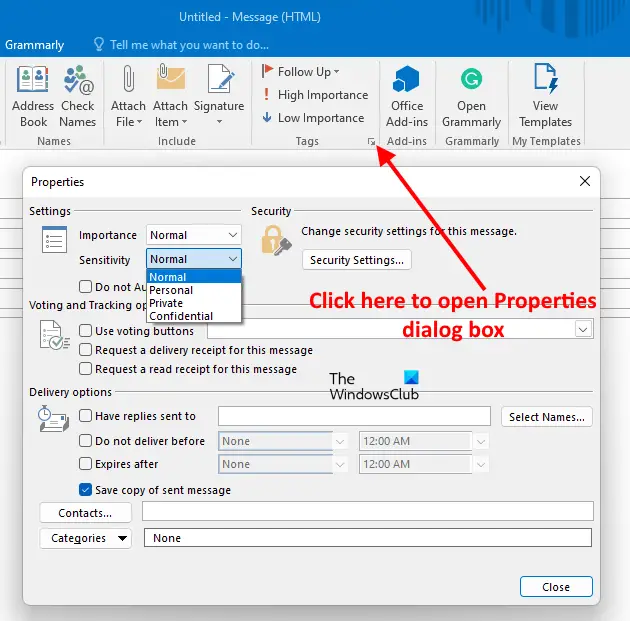
In addition to setting a priority for emails, you can also select the sensitivity of the email as personal, private, or confidential. By default, the sensitivity of all emails is set to normal. To set the sensitivity of an email, click on the small arrow at the corner of the Tags section to open the Message Properties dialog box. In the Properties dialog box, click on the Sensitivity drop-down menu and select the desired option. When you send the email after selecting its sensitivity, the receiver will receive a message just below the subject line indicating the type of sensitivity.
2] How to set priority for an email in Outlook on the Web
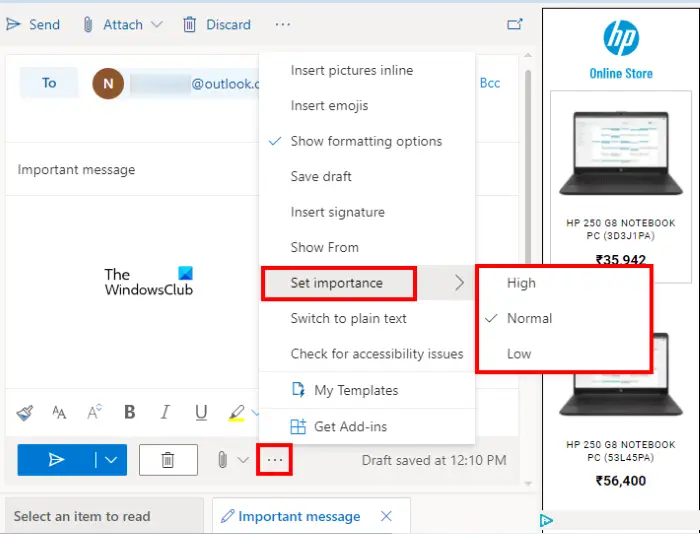
Let’s see how to set priority for an email in Outlook.com. Open your web browser, sign in to your Outlook account, and follow the below-listed instructions:
- Click on the New message button.
- Enter the email address of the sender and type your message.
- Click on the three horizontal dots.
- Now, click Set importance and select the desired option.
Read: How to Hide or Show BCC field in Outlook.
How to set an email to high priority?
You can set an email to high priority in both the Outlook desktop app and Outlook for the Web before sending an email. In the Outlook desktop app, this option is available under the Tags section in the New message window. On the other hand, in Outlook on the Web app, the option appears when you click on the three horizontal dots. We have explained the entire process to set priority for an email in Outlook above in this article.
Read: How to automatically move emails to a folder in Outlook.
How do you mark a sender as important in Outlook?
In Outlook, you can change the priority of the email messages you receive. In other words, you can mark a particular message from a particular sender as highly important or the least important.
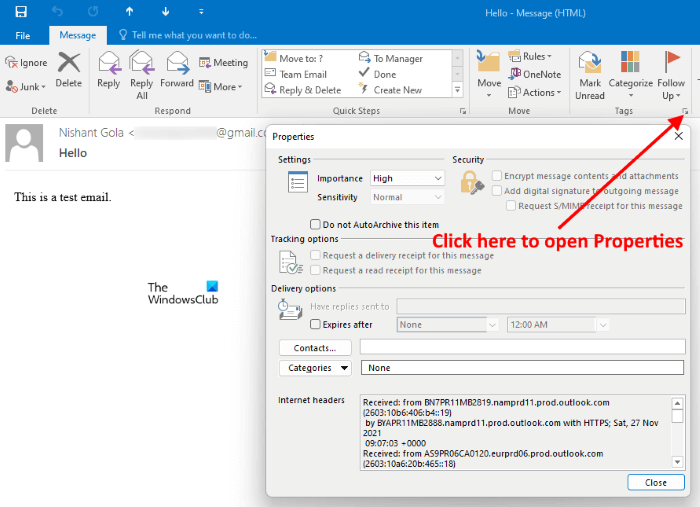
We have explained the steps below:
- Launch Outlook desktop app.
- Double-click on the email message you want to change the priority of. This will open the email in another window.
- Click on the small arrow at the corner of the Tags section to open the Message Properties dialog box.
- Click on the Importance drop-down menu and select High if you want to mark that email from the sender as important.
- Click on the Close button.
- Close the email window. Outlook will ask you to save the changes. Click Yes.
Also read: How to mark Email as Normal, Personal, Private or Confidential in Outlook.
Hope this helps.
Leave a Reply