An FTP, or File Transfer Protocol Server, is a public or private server that can host files that can be accessed locally and globally. This post will share how to set up an FTP server on a Windows PC.
This article is about configuring an FTP Server and enabling the connections to pass through the Windows Firewall.
Setup FTP Server on Windows 11/10
We will be undertaking the following tasks to set up FTP
- Configuring an FTP Server.
- Configuring the Windows Firewall for the connections to pass through.
1] Configuring an FTP Server on Windows 11/10
- Go to Windows Settings > System > Optional Features
- Locate the More Windows features link and click on it to open the Turn Windows Features On or Off window.
- Find Internet Information Services and expand it. Check the FTP Server option.
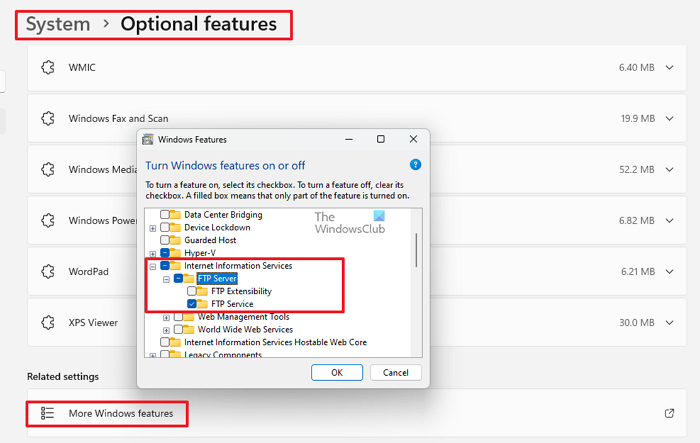
- Click OK, and let it install the required features. Once done your computer is now enabled to host an FTP Server.
To configure the FTP Server, we must use the IIS or Internet Information Services (IIS) Manager.
- Open IIS, right-click on Sites under the navigation bar of Connections, and select Add FTP Site.
- A new window will open where you must enter details regarding your FTP Hosting.
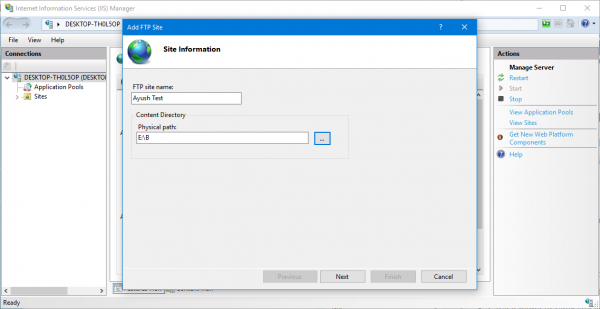
- Enter the details and click Next.
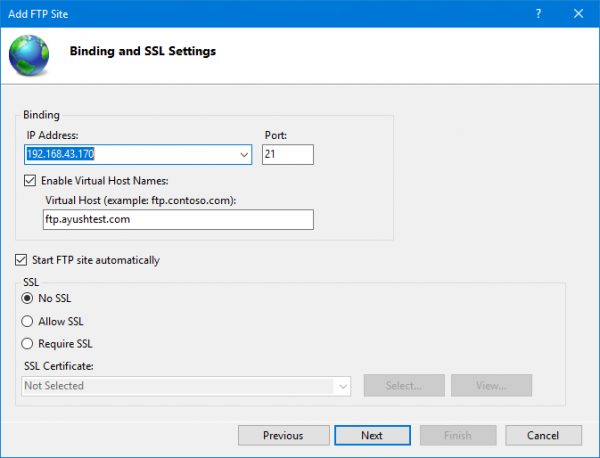
- You will be asked to enter some authentication details when clicking Next. Enter these details.
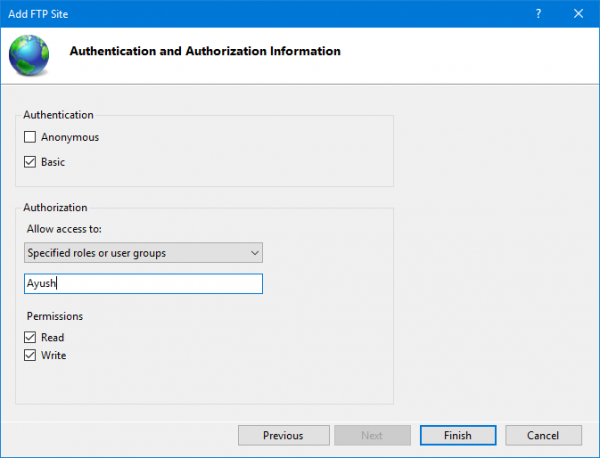
- You will get an FTP Server hosted on your Windows PC when you click Finish.
Read: FileZilla FTP client for Windows computers
2] Configure Windows Firewall for FTP connections to pass through
You must configure your Windows Firewall to allow connections to and from it.
- Press Win + S, search for Allow an app or feature through Windows Firewall and select the appropriate result.
- A window with all the settings will pop up. You can click on the Change Settings button.
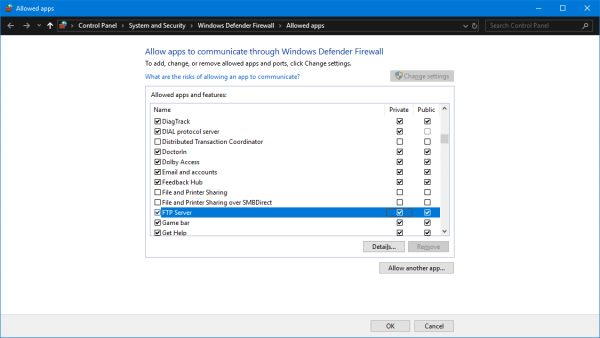
- You will get a list populated, within which you need to enable the checkboxes for the FTP Server in both Private and Public configurations.
- After you are done, click on OK.
You can now access the FTP Server on your local network.
Next, we will see how to set up an FTP server to be accessed via an external network.
How to FTP to a server using CMD?
To use FTP, enter the ftp command and set the “ftp_hostname”. Then, enter your username and password or log in anonymously by typing “Anonymous”. Finally, press “Enter” to complete the login process.
Read: How to add FTP Site on Windows Server
How do I create an SFTP server in Windows 11?
You must use the OpenSSH server, which can be installed using Windows Optional Features. SFTP is more secure than plain FTP, and you should always use SFTP.
Leave a Reply