When you have a small or large team, and you want to bring everyone under one roof so that you can communicate with everyone, Slack seems to be the perfect option for you. Slack is popular because of many reasons and here is one of them. You can set up and use auto-reply on Slack. It is available in the free version of Slack as well. Hence you can create any group and set up an automatic reply on Slack using this tutorial.
Setup and use auto-reply on Slack
To get started, open the group on Slack. Next, click the group name and select Customize Slack.
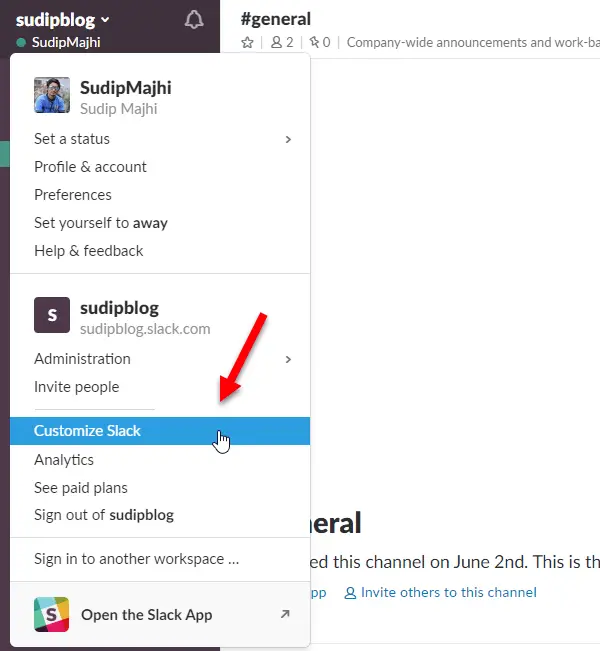
It will open the Customize Your Workspace page. By default, it will open Emoji tab. You need to switch to Slackbot tab.
Here, you can set up keyword-based auto-reply. For example, you can send a particular text, when someone says “Hi” or “Hello.” Just like that, you can use as many keywords as you want. There is no upper limit to set keyword-based auto-reply on Slack.
To set it up, enter the text that you expect to get in the When someone says tab. Following that, enter your desired response in the Slackbot responds tab.
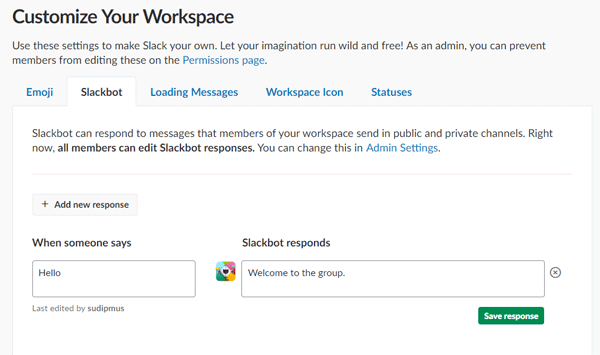
That’s all! Hope this simple trick would be helpful for you.
- Advantage: The advantage of using this feature is you can send auto reply whenever someone says that particular word.
- Disadvantage: The drawback is you need to set keywords. There is no other filter. Being said that, if someone says something else that is not set in the “When someone says” box, Slackbot won’t send anything.
Restrict others from changing the auto-reply in Slack
By default, Slack allows every group member to edit the existing auto-reply. However, if you want to block that for others, here is what you need to do.
Open the Settings & permissions page of Slack in your browser. By default, it will open Settings tab, and you need to switch to Permissions tab. Therefore, scroll down and find out Slackbot Responses. Expand it and choose Workspace Owner and Admins Only from the drop-down menu.
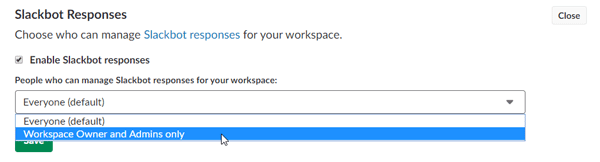
After doing this, other people except admins cannot edit any preset response.
I hope this works for you.
Read: Best Slack apps for Remote Teams, Productivity, Developers, Project Management.