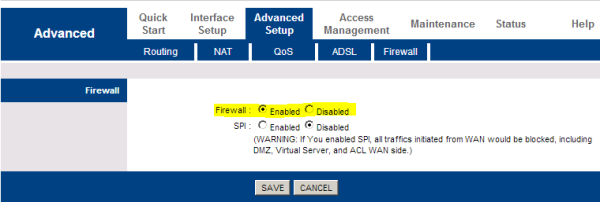Among the many firewalls available in the security market are router firewalls. Unlike the software firewall, the router firewall attempts and blocks incoming query requests at the server level thereby keeping your entire network safe. As the router is the endpoint of most networks and is the only point connecting any computer on your network to the Internet, turning on the router firewall keeps your network safe.
Can a router be used as a firewall?
Yes, a router can act as a basic hardware firewall by filtering incoming and outgoing traffic. However, relying solely on a router’s firewall and your device’s built-in software may not offer sufficient protection against advanced online threats, so additional security measures like a comprehensive firewall and antivirus software are recommended.
How to set up a Router Firewall
This article discusses how to set up a router firewall or configure your router to activate the firewall. We also examine what ports you need for regular work.
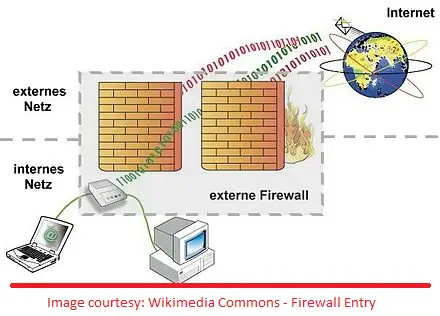
Open Router Firewall Configuration & Settings Page
Before you can turn on the router firewall, you will need the IP address to get to the configuration page. To get the address, open the RUN dialog by pressing Windows Key + R. Type CMD and press Enter.
In the command window, type IPCONFIG /ALL and press Enter. Make a note of the IP address provided next to Gateway.
To open the router configuration page, you will have to type that address (in the form of numbers, including the dots) into a browser address bar. That number should work in most cases. If it doesn’t, please contact router support for the address.
Read: Difference between a Modem and a Router.
Configure Router Firewall
This is simply turning the firewall on/off. If you’ve installed Windows, chances are the operating system has already set up your router during installation. You can set it up manually too, using a browser of your preference.
To set up a router firewall:
- Access the router homepage by typing router IP address in a browser (The one you noted down in the above section; example: 192.168.1.1)
- Check for the Firewall option on the router homepage. This option can be grouped under different names such as Advanced Settings
- If the Firewall is deactivated or not enabled, click to select and activate it.
The image below shows an enabled firewall on a Binatone Ethernet router.
Important Ports On A Computer/Network
The router configuration page differs across different manufacturers. However, the option to open or block a set of ports should be present on all. You should look for “port forwarding” to block unauthorized access requests in a way that you do not block your important Internet connections. The following is a list of ports you need to keep open. If on Windows, you need not worry as it takes care of the port restrictions.
- PORT NUMBER 80 allows for Internet Access (HTTP)
- Port Number 443 allows for Secure Internet Access (HTTPS)
- Port Number 25 is the port through which you can access emails (SMTP)
Keeping open the above ports is sufficient for normal browsing and email work. Additional ports may be required depending upon your special software needs. In those cases, the software itself will take care of opening the required port.
TIP: Port 80 is the one that can provide problems. To know if you have a properly configured router, visit grc.com and run the ShieldsUP test. This test checks if your router responds or ignores UPnP (Universal Plug and Play Devices) requests to access your network. The result should be ‘ignore’. If you see negative results, that is, if your router ‘responds’ to any such requests, you may want to take the help of someone having good knowledge of routers to configure it better. Or, you can add an additional software firewall. TheWindowsClub also has a good article on the difference between hardware and software firewalls.
This explains how to configure and set up a router firewall – and what ports to keep in mind, should you go for advanced configurations. If you have any questions or doubts or even tips, please share them with us using the comments section. Go here to read how to manage the Windows Firewall.
Related: How to access and change WiFi Router Settings.
Does the firewall go before or after the router?
Ideally, the router should be placed before the firewall. Positioning the router outside of the firewall reduces its workload. This setup ensures that the firewall focuses on filtering traffic and enhancing network security and performance.