Windows Terminal includes Command Prompt, PowerShell, and some other command-line interpreter tools and makes it easier for the user to switch between them, as you can just change tabs to use the tool of your choice. That’s why many users want to set Windows Terminal as the default terminal application in Windows 11, and in this article, we will be seeing how to do the same.
Should you Switch to Windows Terminal?
Windows Terminal is a great tool for someone who uses many command-line interpreters at the same time. If you open all of them at once, you will have to switch between multiple windows, which is not efficient.
With Windows Terminal, you can open all the consoles at once within an app, and just use the tabs to switch between them. Because of this, we can say that a lot of the time and resources of your computer will be saved.
So, if you switch to Windows Terminal, you are not losing anything. You are just using an app that has all the features that you would use otherwise, with some other add-ons. So, you should definitely switch to Windows Terminal.
Set Windows Terminal as the default terminal application in Windows 11
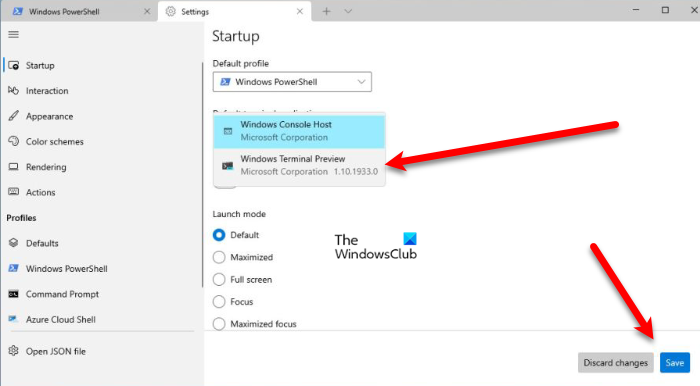
To set Windows Terminal as the default terminal application in Windows 11.
- Open Windows Terminal by searching it out of the Start Menu.
- Now, click on the down-arrow key and select Settings. Alternatively, you can also use the keyboard shortcut, Ctrl + ,.
- Make sure, you are on the Startup tab, then click on the drop-down menu from Default terminal applications, and select Windows Terminal.
- Finally, click Save.
That’s it!
How to make Windows Terminal run as an administrator?
There are some commands that need administrative privileges to run, usually, we right-click on an app and select Run as administrator to give it those privileges, but there are more ways to do the same, you can use Task Manager, Start Menu/Taskbar to open the app in elevated mode.
How to change default Shell in Windows Terminal?
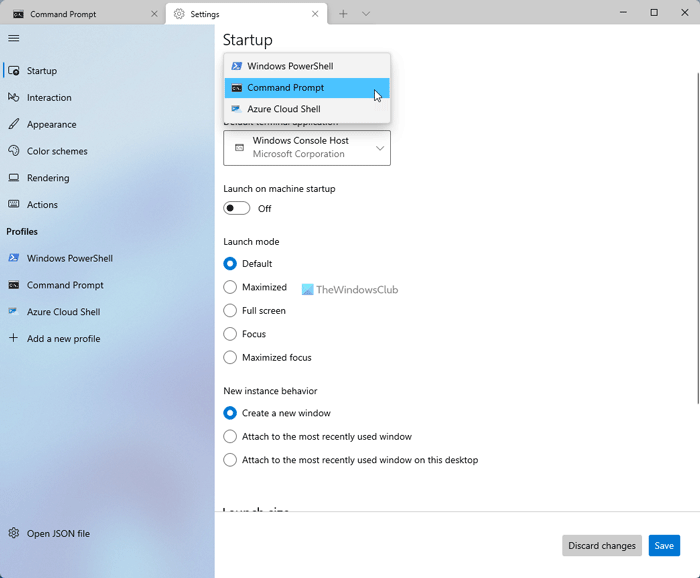
Although, you can easily select whichever Shell you want to work on by clicking on the drop-down menu and selecting it from there, or you can remember their Shortcuts to save some time. However, there is a way to change the default Shell in Windows Terminal, so that, the next time you open Windows Terminal, you can start working on the console of your choice. Follow the given steps to do the same.
- Open Windows Terminal.
- Click on the drop-down menu and select Settings. Alternatively, you can use the keyboard shortcut, Ctrl + ,.
- Make sure you are on the Startup tab and select the Shell of your choice from Default Profile.
That’s how you can change the default Shell in Windows Terminal.
How do I make Windows Terminal my default in Windows 11?
To make the Windows Terminal your default terminal app in Windows 11, you need to open the Windows Terminal first. Then, open the Settings panel and ensure that you are in the Startup tab. Next, find the Default terminal application menu and choose the Windows Terminal option. Once done, it will be set immediately after clicking the Save button.
Can Windows Terminal be set as the default?
Yes, you can set Windows Terminal as the default terminal app on your Windows 11 computer. Instead of using Windows PowerShell or Command Prompt individually, you can utilize Windows Terminal to get the same thing done. A details guide with all the steps is mentioned above, and it is suggested to follow it minutely.
Hope this guide helped you.
Read Next:
Leave a Reply