Some users encountered the Setup cannot continue because a required file is either corrupted or not available error on their Windows computers while installing Microsoft Office. Due to this error, setup cannot proceed and the installation is terminated. If you encounter this error on your system while installing Microsoft Office, use the suggestions provided in this article.
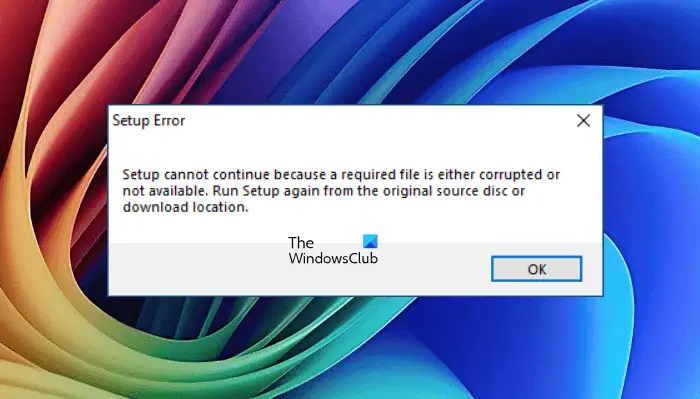
The complete error message is:
Setup cannot continue because a required file is either corrupted or not available. Run setup again from the original source disc or download location.
Setup cannot continue because a required file is either corrupted or not available
Use the following suggestions to fix the Setup cannot continue because a required file is either corrupted or not available error on your Windows computer.
- Run the setup in a Clean Boot State
- Download the setup file to another location
- Extract the folder with a third-party tool
- Disable your antivirus
- Completely uninstall Office (if applicable)
All these fixes are explained in detail below.
1] Run the setup in a Clean Boot State

A third-party background application or Service might be interfering with Microsoft Office installation due to which you are getting this error and cannot install Office. I suggest you start your system in a Clean Boot state and then run the installation there. If the error does not occur in the Clean Boot state, you can completely install Office there. After that, you can exit the Clean Boot state.
2] Download the setup file to another location
The error message also says that the installer file might be corrupted. This can happen when the download does not complete properly or is terminated in the middle due to an error. In such cases, you can download the installer file again and proceed with the installation. Download the setup again from the official Microsoft website. This time, save the downloaded file to another location.

You can download the Office setup file by signing into your Microsoft account. Here are the steps to follow:
- Login to your Microsoft account in your web browser.
- Select the Services & subscriptions category from the left side.
- Scroll down to the Products you’ve purchased section.
- You will see your Microsoft Office product there. Click on the Install button and follow the on-screen instructions to download and install Office on your system.
3] Extract the folder with a third-party tool
If the file is downloaded in the zip format, you need to extract it. If previously you had used the built-in tool to extract the folder, this time try a third-party tool to extract the folder and see if it works.
4] Disable your antivirus
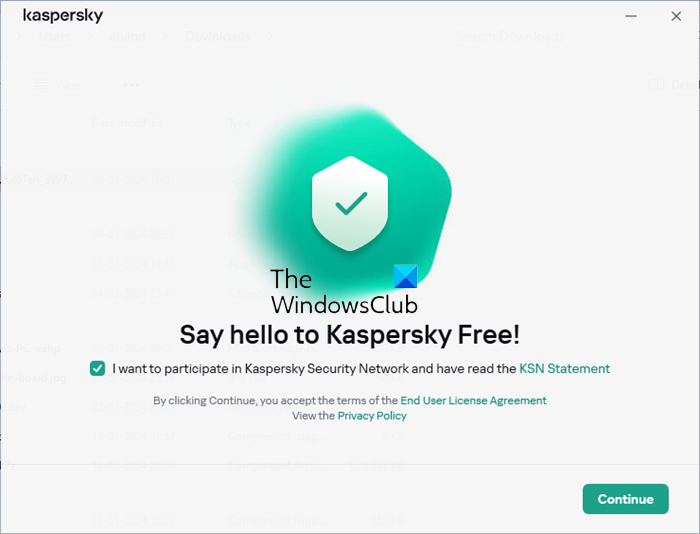
Sometimes, antivirus software conflicts with the installer files and causes the installation to fail. The installation may also show error messages in some cases. This might be the case with you. I suggest you disable your antivirus and then run the installer file. See what happens this time. If the “Setup cannot continue because a required file is either corrupted or not available” error does not occur this time, you can continue the installation and enable your antivirus after installing Microsoft Office.
5] Completely uninstall Office (if applicable)
If you have tried installing Office previously but the installation process was not completed due to some reasons, your system might have incomplete Office installation. Moreover, if your system already has a version of Microsoft Office and you are installing another version without uninstalling the currently installed version, you will get an error.
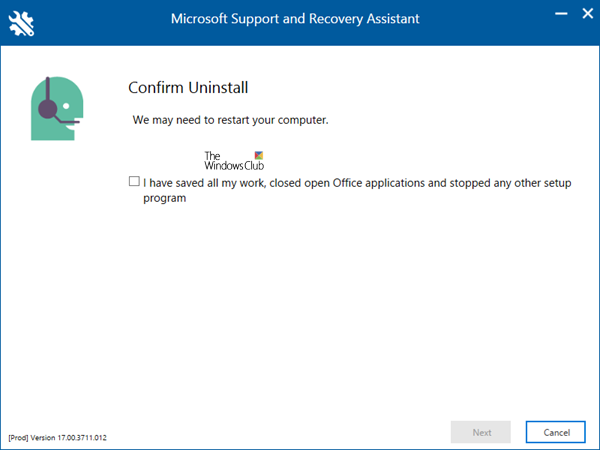
To deal with this situation, you have to completely remove the currently installed version of Microsoft Office from your system and then run the installation again. To completely remove Microsoft Office, you can use the Microsoft SaRA (Support and Recovery Assistant) Tool.
After uninstalling Office with the SaRA tool, restart your computer. Now, run the installer file to install Office.
How do I fix a corrupted setup file?
A setup file can get corrupted for different reasons. For example, if the download process was interrupted due to an error or if the installation process was terminated due to an issue like a power outage, a malware infection can also corrupt the setup and other files. To fix this, you must download the setup file from the official website again.
Read: Windows Setup cannot continue due to a corrupted installation file
How do I reinstall a corrupted Windows file?
If you install Windows but the ISO file is corrupted, the installation process will not proceed. In this case, you must download the ISO file from the official Microsoft website again. You can also use the Media Creation Tool to download Windows ISO files or create an installation media for Windows installation.
Read next: Office Error Code 30045-29, Something went wrong.