Media Access Control Address aka MAC Address plays a vital role to connect to the internet. To use the internet, you must have a network card and every network card has one unique MAC Address. You may fail to use the internet if you have any MAC Address-related issues.
If you use a Wi-Fi router to access the internet from all devices at your home and the router has a weak password, your neighbor can easily steal your data. You will get very low speed if 2-3 devices use your router simultaneously. In simple words, you need to secure your Wi-Fi router using a strong password. When it comes to Wi-Fi security, MAC filtering comes first.
As you cannot use one network card in more than one device, two devices cannot have the same MAC Address. Therefore, you can easily enable MAC filtering to block unauthorized devices from using your internet. If you enable MAC filtering, your router will check your device’s MAC Address and the given MAC Address. If those two MAC Addresses do not match, you cannot connect to the Wi-Fi router.
Setup MAC filtering in Dlink router
First, you have to find your device’s MAC address, which you will use to connect to the router. Now, there are two things you can do. First, you can check your own MAC Address and use it further. Second, you can connect your device to the Wi-Fi router once and let it detect the MAC Address automatically. Both methods are the same and work fine.
Therefore, you can check your PC’s MAC Address to verify it before enabling MAC filtering. This is a good practice. Otherwise, you will have problems if you enter the wrong MAC address.
Anyway, to check the MAC Address of your PC, open Command Prompt, type cmd, and hit Enter. After that, type ipconfig /all and hit the Enter button. You will get Physical Address like this-
G8-2B-72-EF-D6-8D
Now, open the Dlink router panel and enter your credentials to log in. The default Dlink IP address is 192.168.0.1 or 192.168.1.1
Now, go to ADVANCED tab and switch to NETWORK FILTER. Here you will get MAC FILTERING RULES. Just click on the drop-down menu and select “Turn MAC Filtering ON and ALLOW computers listed to access the network”.
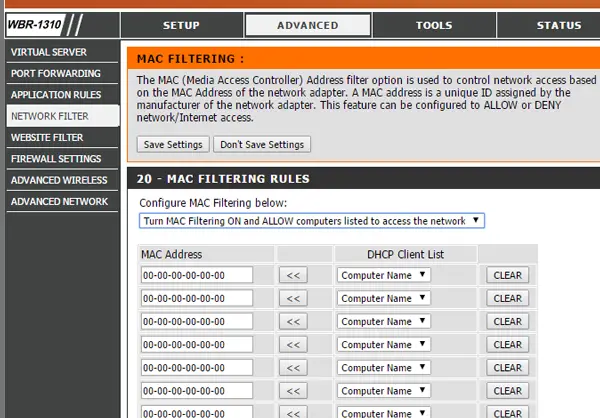
Now, select the device from the DHCP Client List and hit the arrow button. The MAC Address will be selected automatically. Finally, click on the Save Settings button. Your router will restart to make the change.
After that, you cannot use the Internet from any unauthorized devices. To add more devices after setting everything up, you will need to copy the MAC address manually and then enter it here.
What do I do if I forget the Router control panel password Wi-Fi password?
If you have set up MAC Filtering and forgot the router’s control panel password, all you need to do is reset your router. There is no other way to open the panel. Some people have claimed that they have successfully logged in by changing the MAC Address, but my personal attempt failed.
Go here if you want to take a look at some MAC Address Changer Tools.
I don’t have Network Filter option in my Advanced tab. There are these:
1. Access Control List
2. Port Triggering
3. DMZ
4. URL Block
5. Dynamic DNS
5. Traffic Control
6. UPnP
7. Telnet
8. Virtual Server