Although apps like Teams, Google Meet, Zoom, Facebook Rooms, etc, have stacked up against Skype, the service continues to remain one of the favorite solutions used for making free voice and video calls and chat over the Internet. In this post for beginners, we will show you how to set up and use Skype to make free calls.
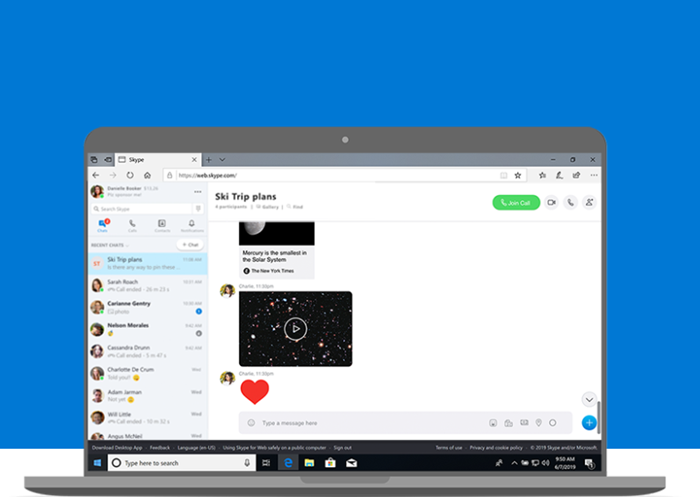
How to set up & use Skype
Skype provides a facility to make free calls to other Skype users and charges minimal fees for making calls to landline and mobile phones. Even the newbies can learn to use the app in a professional manner. Other services too are offering new features and free tiers to keep people connected.
- Download and install Skype.
- Sign-in with your Microsoft account or create a new one.
- Add contacts.
- Use the desired option from the User Interface of the app.
- Access the‘ Meet Now’ option to set up the meeting instantly.
Let’s cover the steps in detail.
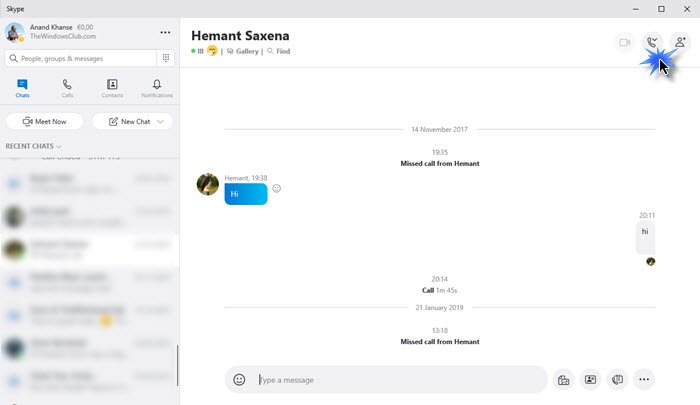
Visit Skype.com to download and install the official Skype client.
You need to have a Microsoft account to use the app. So, sign-in with your Microsoft account. If you do not have a Microsoft account, you’ll need to create one.
Once done, start adding the contacts to your list. You can search people either by their name/email address or Skype name.
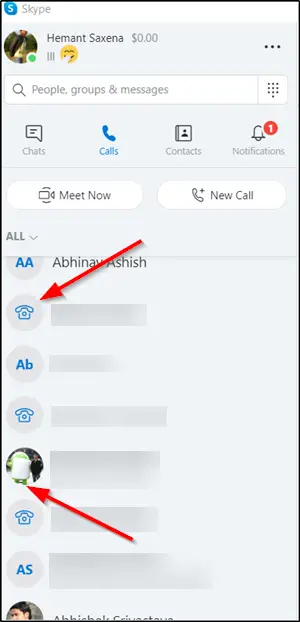
Select ‘Chat’ or ‘Call’ option, displayed in the left sidebar of the Skype app. You can call a person both on Skype as well as on their mobile phone and landline telephones.
TIP: You can also Change or Blur Background in Skype Video calls.
There’s a new ‘Meet Now’ button that enables you to create a video call, right away. All you need to do is share the invite with anyone if they are not on skype.
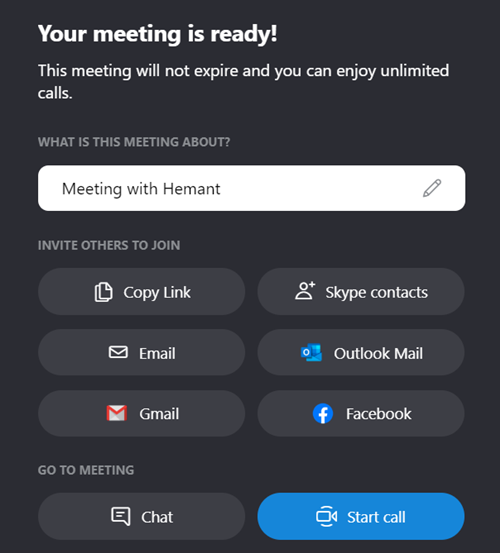
Join button enables anyone to join the video call, even if they do not have a Skype account. For example, you can choose ‘Gmail’.
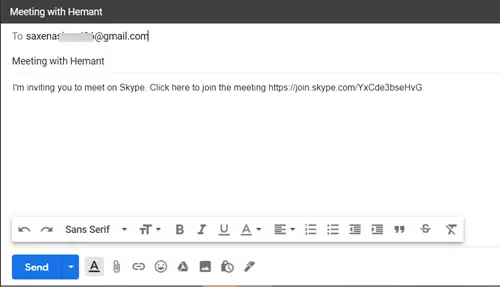
When directed to your Gmail account enter the email ID of the person you would like to invite to join.
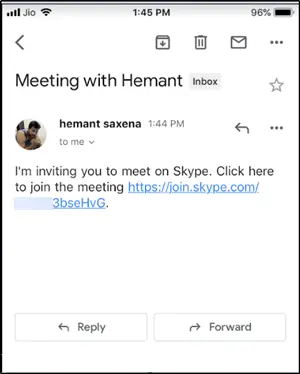
Upon receiving the invite through email, if the recipient clicks the Skype link, he will be taken to the meeting page.
Read: Zoom vs Microsoft Teams vs Google Meet vs Skype
Similarly, if you would like to invite them for a chat, choose the ‘Chat’ button instead.
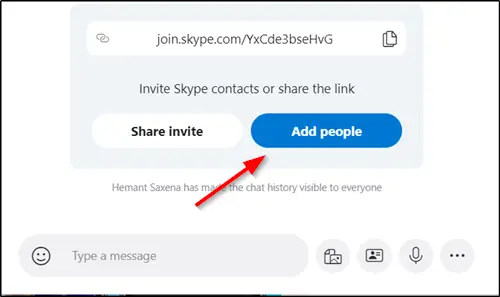
Then, copy the link and hit the ‘Add people’ button.
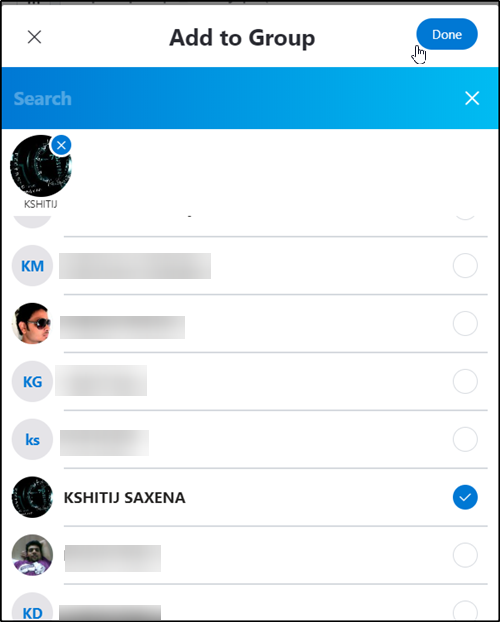
Choose a person from the list and press ‘Done’.
That’s all there to it!
Before you start using Skype, you may want to check out some Skype Login Security and Safety Tips and harden Skype privacy settings.