While creating a System Restore point, if you get an error message saying Shadow copies failed to change the storage area maximum size, here is how you can get rid of this problem. It appears when the shadow copy fails to accumulate the required space in your system.
Fix Shadow copies failed to change the storage area maximum size error
To fix Shadow copies failed to change the storage area maximum size in Windows 11/10 when using System Restore, follow these solutions:
- Check for available storage
- Modify Registry value
- Start or restart Volume Shadow Copy service
- Start Microsoft Software Shadow Copy Provider service
To learn more about these tips and tricks, continue reading.
1] Check for available storage
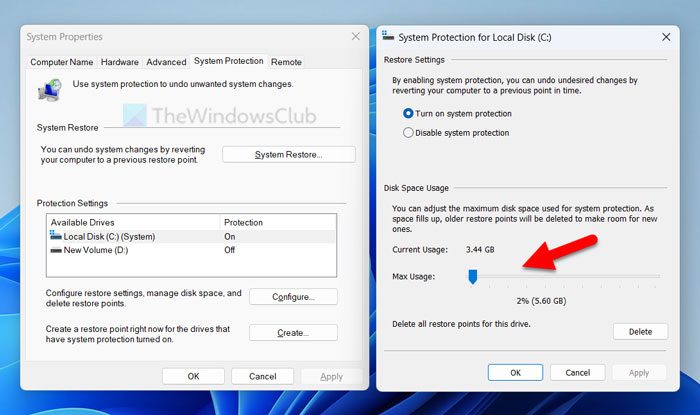
When you create a System Restore point, it consumes some storage on your hard disk. The amount of storage depends on the usage of your C drive or system drive. If you do not have sufficient storage left on your C drive, there is a very high chance of getting the aforementioned error code and message.
Therefore, it is suggested to check for available storage that you can use to create a System Restore point. Also, you can allocate the amount of storage for system protection. If your system fails to fetch that storage, you won’t be able to create a System Store point. That is why follow these steps to verify the Disk Space usage setting:
- Search for the system restore point in the Taskbar search box.
- Click on the individual search result.
- Select the Local Disk (C:) (System) option.
- Click on the Configure button.
- Use the Max Usage option to increase the size limit.
- Click the OK button to save the change.
After that, you can try to create a System Restore point.
Read: Could not configure the disk space used for System Protection (0x80042306)
2] Modify Registry value
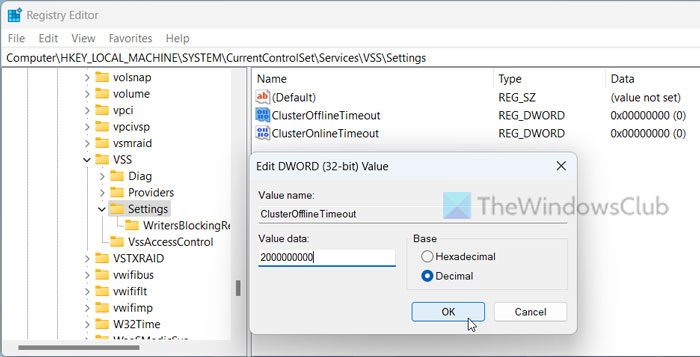
Even if you have sufficient storage, there could be times when you might face this problem. In such cases, you need to modify two Registry settings. They are called ClusterOfflineTimeout and ClusterOnlineTimeout. This setting helps you fix the issue when you have multiple hard disks and merge them together. At times, your system may fail to fetch the disks simultaneously and may show one of them as offline or unavailable to use. That is why this registry value change will help you troubleshoot the problem within moments.
For that, do the following:
Press Win+R to open the Run prompt.
Type regedit > click the OK button > click the Yes button.
Navigate to this path:
HKEY_LOCAL_MACHINE\SYSTEM\CurrentControlSet\Services\VSS\Settings
Double-click on ClusterOfflineTimeout.
Select the Decimal option and enter this Value data: 2000000000
Click the OK button.
Double-click on ClusterOnlineTimeout and enter the same Value data as above.
Close all windows and restart your computer.
3] Start or restart Volume Shadow Copy service
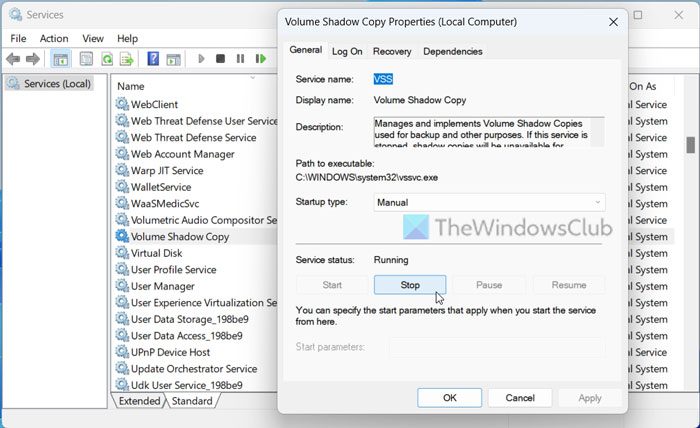
Volume Shadow Copy service helps you use the backup service on your Windows 11/10 PC. If you terminate this service or this service has been terminated due to any reason, you cannot use the System Restore point option. That is why you need to follow these steps to start or restart the Volume Shadow Copy service:
- Search for services in the Taskbar search box.
- Click on the search result.
- Find the Volume Shadow Copy and double-click on it.
- Click the Start button if it has already stopped.
- Click the Stop button and then the Start button to restart.
- Click the OK button.
4] Start Microsoft Software Shadow Copy Provider service
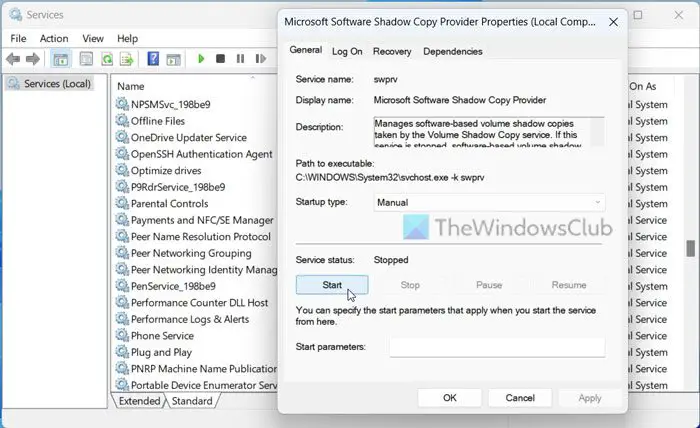
This service handles all the soft-based shadow copies on your computer. Like the above-mentioned service, if this service is not running, you cannot use software-based shadow copies on your computer. That is why follow these steps to start it:
- Open the Services panel on your computer.
- Double-click on the Microsoft Software Shadow Copy Provider service.
- Click the Start button.
- Click the OK button.
Note: You should also check for Dependencies. As the name implies, Dependencies are the services that make the original service run. In other words, some services depend on one or multiple other services. If those services are not running, you could encounter the same problem. You can follow these steps to find Dependencies of a Windows Service.
That’s all! Hope these solutions worked for you.
Read: The creation of a shadow copy has timed out, Error 0x81000101
What is Volume Shadow Copy service error 0x80042306?
Volume Shadow Copy service error 0x80042306 implies that there is no sufficient storage left for creating a System Restore point. If so, you need to make space for storing the System Restore point. Apart from that, you can also restart the Volume Shadow Copy service and Microsoft Software Shadow Copy Provider service.
Fix: VSS errors 0x0000007E, 0x80042306, 0x80070057
How do I set maximum shadow copy storage space?
To set maximum shadow copy storage space, right-click on the C drive and select the Configure Shadow Copies option. Then, select the C drive and click the Settings button. Head to the Maximum size section and select the No limit option. Click the OK button to save the change.
Read: The shadow copy provider had an unexpected error (0x8004230F).
Leave a Reply