Here we will talk about what can you do if Shadow Warrior 2 is crashing, stuttering or freezing on Windows 11/10. Shadow Warrior 2 is a popular action first shooter video game available for PC. And similar to its predecessor, it has many received positive reviews all over the globe. However, there is one issue that has been troubling the gamers a lot. Many gamers have reported that Shadow Warrior 2 is crashing on launch on Windows PC. So, if you are also experiencing the same problem, continue with this troubleshooting guide to get rid of this issue.
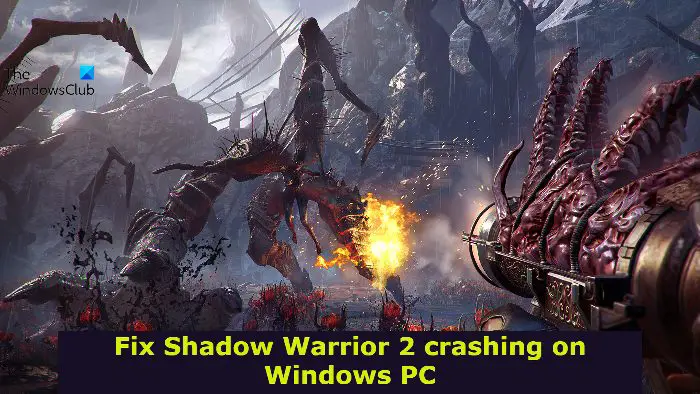
Shadow Warrior 2 crashing, stuttering or freezing on Windows PC
If Shadow Warrior 2 is crashing, stuttering or freezing on your Windows 11/10 PC, try out the below-mentioned workarounds.
- Ensure that system matches the minimum requirement
- Check the latest Graphics Driver update
- Run Shadow Warrior 2 in administrator mode
- Close all the unnecessary application
- Verify Shadow Warrior 2 Integrity
- Perform SFC scan
- Troubleshoot in Clean Boot
- Whitelist the game in Windows Firewall
- Disable the Overlay feature
- Reinstall Game
Let’s check out these solutions in detail.
1] Ensure that the system matches the minimum requirement
Shadow Warrior 2 is a graphics-oriented game. Therefore, you must be having a high-spec system to run the game without any problem. But if your system doesn’t match the minimum requirement, you will face the crashing issue. So, here are the minimum requirements to run Shadow Warrior 2 on a Windows PC.
- OS: Windows 7 64bit or later
- Processor: Intel Core i3-6300 or AMD A10-5800K APU or equivalent
- RAM: 8 GB RAM
- Graphics: GeForce GT 560Ti or Radeon HD 6850 or better
- Available storage: 14 GB available space
2] Check the latest Graphics Driver update
An outdated graphics driver is another major reason triggering the crashing problem. So, download the latest graphics driver update to fix the problem. You can either manually update your GPU drivers or use a third-party driver updater to download the latest graphics card driver update.
3] Run Shadow Warrio 2 in administrator mode
Running the game in administrator mode is another solution you can rely on. Games like Shadow Warrior 2 require administrator privileges to run without any issue on PC. Here’s how to run Shadow Warrior 2 in administrator mode.
- To begin with, right-click on the Shadow Warrior 2 shortcut icon and choose the Properties option.
- Tap on the Compatibility tab.
- Checkmark Run this program as an administrator option.
- Tap on Apply > OK.
Open the game, and check if the problem is fixed or not.
4] Close all the unnecessary application
A lot of background running applications can also interfere in the smooth launch of Shadow Warrior 2. So, close all the applications that are no longer of use. Here’s how it’s done.
- Launch the Task Manager by pressing Ctrl + Shift + Esc shortcut key.
- Right-click on all those applications of no use and choose the End Task option.
5] Verify Shadow Warrior 2 Integrity
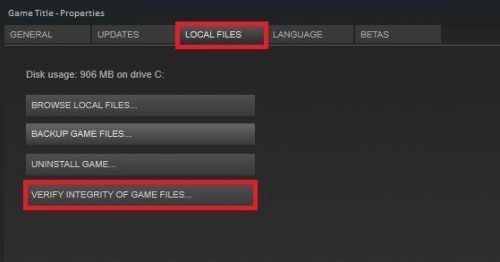
If the Shadow Warrior 2 files have been corrupted due to some reason, then you will face the launch issue on your system. Fortunately, you canget rid of the problem via Steam itself. Here are the steps you need to follow.
- Launch Steam > Library > right-click on Ready or Not.
- Choose Properties.
- Click on Verify Integrity of game files.
Once done, open the game, and check if the problem presists.
6] Perform SFC scan
Running SFC scan is another effective way to fix the problem. SFC scan will eliminate any kind of corrupted file that is causing the mentioned problem. You can run the scan by following the below steps.
Open the Start menu.
Type command prompt and choose Run as Administrator.
In the command prompt window, type the below-mentioned code and press enter.
sfc /scannow
Windows will take some time to complete the scan process. Once completed, check for the issue.
7] Troubleshoot in Clean Boot
As reported by users, background running applications can become the main reason behind the crashing issue. In such a scenario, the best thing you can try is to perform a clean boot and check if fixes the problem. To do so, here are the steps you need to follow.
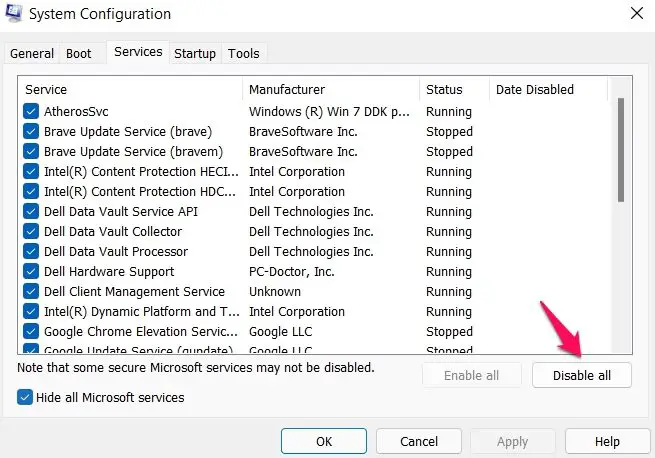
- Open the Run dialogue box, type msconfig and press enter.
- Tap on the Services tab and checkmark the Hide all Microsoft services options.
- Click on Disable all options.
- Now, press Ctrl+ Shift+ Esc to open Task Manager.
- Go to the Startup tab.
- Right-click on all the unnecessary programs and tap on the Disable option.
Now, restart your system, launch Shadow Warrior 2 and check if the crashing is fixed.
8] Whitelist the game in Windows Firewall
The Windows Firewall settings can cause the crashing issue in Shadow Warrior 2. Firewall stops the connection or game files which automatically disrupts the smooth functioning of games. While temporarily disabling Windows Firewall is an option, whitelisting the game in Windows Firewall is the better option.
9] Disable the Overlay feature
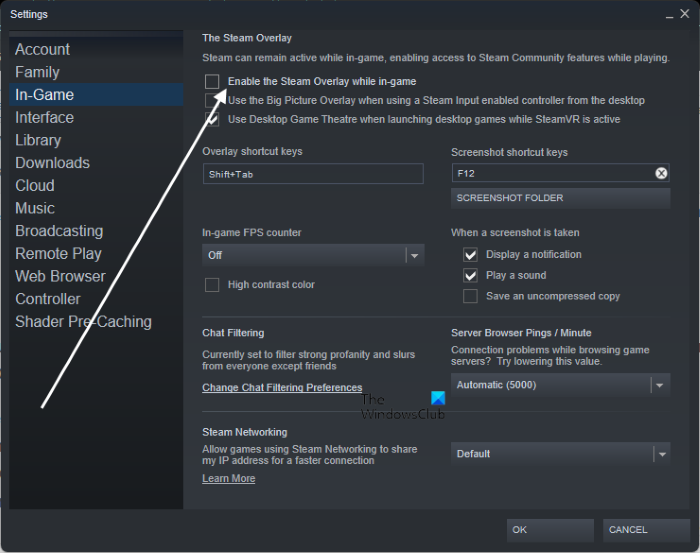
The overlay feature of Steam helps to unlock advanced features in the game. However, it can also be a major reason behind the crashing problem. So, you’ll have to disable the in-game overlay feature to get rid of the issue. Here how its done.
- Launch the Steam Client.
- Tap on Steam, followed by selecting Settings.
- Under te In-Game tab, uncheck Enable the Steam Overlay while in-game.
- Tap on the OK button to save the changes.
101] Reinstall Game
If you have gone through all the above methods and still facing the problem, the last option left with you is to reinstall the game. Do it to fix the crashing problem.
Why is Shadow Warrior 2 crashing on Windows PC?
The crashing issue with Shadow Warrior 2 on Windows PC can occur if your system, doesn’t match the minimum requirement to run the game. The problem can also occur due to outdated graphics card driver, overlay feature, corrupted game files, or windows firewall settings.
Read Next: PUBG Crashing or Freezing on Windows PC.