Shadow Copy or Volume Shadow Copy Service (VSS) is a pre-included service in Microsoft Windows that allows manual or automatic volume snapshots. The service creates shadow copies of the entire NTFS volume and stores them in the same volume. It is a kind of backup and restore service. But how can you browse these shadow volumes?
The Shadow Copy features are available only in the higher Windows versions, like Pro, Business, and Enterprise, and not in versions like Home, etc. If your version of Windows does not allow shadow copy browsing, then you can surely go for this amazing, tiny, and fast shadow copies exploring utility called ShadowExplorer.
How to use ShadowExplorer in Windows 11/10
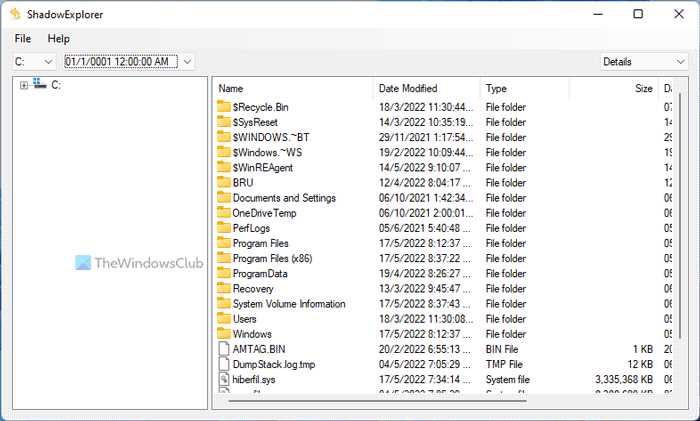
Shadow copies are automatically saved as part of a restore point in System Properties. If System Protection is turned on, Windows automatically creates shadow copies of files that have been modified since the last restore point was made, which is typically once a day. This lets you retrieve older versions from files you accidentally deleted or altered.
This service is turned on by default on all versions, but as mentioned, Microsoft grants access to these copies only in select editions. To get the previous versions of any file, right-click the file and select Restore Previous Versions. Alternatively, one can also select Properties instead and then click on the Previous Versions box to see the available versions.
ShadowExplorer is a free utility that allows you to use and gain access to all the shadow files created by Windows. You can use those point-in-time copies to retrieve your files back to the previous versions. ShadowExplorer allows you to browse the Shadow Copies created by the Windows Volume Shadow Copy Service. It’s especially useful for users of the Home editions, who don’t have access to the shadow copies by default. It shows available point-in-time copies, lets you browse through Shadow Copies, and retrieves file and folder versions.
There is very little to say about this utility. It has a clean and easy-to-use interface with minimal customization. Very tiny, ShadowExplorer is available in two variants – the setup and the portable variant.
Using shadow copies is a good option, but it cannot replace regular backups. However, you can use it in an emergency or if you simply forgot to take a backup. Another limitation of shadow copies is that they are saved in the same volume. If the disk crashes, the backups with the data are also gone, so there is no point in using them here. You can use shadow copies in addition to regular backups, but you can’t really replace them.
ShadowExplorer is very useful and a must-have utility. It is very easy to use and operate and always helps utility. It makes a hidden feature of Windows accessible to you and makes it easier for you to access those files. It can always get previous versions of your files and recover them for you.
You can also use it to recover files from a System Restore Point.
Shadow Explorer download
Click here to download ShadowExplorer. It works on Windows 11/10.
How do I retrieve shadow copies?
ShadowExplorer can help you retrieve shadow copies on your computer. Whether you use Windows 11 or Windows 10, this application can restore the shadow copy of your volume. It is freeware and compatible with almost all the latest versions of Windows OS.
Where are shadow copies stored?
Shadow copies get stored in the same volume as the original copy. In other words, if you create the shadow copy of the C drive, it will be stored in the C drive. Windows 11/10 stores the shadow copy locally so users can retrieve the data whenever needed.
TIP: File History in Windows saves copies of your Libraries, Desktop, Favorites and Contacts, so that you can get them back any time if they are ever lost or damaged.
Sounds like a great program and I enjoyed the article. However, when I clicked on “here” to download my Bitdefender Free Anti-Virus program blocked access with a full browser page reading “Bitdefender Antivirus Free Edition has blocked a page! Malware detected! Access to this page has been blocked.”
this is really great and it’s harder to extract praise from me than it is to get diamonds out of the ditch.