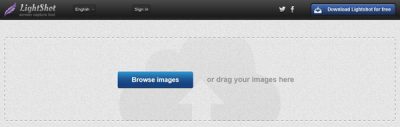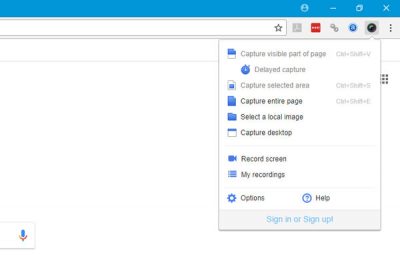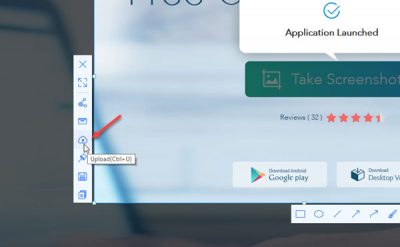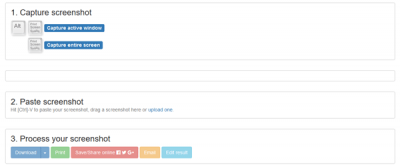If you want to share or paste a screenshot online with friends or create a URL to send a screenshot to someone, these online tools will help you do so. Instead of uploading the image to Facebook or any cloud storage, you can use these free tools to upload or share screenshots with anybody.
How to Share or Paste Screenshot online
1] Paste.Pics
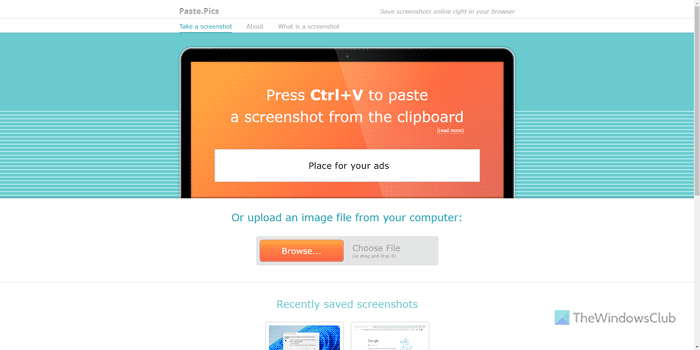
Paste.Pics is yet another website that helps you share screenshots with friends or anybody else. Whether you need to share a screenshot or any regular picture online, you can use this web tool to get the job done. After uploading the image on this website, it creates a unique link. You can copy that link and share it with friends. Another important thing is that it allows users to create short links so that they can insert them anywhere without creating clutter. Visit paste.pics.
2] Pasteboard
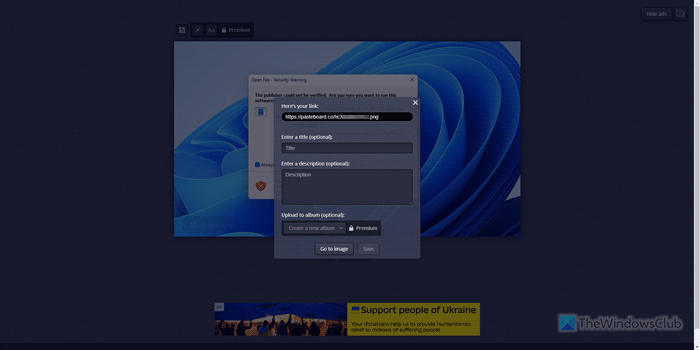
Pasteboard works like Paste.Pics tool. Whether you need to upload and share screenshots or a photograph, you can use this online tool. The best thing about this app is that you can enter a title and description so that the recipient gets a message along with the image. Unlike the aforementioned tool, it doesn’t create a short link. However, the unique link can be copied to the clipboard and shared via email, Messenger, WhatsApp, etc. visit pasteboard.co.
3] Imgur
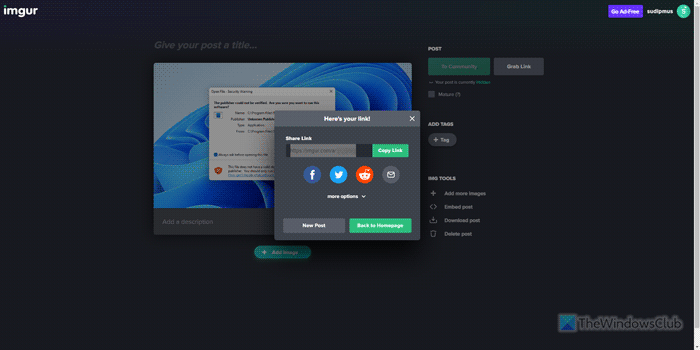
If you need more than a screenshot sharing tool, you can opt for Imgur. It is one of the best options you can use to share almost any image. The best thing about this online tool is that you can share multiple images at a time. You can create an album and upload multiple screenshots to share them together. Like other mentioned tools, it is also free to use. However, you must create an account to get all the benefits of this application. Visit imgur.com.
4] Snipboard
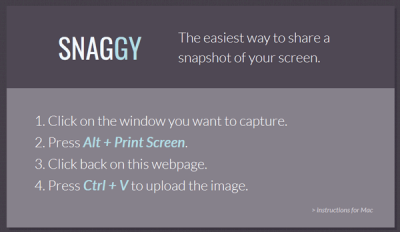
Snaggy is now SNIPBOARD.IO. It is the easiest way to grab a URL for your image that you can send anybody over email or chat. Although it doesn’t require any account to share screenshots online with friends, you can create an account to manage all the previously uploaded images. To use this tool, you need to press Alt + Print Screen button. After that, open the website and press Ctrl + V to paste that. Right after that, you would get a URL that you can use to send that screenshot. It doesn’t matter whether you have assigned the Print Screen button to any other software or not; this trick would work undoubtedly.
5] LightShot
LightShot apart from being an online tool offers a desktop application as well as a Chrome browser add-on that helps users to send a screenshot to anybody via IM or email. Like Snaggy, you would get a URL that you can use to represent your screenshot. If you use the browser extension, you would be able to send only the browser’s screenshot. However, if you use the LightShot website, you will be able to send any screenshot or image to anybody. Just visit the LightShot homepage and upload your picture. Following that, you will get a unique URL that you can send to anyone.
6] Awesome Screenshot
AwesomeScreenshot is another popular Chrome browser extension that lets you capture screenshots and record the browser window for as long as you want. The drawback is that it is available for the Chrome browser only. Using this extension is very easy and understanding the workflow is not that difficult. It offers users to save the screenshot to the computer. However, you need to Upload the image to send it to someone. When you upload it, you get a URL that you can send to anybody.
7] Screenshot.net
When it comes to a great user interface with some useful features to upload screenshots online, this tool has it all. You can download the launcher that works via the browser, or you can download the software for Windows to do it. If you want to use the browser-based solution, head over to the Screenshot.net website and click on Take Screenshot button. It will let you download and install the launcher. After that, you can press Ctrl+D to capture a screenshot and then press Ctrl+U to upload it. After that, you will find a unique URL. The best part is you can password-protect your screenshot as well.
8] Print Screen Shot
PrintScreenShot is a pretty basic tool to share screenshots online. It uses Imgur to create a unique link for your image. This web app works something like Snaggy. You need to press either Alt+PrintScreen or the PrintScreen button to capture a screenshot. Following that, open their website and press Ctrl+V. You will find an option to Save/Share online. Click on that button to get the unique link.
I hope these tools will help you to capture, paste, and share screenshots online with anyone you want.
How do I share a screenshot?
There are mainly two options to share a screenshot online. First, you can use cloud storage to upload the image and share it with specific people. However, if you want a simpler solution, you can use the tools mentioned above. Paste.Pics, Imgur, Pasteboard, Awesome Screenshot, etc., are some of the best tools to share screenshots online.
How do I take a screenshot and upload it?
If you want to use only one tool to take a screenshot and upload it online to share with friends, you can use Awesome Screenshot. It is a browser extension that allows users to capture your screen and upload their screenshots online. Whether you want to capture the entire screen, or current page, or upload from the local storage, you can do everything with the help of this application.
How do I share a screenshot from computer?
As mentioned earlier, there are two ways to share a screenshot from a computer. You can use cloud storage, such as Google Drive, OneDrive, Dropbox, Box.net, etc., or online screenshot-sharing tools. If you want to use the second option, you can check out the list as mentioned above, which includes some of the best web apps for this purpose.
How do I copy a screenshot link?
In order to copy a screenshot link, you need to upload the screenshot first to online storage. If you do not want to use cloud storage solutions, you can check out other tools mentioned in the above list. All these apps allow users to upload an image and share it with friends by copying a unique link.