Microsoft Teams has become the best video conferencing and team collaborative platform since the beginning of the pandemic. It offers a lot of great features and the share tray is one among them. You can use it to make your video conferences with your team, truly a better experience. In this guide, we show you what is Share Tray in Microsoft Teams and how you can use it.
What is Share Tray in Microsoft Teams
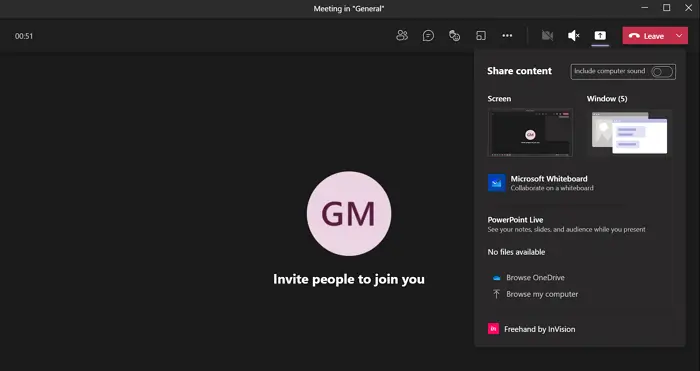
Share Tray in Microsoft Teams is a Share button that lets you share content in the meetings. The content could be your screen, or window, or PowerPoint, or Whiteboard, or File, etc. Microsoft named the button that lets you share as Share Tray. There is no restriction on using Share Tray. Every user in the meeting gets the option to share unless the host of your meeting restricted the option. Share Tray has the ability to make your meetings on Microsoft Teams more lively and interactive. Only thing is that you can only access Share Tray during the meetings.
How to use Share Tray in Microsoft Teams
To start sharing in Microsoft Teams, follow these steps:
- While in a Teams Meeting, click on the Share button
- You will see options like Screen, Window, etc.
- Select what you want to share
- Once you do that, it will be visible to all
- To end sharing click on the button with an X mark
- You can also use these keyboard shortcuts to start and stop sharing.
Share Tray feature is only available during the meetings. To use Share Tray, click on the Share button on the top-right of the meeting and select what you want to share from the options like Screen, Window, etc.

Whatever you select and start sharing, it will be visible to all the members or participants in the meeting.
When you are sharing something using the Share Tray, you see a small dialog box at the bottom-right of your screen with some options like mute or end meeting.
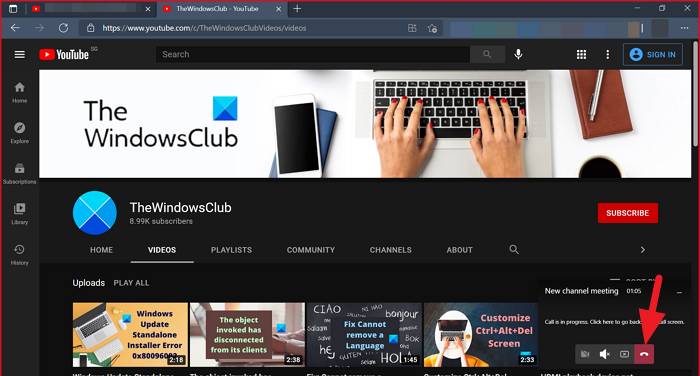
To end sharing but not meeting, you have to go to meeting screen and click on the button with an X mark on the top-right of the meeting window.
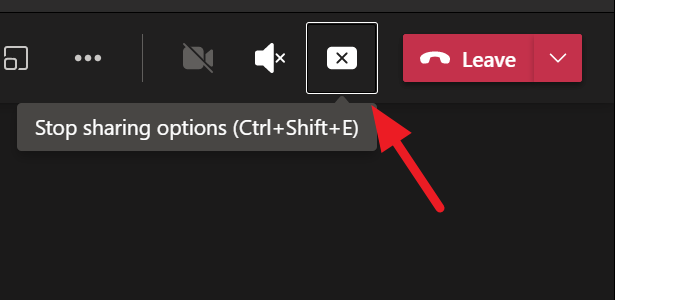
Alternatively, you can use keyboard shortcuts to start and stop sharing using the Share Tray.
To access Share Tray you can press Ctrl+Shift+Space on your keyboard. To stop sharing you can press Ctrl+Shift+E.
Read: How to send an Urgent or Important Message on Microsoft Teams.
Leave a Reply