You can follow this trick if you want to share someone’s Twitter video without retweeting. Here are the steps that might help you share a video of someone on Twitter without retweeting the whole tweet.
We often want to retweet a video, image, text, etc. on Twitter. We often like the original tweet, and some people want to make changes as per their desire. If you want to share a video of someone, but you do not want to post the original tweet, this article might be helpful for you. It will let you post the original video from the original tweet without showing the whole text. Twitter indicates the source name so that no one else can take credit for the original content.
How to share X or Twitter video without retweeting
To share video on Twitter without retweeting, follow these steps-
- Open a tweet that has a video.
- Click the share button and select Copy link to Tweet.
- Compose a tweet for your profile.
- Paste the URL of the tweet.
- Remove extra parameters.
- Type /video/1 at the end.
- Write the desired text for the tweet.
- Click the Tweet button.
Let’s delve into the steps in detail.
At first, you need to get the URL of the tweet, which has a video in it. You can find such a tweet from any user across Twitter. Once you get the video or tweet, click the date/time of the tweet. This step helps you eliminate all the confusion to get the URL when you have found a retweet on the timeline.
If you have a simple tweet, you do not need to click the date/time of the tweet.
Now, click the “share” like button and select Copy link to Tweet.
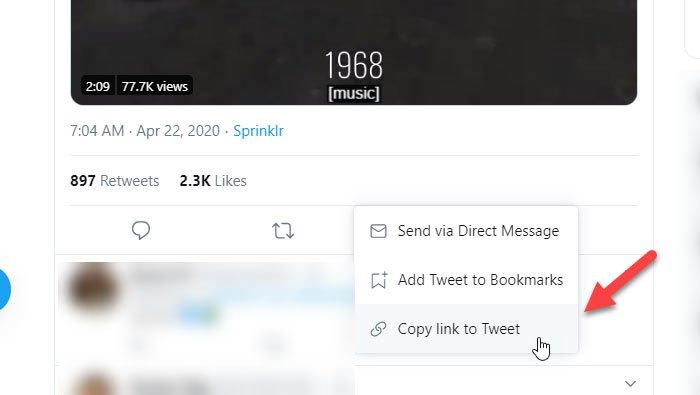
Then, you need to compose a tweet for your profile. In the compose section, write your desired text, and paste the previously copied URL. It might look something like this-
https://twitter.com/<username>/status/1234567890?s=
You need to remove the additional parameter (?s=20) from the URL and write this-
/video/1
For example, the URL as mentioned earlier would be looking like this-
https://twitter.com/username/status/1234567890/video/1
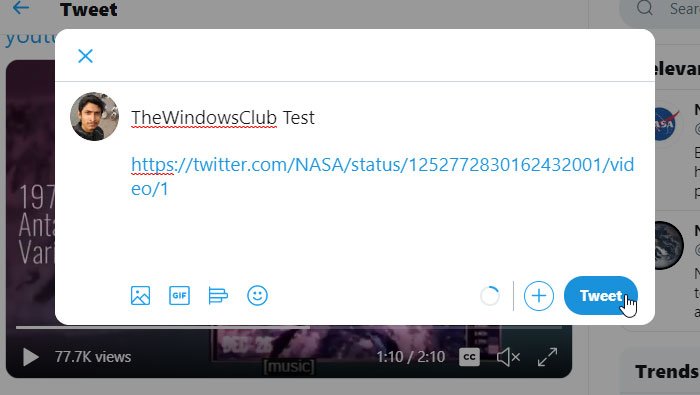
Now, you can click the Tweet button to publish it. It should be looking like this-
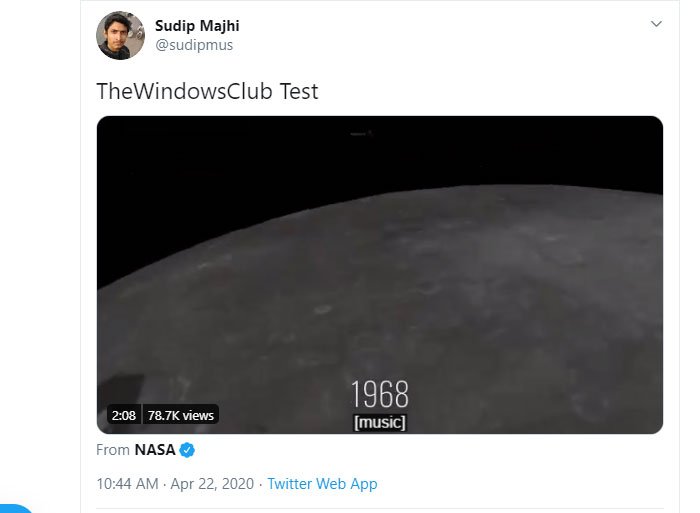
That’s it!
I hope this tutorial will be helpful to you.
Leave a Reply