It’s not very uncommon to have multiple consoles in a family. One for the kids, and one for the parents. Keeping this in mind, Xbox one introduced Game sharing feature. This feature makes it possible for parents not to buy multiple copies of the games, and pay twice. Microsoft accounts have solid family features which span across PCs, and Xbox making it possible for parents to monitor kids’ activity. However, game sharing is a little different. In this guide, we give you a walkthrough on how to share Xbox One games with family between multiple consoles.
Microsoft lets you mark your primary console as “My Home Xbox“. When you sign in to a new console, it is automatically set as Home Xbox. We will learn how to use this feature for game sharing.
Share Xbox One Games with Family between Multiple Consoles
When you buy content or game from My Home Xbox, it lets you share games and other downloadable content from the store with anyone who signs in to that console. This is similar to the PC experience. Apart from this, you can also share an Xbox Live Gold subscription with your family members who sign in to the same console.
That said, before we move ahead into a multiple console scenario, let’s learn how you can set your primary console as My home Xbox.
- Press the Xbox button to open the guide.
- Select System > Settings > Personalization, and then select My home Xbox.
- Read what it says, and then select Make this my home Xbox to designate the console as your home Xbox.
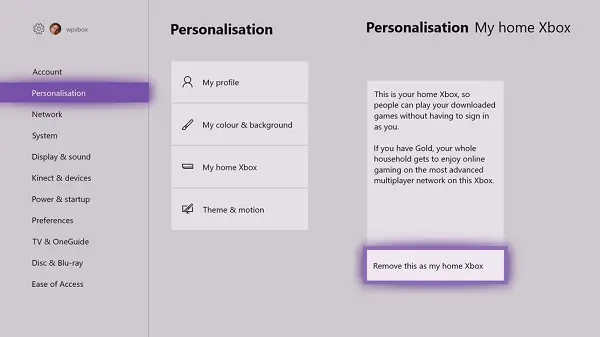
Note You cannot designate more than one Xbox as your home Xbox. You can share purchased games and Gold with other users only on your home Xbox.
Multiple Consoles Scenario
Here comes the tricky part. Even if the kids are part of your family group, they cannot get Xbox Live Gold or Download the same game you have already bought from their account. It is only possible on the primary console which here is your My home Xbox. So what do you about it?
Xbox System also lets you Sign-in to some other console, and download the games you have bought, and play it. You can even go multiplayer if you have Xbox Live Gold. So the reason why you have two consoles is so your kids can have their own time, and you do not get disturbed. So to pass on the benefit to your Kids, here is what you do:
- Add them to your family account first, and set them up for it.
- Remove your console as My home Xbox
- Next, make your kids console as your My home Xbox. This makes sure they get all the benefits of your account, and you still have all the control.
Now you can still enjoy all the benefits on your console, and Share Xbox One Games with Family, and they get the same benefits as you.
Drawbacks:
However, here is a bit of warning. Any purchase you make should be on your Kids console using your account. If you purchase from your secondary console, they cannot use it.
Secondly, when one of your friends signs with his account in your console, which is not primary, he will not able to play the games installed on this console unless he owns it. Instead, they’ll be prompted to insert the disc or purchase a digital copy.
That said, if you want someone to experience a game, except for multiplayer, there are two ways to do it. The first is to let the person use your account or you can use Guest account feature on Xbox. This lets you create a temporary account and still let the person play games and experience it. We will come up with more details on it soon.
How do you share games with multiple Xbox Ones?
To share games with multiple Xbox Ones, you need to follow the aforementioned guide. In other words, you need to open System > Settings > Personalization and select the My home Box option. Then, select the Make this my home Xbox option. From now onwards, you can share games with multiple Xbox Ones without any problem.
Can you Gameshare with multiple consoles on Xbox?
Yes, you can share games with multiple consoles on Xbox. For that, you need to add them to your family account and set things up as per your requirements. Following that, you need to remove your console by using the My home Xbox option. Then you need to make your Xbox as your home console. Next, you can start sharing your games with multiple consoles.
That’s all! Hope it helped.
Thanks for this.
My problem is that both my kids have their xbox and i can only have 1 “home Xbox”, any solution for that case?
What i can do is create my account on his xbox as well, the problem is i need to login on his xbox if he wants to play one of the free Gold games.
MS sucks with this. 2 consoles isn’t so bad, but once you go to three the whole experience sucks. Sad, because on a PC you can share your games with an unlimited number of users. You just need to sign in the the store using your account.
thanks for the help