Microsoft Office 365 is arguably the best office tool available for personal and business use, and millions of people use it regularly. One of the cool things about Microsoft Office 365 is that, depending on the subscription, you can share with friends or family.
Some folks have been wondering how to get this done and how many people are supported. Well, regarding support, it all depends on the version you’re using. The one for $99 per year will allow up to 5 people to share, which is not bad if you ask us.
Also, we should point out that each person gets 1TB of OneDrive storage, 60 free Skype minutes to call any mobile number in eight countries, and any landline number in over 60 countries. Additionally, the service offers advanced email security for Outlook, and everyone will take advantage of it.
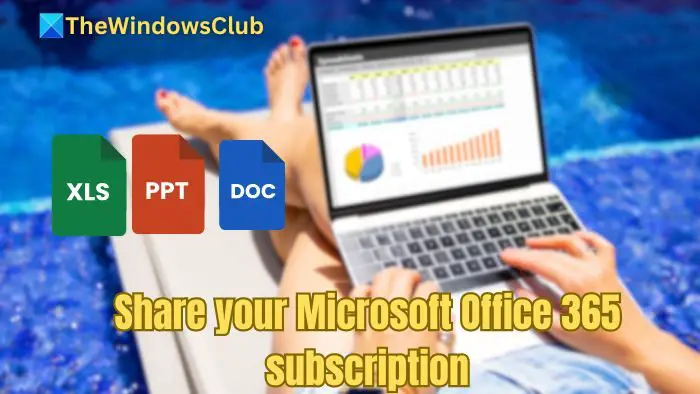
Follow these steps to share your Office 365 subscription with friends and family.
- Go to the Microsoft Account page that is linked to your subscription.
- Click on Manage Microsoft 365 Family (Services & Subscriptions).
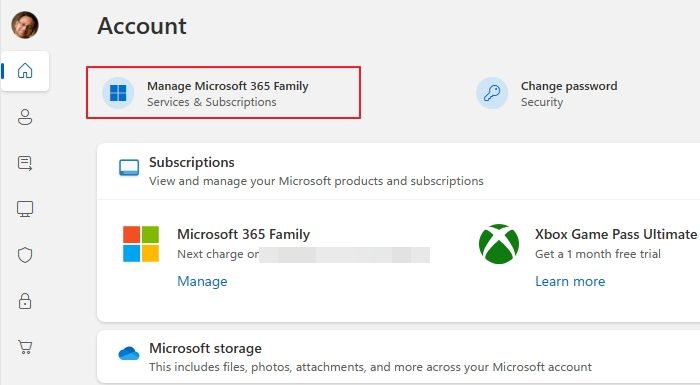
- Expand the Share subscription section.
- Click on the Share button to add them by sharing an invite link. If the person is in your family, you can add them directly, and Microsoft will send an invite link to join.

- Once the person accepts the invite, they can install Office and sign in using the same account.
If the person is on your family list, they will be under family or else under other people.
You may not have known this, but Microsoft has a family feature that allows users to share calendars with families, share Office 365 subscriptions, limit screen time, and enable safer browsing on the web.
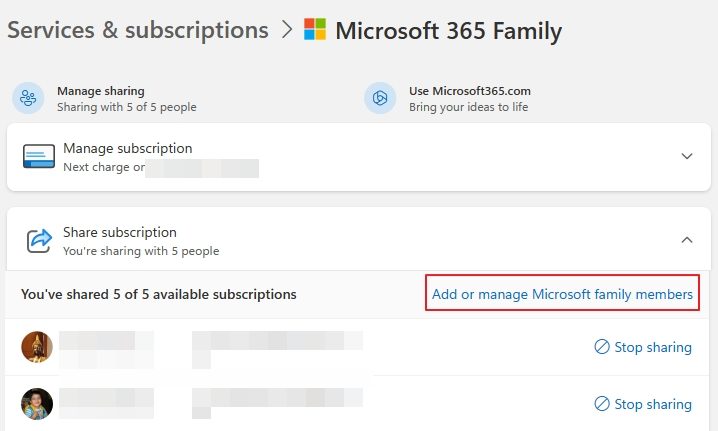
If you want to add someone to your Microsoft Family account, please visit the Microsoft account’s family page and select Add a family member from the option below. You can have up to 20 people on your family list, but you can only share your Office subscription with up to five.
Read: How to change Microsoft Office 365 Subscription Plan – Personal to Home and vice versa
How do I share my Microsoft 365 personal to another computer?
You must install Microsoft 365 on that PC and sign in using the same account. Microsoft doesn’t limit how many devices you can sign in, so you can install it easily on a second PC.
How many devices can use the Microsoft 365 family?
Microsoft 365 allows you to install Office across all your devices and remain signed in on five devices simultaneously, including any mix of PCs, Macs, tablets, and phones. So, in theory, up to 5 x 6 = 30 devices in total.
Leave a Reply