SharpApp is a free portable tool that builds on the Windows PowerShell engine and script files. It can be effectively used to disable Windows 10 Telemetry functions, uninstall pre-installed apps, and automate some other tasks.
SharpApp lets you control Windows 10 Telemetry
Features in a nutshell
- Polished several UI aspects
- Optimized basic privacy templates
- Optimized Unicode support in the scripting console
- Several minor bug fixes
- Several stability improvements
- Several minor bug fixes
- Added codename Hephaestus to release
The freeware app displays a clean interface designed as a dashboard. It enables you to access one of the five major areas of interest, instantly. These include-
- Windows
- Apps
- Telemetry
- Install
- Scripting
Let’s explore its role.
1] Windows
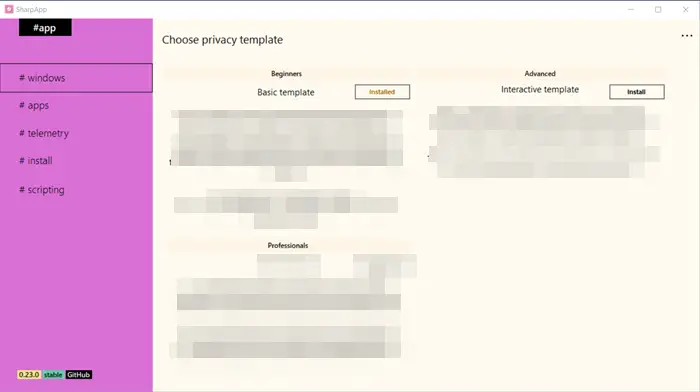
This section lets you choose a Privacy Templates page. The template page includes the following templates –
- Beginner template – named as basicprivacytemplate.ps1, this template is installed by default. It is recommended to run it after every Windows installation or major updates. In addition to the above script, the template has a second script file named appsPrivacyTemplate.ps1for controlling and disabling telemetry services. This is, however, optional. So, you can run it, when needed.
- Advanced – It is an interactive script that allows lets you remove unwanted and sponsored Windows 10 apps and protect your privacy by turning off Windows Data collection. The script also gives you choices with the prompts as it runs so that you can make the choices of what script does.
- Silent template – This is an important template that helps you to debloat Windows 10 by tweaking certain settings in the OS. It also disables OneDrive and Windows Defender. Its collection mainly includes 6 scripts that can be configured to run without any user interaction.
They help prevent data collection about your activity. Make sure to read the short description of each one and install the one that works for you.
2] Apps
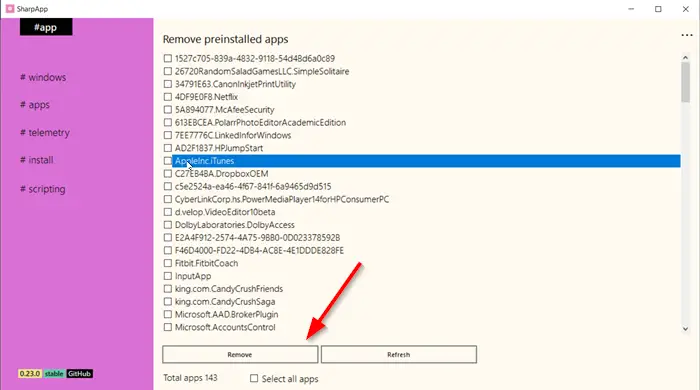
It removes preinstalled apps, shipped with Windows 10. Just check the box against the installed apps. Hit the ‘Remove’ button located at the bottom to have the applications removed.
An alternative to this, you can check ‘Select all apps’ box and then uncheck the apps you would like to keep. Apps selected will be removed upon, pressing the ‘Remove’ button.
3] Telemetry

Blocks IP address of Telemetry. Simply enter the Hostname, IP address, and hit the ‘Add’ button to block the hostname.
4] Install
As the name suggests, this element allows you to create an installer for various software packages, from freeware to anti-virus programs.
5] Scripting
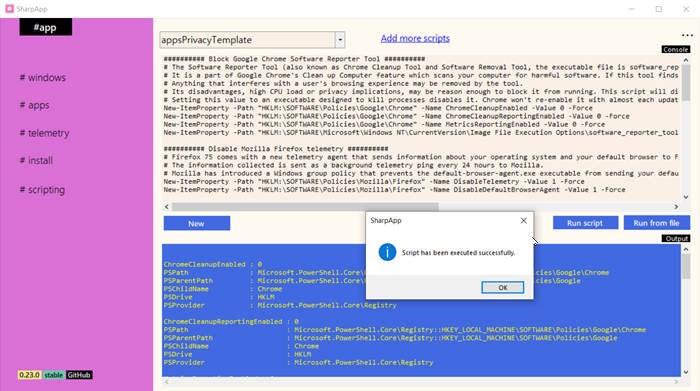
Readily disables or allows you to control telemetry services. It shows 2 windows –
- Console and
- Output.
Console is where you can select the desired script. For this, go to Scripting tab > select the desired script from the drop-down menu. You can add more scripts if you want by clicking ‘Add more scripts’ link.
Once selected, be sure to read the description provided in the template box and what it will do if, executed. Hit the ‘Run script’ button.
When executed, you’ll see the results in the output box and with a message that the script was executed successfully.
To check for updates, you can access the ‘Settings’ button (visible as 3 horizontal dots). The latest release currently available is SharpApp 0.23.0 (stable).
Summarizing everything, we can say that SharpApp spares you the trouble of finding, downloading, and configuring apps that help increase your privacy and security.
It is important to mention here that the developer recommends running these scripts following a clean install of Windows 10 to ensure that no bloatware or unwanted apps are installed on your system.
Lastly, SharpApp has a small footprint (about 322 KB and requires no installation). The app is completely free for use (personal and commercial).
To know more about the app and download the latest stable version, visit its Github page.