If you encounter an error Shell Infrastructure Host has stopped working on Windows 11/10/Server, then here are the working fixes that will help you.
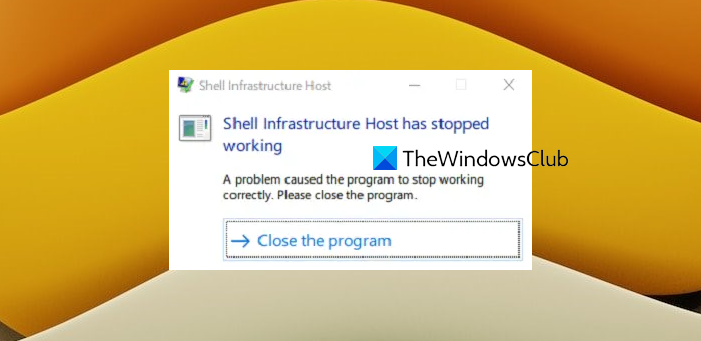
The Windows operating system, supports multiple users to be logged in and using it at the same time. It also allows administrators to create a Guest Account that has limited rights. Now at times, when a user is using the Guest Account, he may encounter an error:
Shell Infrastructure Host has stopped working. A problem caused the program to stop working correctly. Please close the program.
What this means is that the Shell Infrastructure Host (Sihost.exe) process, which is used for handling graphical elements has crashed.
What is the Shell Infrastructure Host ?
The Shell Infrastructure Host is a critical Windows process that manages graphical elements like window transparency, Start Menu layout, and desktop background slideshow. It ensures the smooth operation and visual appeal of the operating system and generates Windows user interface elements for users to interact with.
Shell Infrastructure Host has stopped working
The following fixes should help us in overcoming the Shell Infrastructure Host has stopped working on Windows 11/10 –
- Reinstall Microsoft Redistributable Packages.
- Run System File Checker
- Use a fresh Guest Account
- Troubleshoot in Clean Boot State.
1] Reinstall Microsoft Redistributable Packages
The Microsoft Redistributable Package is a package of Microsoft C++ components that are required to run some Windows-specific applications made with Visual C++. You can see many of these files installed on your PC. You may need to reinstall this package as it has been known to help people.
From the WinX Menu, open the Run box, type in appwiz.cpl and then hit Enter to open up Programs and Features section of the Control Panel.
From the list of programs generated, you can select the listings called Microsoft Visual C++ xxxx Redistributable (x64) and Microsoft Visual C++ xxxx Redistributable (x86).
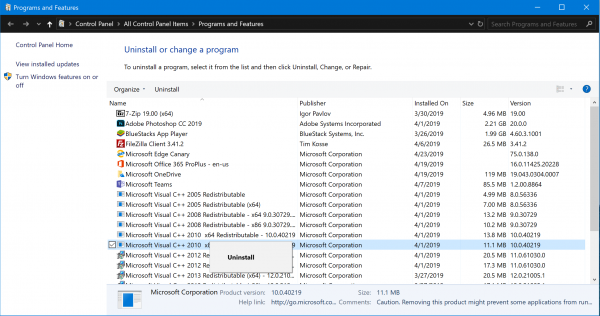
Right-click on them and click on Uninstall to uninstall it from your computer, and then reboot your computer.
Now, get and install the latest releases of the Microsoft Redistributable Package packages from Microsoft Download Center.
2] Run System File Checker
It is quite possible that the system file may have become corrupted. As such, you may want to Run System File Checker and see if that resolves your issue.
3] Use a fresh Guest Account
Ask your admin to delete the old Guest Account and create a new one and see if that resolves your issue.
4] Troubleshoot in Clean Boot State
You can troubleshoot in Clean Boot State to see which third-party Services or Processes may be causing the issue. A Clean Boot starts a system with minimal drivers and startup programs. When you start the computer in clean boot, the computer starts by using a pre-selected minimal set of drivers and startup programs, and because the computer starts with a minimal set of drivers, some programs may not work as you expected.
I hope something here helps you.
What does Sihost do?
Sihost.exe (Shell Infrastructure Host) is crucial for Windows, handling Start menu, context menus, action center, Cortana, and File Explorer functionalities. It ensures seamless user interface experiences and system processes.
Should Windows Shell Experience host be running?
Yes, the Windows Shell Experience Host should be running. It manages critical graphical elements like the desktop, taskbar, and Start menu, ensuring smooth user interface interactions in Windows. Disabling it could lead to major UI issues.
Leave a Reply